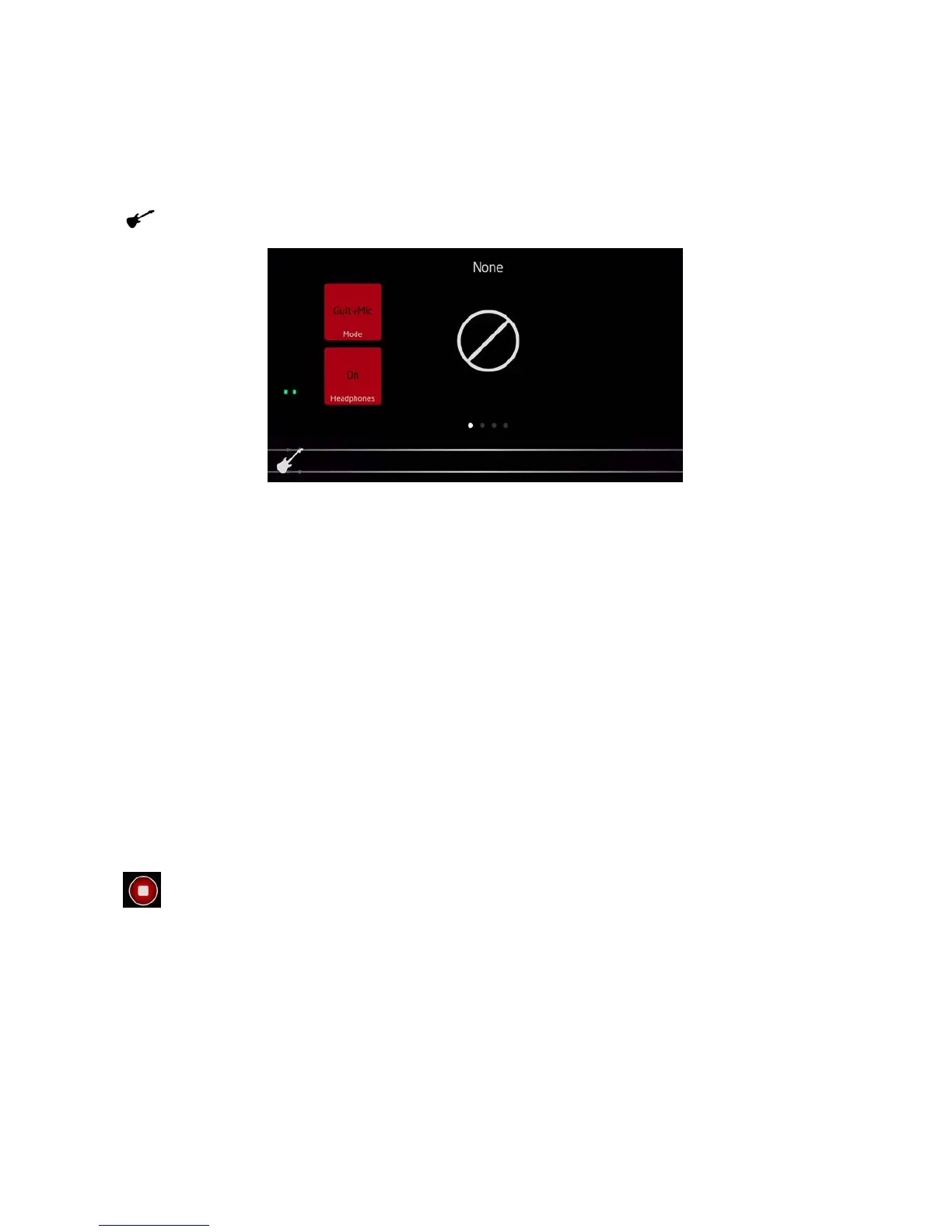12
Recording
When used with iTrack Pocket, Impact is a two-track recorder*. You will either record in stereo
from the two microphones, or, using the Instrument input, in mono on both tracks. You can use the
Instrument input for recording an instrument alone, or simultaneously with vocals.
You can open the Input Selection Menu by touching the guitar icon:
Pressing the upper of the two on-screen buttons scrolls through the three options available:
• Off – this is the default option, and lets you record in stereo using both microphones.
Note that amplifier modelling (see below) is not available in this mode.
• Guit+Mic – records a sum of the Instrument input and the right-hand microphone in
mono.
• Guitar – records from the Instrument input only, in mono. The mics are muted.
Selecting either of the ‘Guitar’ options (i.e., with or without a mic) allows the selection of various
amplifier simulations: swipe horizontally to see these. You can adjust various amp simulation
parameters to give your guitar a ‘big’ sound even without an external amplifier.
A bargraph meter is displayed on the screen; before starting to record, you should adjust the recording
level using the gain control on the iTrack Pocket to adjust the signal level, and to ensure that the clip
LED on the iTrack Pocket does not illuminate.
Touch the Record button to begin recording. The audio waveforms in the two channels are displayed
at the bottom of the screen (only one will be active if the input selection is set to Guitar).
After recording starts, a Stop button replaces the Record button; touch this to stop the
recording.
You can monitor what you’re recording by connecting a pair of headphones to the headphone socket
of the iPhone in the normal way. Monitoring can be enabled by touching the Headphones button on
the Input Selection screen.
*Impact may, of course, be used without the iTrack Pocket, but then operates as a mono recorder, using the iPhone’s own single
microphone.