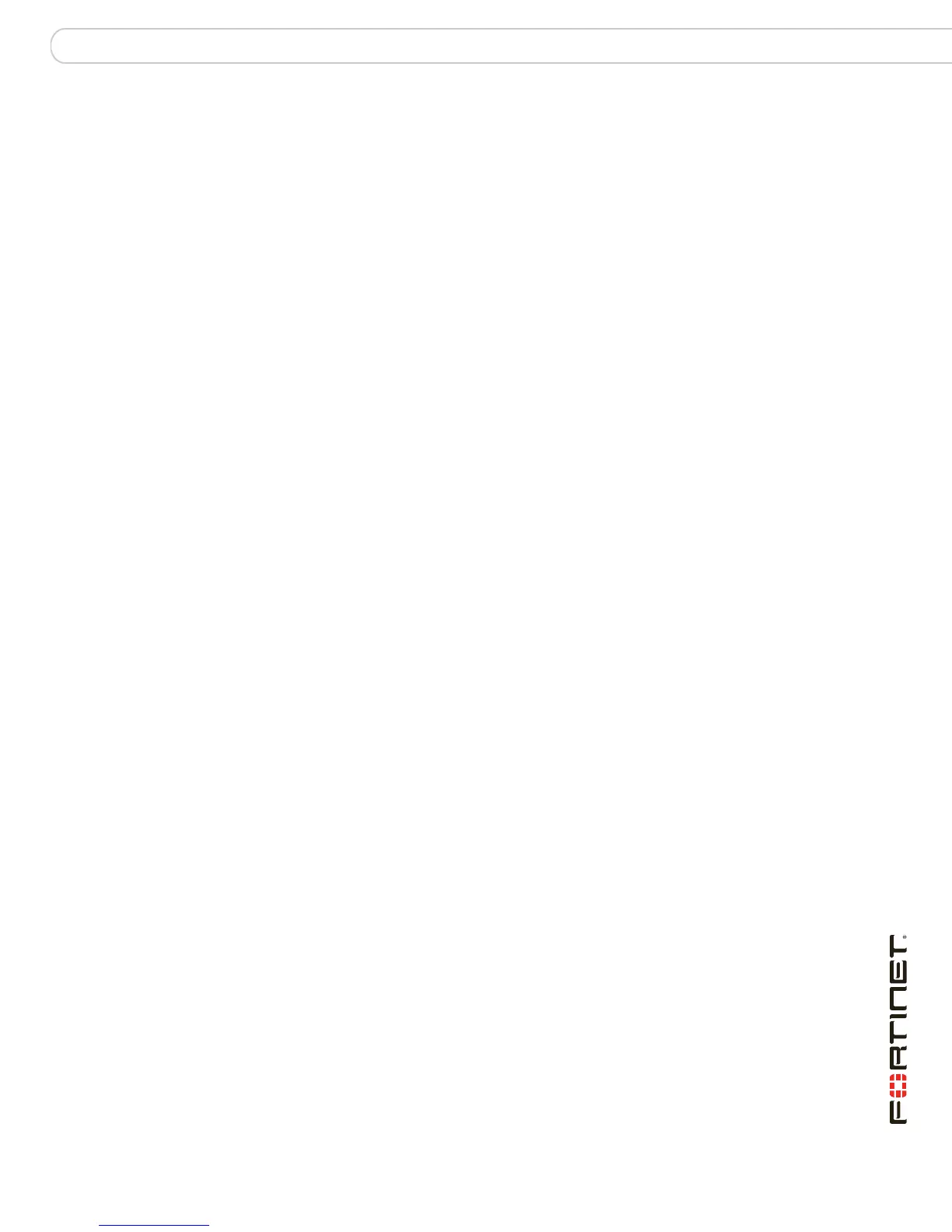FortiGate Firmware Testing new firmware before installing
FortiGate-110C FortiOS 3.0 MR6 Install Guide
01-30006-0481-20080728 47
8 Type G to get the new firmware image from the TFTP server.
The following message appears:
Enter TFTP server address [192.168.1.168]:
9 Type the address of the TFTP server and press Enter:
The following message appears:
Enter Local Address [192.168.1.188]:
10 Type an IP address of the FortiGate unit to connect to the TFTP server.
The IP address must be on the same network as the TFTP server, but make sure
you do not use the IP address of another device on the network.
The following message appears:
Enter File Name [image.out]:
11 Enter the firmware image file name and press Enter.
The TFTP server uploads the firmware image file to the FortiGate unit and the
following appears.
Save as Default firmware/Backup firmware/Run image without
saving: [D/B/R]
12 Type R.
The FortiGate image is installed to system memory and the FortiGate unit starts
running the new firmware image, but with its current configuration.
You can test the new firmware image as required. When done testing, you can
reboot the FortiGate unit, and the FortiGate unit will resume using the firmware
that was running before you installed the test firmware.
