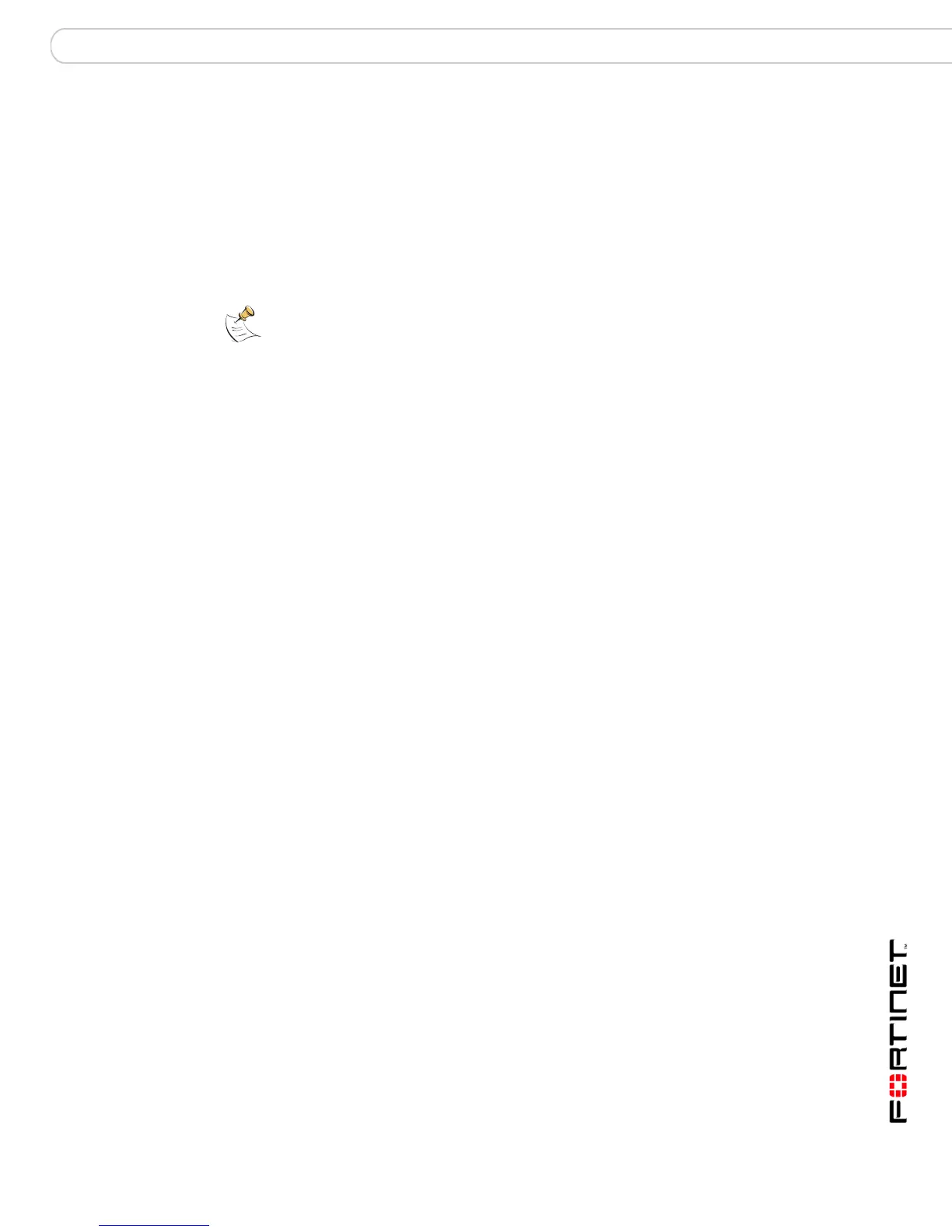FortiGate Firmware Testing a new firmware image before installing it
FortiGate-3000 and FortiGate-3600 FortiOS 3.0MR4 Install Guide
01-30004-0270-20070215 61
6 As the FortiGate unit reboots, press any key to interrupt the system startup. As the
FortiGate unit starts, a series of system startup messages are displayed.
When one of the following messages appears:
• FortiGate unit running v2.x BIOS
Press Any Key To Download Boot Image.
• FortiGate unit running v3.x BIOS
Press any key to display configuration menu....
7 Immediately press any key to interrupt the system startup.
If you successfully interrupt the startup process, one of the following messages
appears:
• FortiGate unit running v2.x BIOS
Enter TFTP Server Address: [192.168.1.168]:
Go to step 9.
• FortiGate unit running v3.x BIOS
[G]: Get firmware image from TFTP server.
[F]: Format boot device.
[Q]: Quit menu and continue to boot with default
firmware.
[H]: Display this list of options.
Enter G, F, Q, or H:
8 Type G to get the new firmware image from the TFTP server.
The following message appears:
Enter TFTP server address [192.168.1.168]:
9 Type the address of the TFTP server and press Enter:
The following message appears:
Enter Local Address [192.168.1.188]:
10 Type an IP address that can be used by the FortiGate unit to connect to the TFTP
server.
The IP address must be on the same network as the TFTP server, but make sure
you do not use the IP address of another device on the network.
The following message appears:
Enter File Name [image.out]:
Note: You have only 3 seconds to press any key. If you do not press a key soon enough,
the FortiGate unit reboots and you must login and repeat the execute reboot
command.
