License Agreement
READ THIS LICENSE AGREEMENT BEFORE USING THE
ELECTRONIC REFERENCE. YOUR USE OF THE ELECTRONIC
REFERENCE DEEMS THAT YOU ACCEPT THE TERMS OF
THIS LICENSE. IF YOU DO NOT AGREE WITH THESE TERMS,
YOU MAY RETURN THIS PACKAGE WITH PURCHASE
RECEIPT TO THE DEALER FROM WHICH YOU PURCHASED
THE ELECTRONIC REFERENCE AND YOUR PURCHASE
PRICE WILL BE REFUNDED. ELECTRONIC REFERENCE
means the software product and documentation found in this
package and FRANKLIN means Franklin Electronic Publishers,
Inc.
Limited Use License
All rights in the ELECTRONIC REFERENCE remain the
property of FRANKLIN. Through your purchase, FRANKLIN
grants you a personal and nonexclusive license to use this
ELECTRONIC REFERENCE. You may not make any copies of
the ELECTRONIC REFERENCE or of the data stored therein
at the time of purchase, whether in electronic or print format.
Such copying would be in violation of applicable copyright laws.
Further, you may not modify, adapt, disassemble, decompile,
translate, create derivative works of, or in any way reverse
engineer the ELECTRONIC REFERENCE. You may not export or
reexport, directly or indirectly, the ELECTRONIC REFERENCE
without compliance with appropriate governmental regulations.
The ELECTRONIC REFERENCE contains Franklin’s condential
and proprietary information which you agree to take adequate
steps to protect from unauthorized disclosure or use. This
license is effective until terminated by Franklin. This license
terminates immediately without notice from FRANKLIN if you fail
to comply with any provision of this license.
CSB-1470U
Bradford’s
Crossword
Solver
User’s Guide
www.franklin.com
Key Guide
Soft Keys
Soft Key functions are represented by the
labels displayed along the bottom of the
screen. To perform a Soft Key function,
press the unlabelled key at the top of the
keyboard that corresponds to the label
you want. These labels change to reect
the different fuctions available in the
various books and exercises in this device.
For example, in the main menu, the
following Soft keys are available:
BOOKS Displays the Books menu.
LEARN Displays the Learning Zone menu.
SOLVE Displays the Solvers menu.
GAMES Displays the Games menu.
TOOLS Displays the Tools menu.
Please refer to the specic topics in this
User’s Guide to learn the function of any
available Soft Keys.
Function Keys
Turns the product on or off.
Enables user to access extra
content if a BOOKMAN book card
is in the card slot.
Goes to the Advanced Crossword
Search screen, or returns to the
last advanced search screen you
used.
Goes to the top of the Books
menu.
Displays a help message.
Goes to the main menu. Goes
to the word entry screen in
any book that has one. Clears
the calculator. In the metric
converter, goes to its main
menu.
Backs up, erases a letter, or
turns off the highlight in an entry.
Enters a word, selects an item,
or begins a highlight in an entry.
At a word entry screen, types a ?
to stand for a letter in a word. At
a menu, displays a menu item.
At a dictionary entry, displays
the headword. In games, reveals
the word and forfeits the game.
Types an underscore.
Shifts to type capital letters and
punctuation marks.
Shifts to allow previous, next,
page up, page down, and to
type a hyphen (-).
Combination Keys*
+ At a dictionary entry, pages up
or down.
+ At a dictionary entry, displays
the previous or next entry.
+ Transfers a word between
books.
+ At a menu, goes to the rst or
last menu item. At an entry, goes
to the start or end of the entry.
+J Types a hyphen.
+ Types an apostrophe.
+ Types a slash.
+ At a word entry screen, types an
asterisk to stand for a series of
letters in a word. In games, gives
a hint.
Direction Keys
Move up.
Move down.
Move left.
Move right.
At menus and dictionary entries,
pages down. At a word entry
screen, types a space.
Using the Special Features
Your device is equipped with several
special features that many, but not all
BOOKMAN book cards use. To learn if
you can use the special features with a
particular book card, read its User’s Guide.
On/Off: Turns the unit on and off.
Function Keys: Each of these unlabelled
keys corresponds to the function that
appears directly above it on the screen.
Serial Port: Plug in a serial-to-USB or
serial-to-serial cable here to connect this
unit to your PC.
Book Card Slot: The card slot is located
on the back of the unit. It enables you to
read electronic books purchased from
www.franklin.com and is compatible with
all BOOKMAN and BMC cards.
Battery Compartment: The battery
compartment is located on the back of the
unit. It holds two AAA batteries.
Replacing Batteries
Your device is powered by two AAA
batteries. Follow these easy instructions
to install or replace them. Please have the
new batteries at hand before you remove
the old ones.
1. Turn your product off and turn it over.
2. Lift the battery cover on the back
of the product by pushing up on the
catch.
3. Remove the old batteries.
4. Install the batteries following
the +/- markings in the battery
compartment.
5. Replace the battery cover.
or
or
or
*Hold the rst key while pressing the second.
Function
Keys
On/Off
Battery
Compartment
Serial
Port
Book Card
Slot


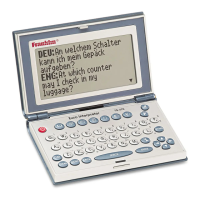










