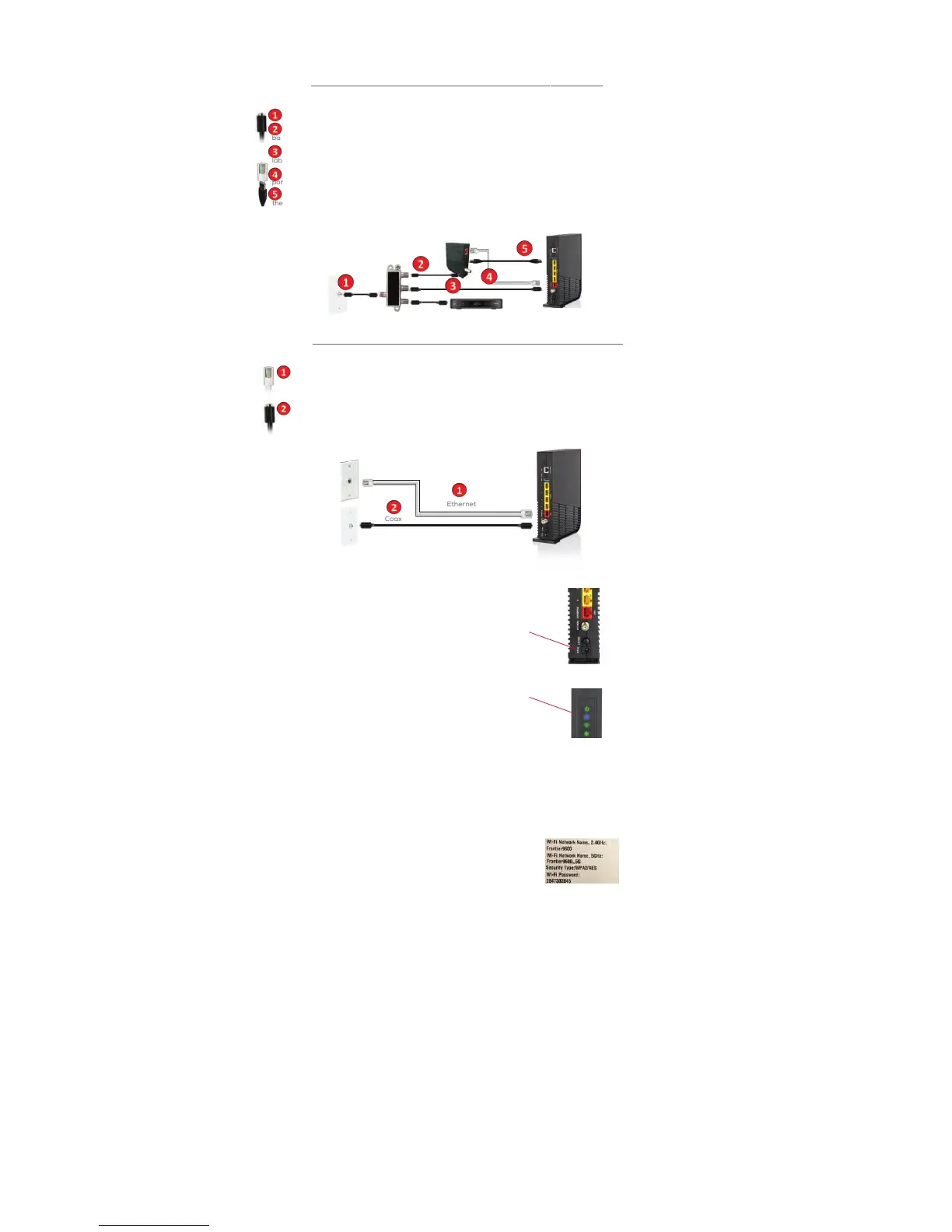A. Connect the MoCA Adapter and the Router
1. Connect a Coax cable from the wall jack to the side of the Splitter (Coax In) with a single port.
2. Connect the second Coax cable to one of the remaining ports on the Splitter (Coax Out) and then to the port on
back of the MoCA adapter labeled "ONT Broadband".
3. Connect the third Coax cable to a remaining port on the Splitter and then to the port on the back of the Router
labeled "Cable Line".
4. Connect the Ethernet Cable to the RED port on the MoCA adapter labeled "RG Broadband" and then to the RED
port on the Router Labeled "ONT Broadband"
5. Connect the USB cable to the port on the MoCA adapter labeled "Power" and
then to the port on the Router labeled "USB".
Coax
Coax
Coax
USB
Ethernet
MoCA
Adapter
Router
Splitter
STEP 2
CONNECT YOUR ROUTER
New
Customers configured with
a
MoCA
Adapter:
Coax
(if used)
STB
New Customers configured without a MoCA Adapter:
A. Connect the Router
1. Connect one end of the WHITE Ethernet cable to the Ethernet port on your wall (or the Optical Network
Terminal (ONT) if the Router is located next to the ONT). Next, connect the other end of your cable to the RED
Ethernet port labeled “ONT” on your router.
2. Connect a Coax cable from the wall jack then to the port on the back of the Router labeled "Cable Line" if
subscribed to TV service.
Coax
Router
Ethernet
B. Connect Power to the Router
Plug the power adapter into the port labeled "Power" on the router
and then plug the power adapter into a power outlet. Press the power
button on the back of the router to turn it on.
C. Check for Internet Connectivity
The Internet light on the front of the FiOS Router will become solid
BLUE once you have Internet connectivity.
If after several minutes the light is not solid BLUE, check the
troubleshooting steps on the back of this guide.
C
B
STEP 3
CONNECT DEVICES TO THE ROUTER
Wired:
Connect one end of an Ethernet cable to any YELLOW Ethernet port on the Router and then connect the
other end to the Ethernet port on your device.
Wireless:
You will find the Wireless network names and password details
on the sticker on the BOTTOM of your router. Go to your
device’s Wi-Fi settings and select a Wi-Fi network name that
matches your router from the list of available wireless
networks. Enter the Wi-Fi password to securely connect your
device to your Router.
Sample image, use
credentials on the
router
CONGRATULATIONS
YOU HAVE SUCCESSFULLY
INSTALLED AND CONFIGURED YOUR ROUTER.
To learn more, go to
frontier.com/helpcenter
