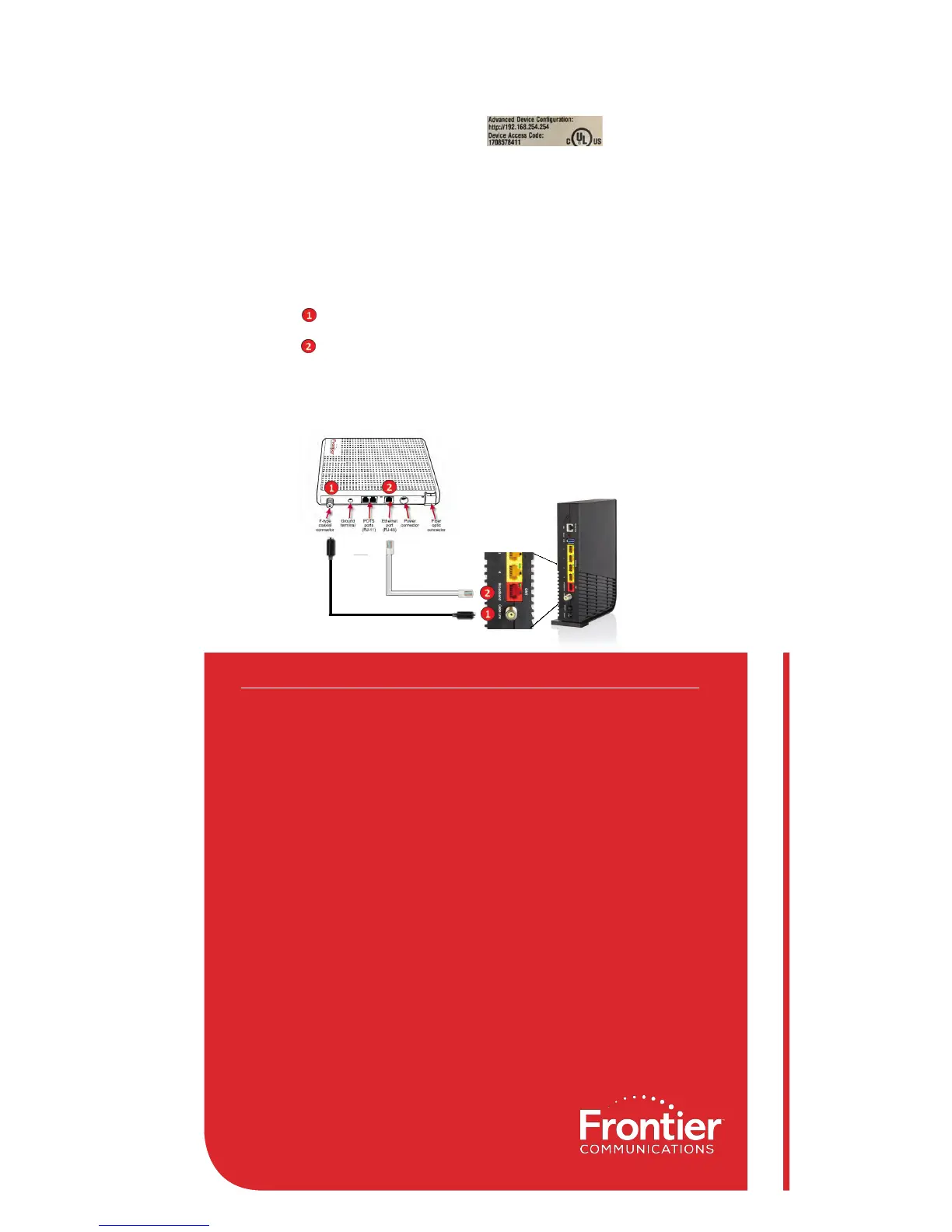Home Wiring
Connections
Frontier
®
uses an Optical Network Terminal (ONT) and a Router to connect your
home to the Internet and enable Data, Voice, and TV Services. If the steps above
do not result in an Internet connection, check the cables on the ONT.
Ethernet-connected homes will require BOTH Ethernet and Coax connections from the
ONT to the Router for TV service.
Confirm the Coax connector on the ONT is securely connected to the home wiring
used by the router (or directly to the Router). Many ONT's require this connection for
both Data and TV services.
Confirm the Ethernet connector on the ONT is securely connected to the home
wiring used by the router (or directly to the Router). Many ONT's require this
connection for Data services.
To determine if the ONT is provisioned for Ethernet or MoCA, look for the light on the ONT:
- DATA light ON: Ethernet is provisioned
- MoCA or HPNA light ON: Coax is
provisioned
Example ONT Image
Example Router Image
Example Back of
Router Image
PROBLEM: INTERNET LIGHT DOES NOT BECOME SOLID BLUE.
PROBLEM: UNABLE TO CONNECT TO THE WI-FI NETWORK.
PROBLEM: CHANNEL GUIDE IS NOT UPDATING
PROBLEM: I HAVE QUESTIONS NOT COVERED IN THIS GUIDE.
SUPPORT: Videos are available at frontier.com/
helpcenter. Detailed instructions on setting up a
home wireless network are available at frontier.com/
helpcenter.
© 2017 Frontier Communications Corporation. All rights reserved. Q4_2017
• SOLUTION: Make sure all coaxial (Coax) connections from the Optical Network Unit
(ONT) to home wiring and to the Router and Set Top Box are connected.
• SOLUTION: Make sure the Coax cables are securely fastened to the Wall, Splitter,
MoCA adapter and Router.
• SOLUTION: Make sure the white
Ethernet cable
is connected to the RED Ethernet port
on the Router labeled "ONT Broadband"
(not to the yellow Ethernet ports)
• SOLUTION: Make sure the Coax cables are securely fastened to the Wall, Splitter,
MoCA adapter and Router.
• SOLUTION: Make sure you are selecting the Wi-Fi network printed on the sticker on
the bottom of the Router.
• SOLUTION: Make sure you are correctly entering your Wi-Fi password
(password is case-sensitive, make sure Caps Lock is off).
• SOLUTION: Make sure the Coax cable is securely fastened between the Splitter and
the Router
•
SOLUTION:
Please call the Frontier helpdesk at
1.800.921.8101.
02958_11_Finstallguide_1217
TROUBLESHOOTING
PROBLEM: INTERNET LIGHT DOES NOT BECOME SOLID BLUE.
PROBLEM: UNABLE TO CONNECT TO THE WI-FI NETWORK.
PROBLEM: CHANNEL GUIDE IS NOT UPDATING
PROBLEM: I HAVE QUESTIONS NOT COVERED IN THIS GUIDE.
SUPPORT: Videos are available at frontier.com/helpcenter.
Detailed instructions on setting up a home wireless network are
available at frontier.com/helpcenter.
© 2017 Frontier Communications Corporation. All rights reserved. Q4_2017
• SOLUTION: Make sure all coaxial (Coax) connections from the Optical Network Unit
(ONT) to home wiring and to the Router and Set Top Box are connected.
• SOLUTION: Make sure the Coax cables are securely fastened to the Wall, Splitter,
MoCA adapter and Router.
• SOLUTION: Make sure the white
Ethernet cable
is connected to the RED Ethernet port
on the Router labeled "ONT Broadband"
(not to the yellow Ethernet ports)
• SOLUTION: Make sure the Coax cables are securely fastened to the Wall, Splitter,
MoCA adapter and Router.
• SOLUTION: Make sure you are selecting the Wi-Fi network printed on the sticker on
the bottom of the Router.
• SOLUTION: Make sure you are correctly entering your Wi-Fi password
(password is case-sensitive, make sure Caps Lock is off).
• SOLUTION: Make sure the Coax cable is securely fastened between the Splitter and
the Router
•
SOLUTION:
Please call the Frontier helpdesk at
1.800.921.8101.
02958_11_Finstallguide_1217
