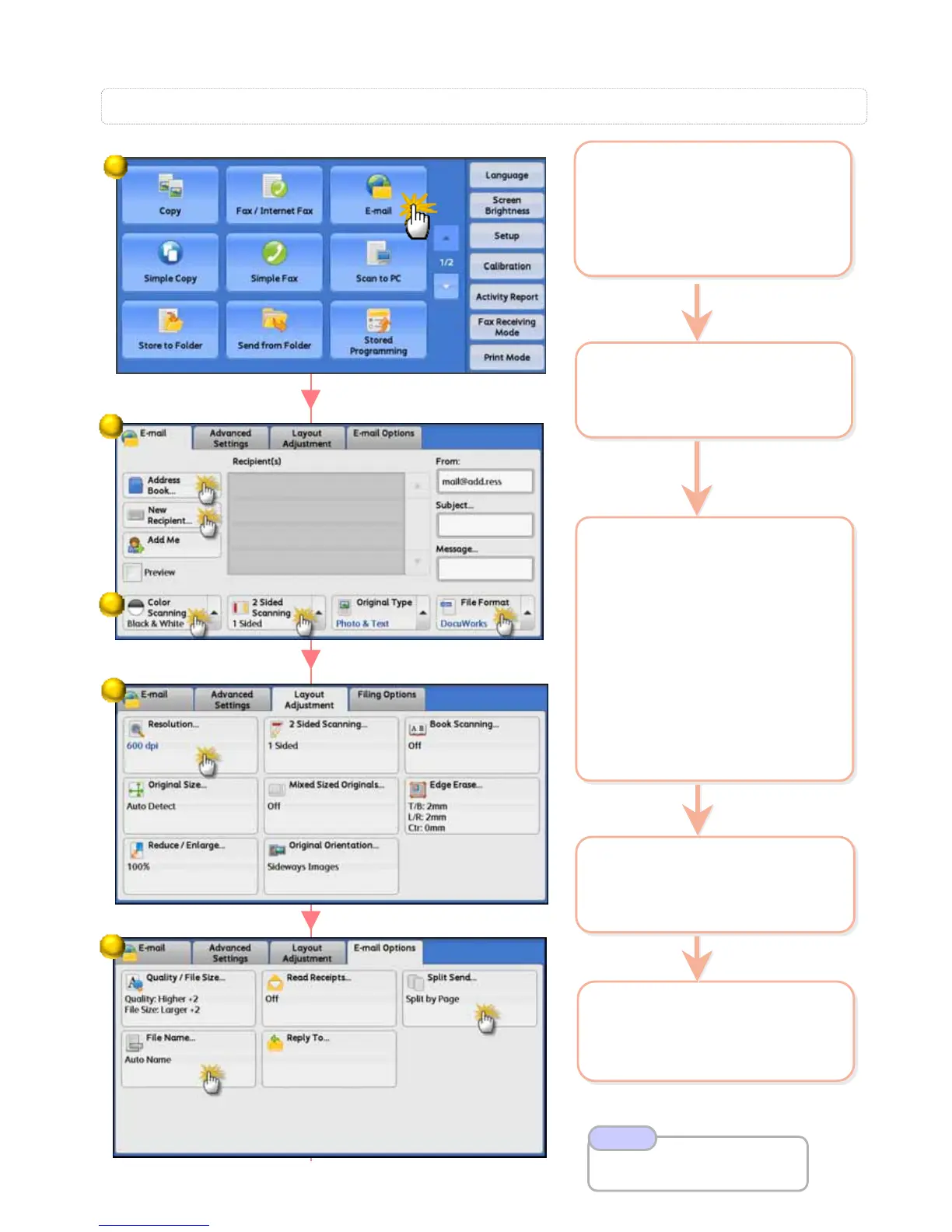Allows you to scan and send the scanned data as an email attachm
Allows you to scan and send the scanned data as an email attachm
ent.
ent.
2 Select [Address Book] or
select [New Recipient] to
enter email address(s)
2 Select [Address Book] or
select [New Recipient] to
enter email address(s)
S3: Email …
5 Select [E-mail Options] >
[File Name] if necessary.
Press <Start> button.
5 Select [E-mail Options] >
[File Name] if necessary.
Press <Start> button.
4 Select [Layout
Adjustment] >
[Resolution] if necessary.
4 Select [Layout
Adjustment] >
[Resolution] if necessary.
3 Select an option:
a: [Color Scanning]
Auto Detect / Color
Black & White / Grayscale
b: [2 Sided Scanning]
1 Sided scan single sided
2 Sided (Head to Head)
2 Sided (Head to Toe)
c: [File Format]
TIFF / JPEG / PDF /
DOCUWORKS / More…
3 Select an option:
a: [Color Scanning]
Auto Detect / Color
Black & White / Grayscale
b: [2 Sided Scanning]
1 Sided scan single sided
2 Sided (Head to Head)
2 Sided (Head to Toe)
c: [File Format]
TIFF / JPEG / PDF /
DOCUWORKS / More…
25
25
Refer User Guide
Email Scanning P.239
Note
a
a
b
b
c
c
1 Load documents onto
the Document Feeder
On the [Services Home]
select [Email]
1 Load documents onto
the Document Feeder
On the [Services Home]
select [Email]
1
2
4
5
3
