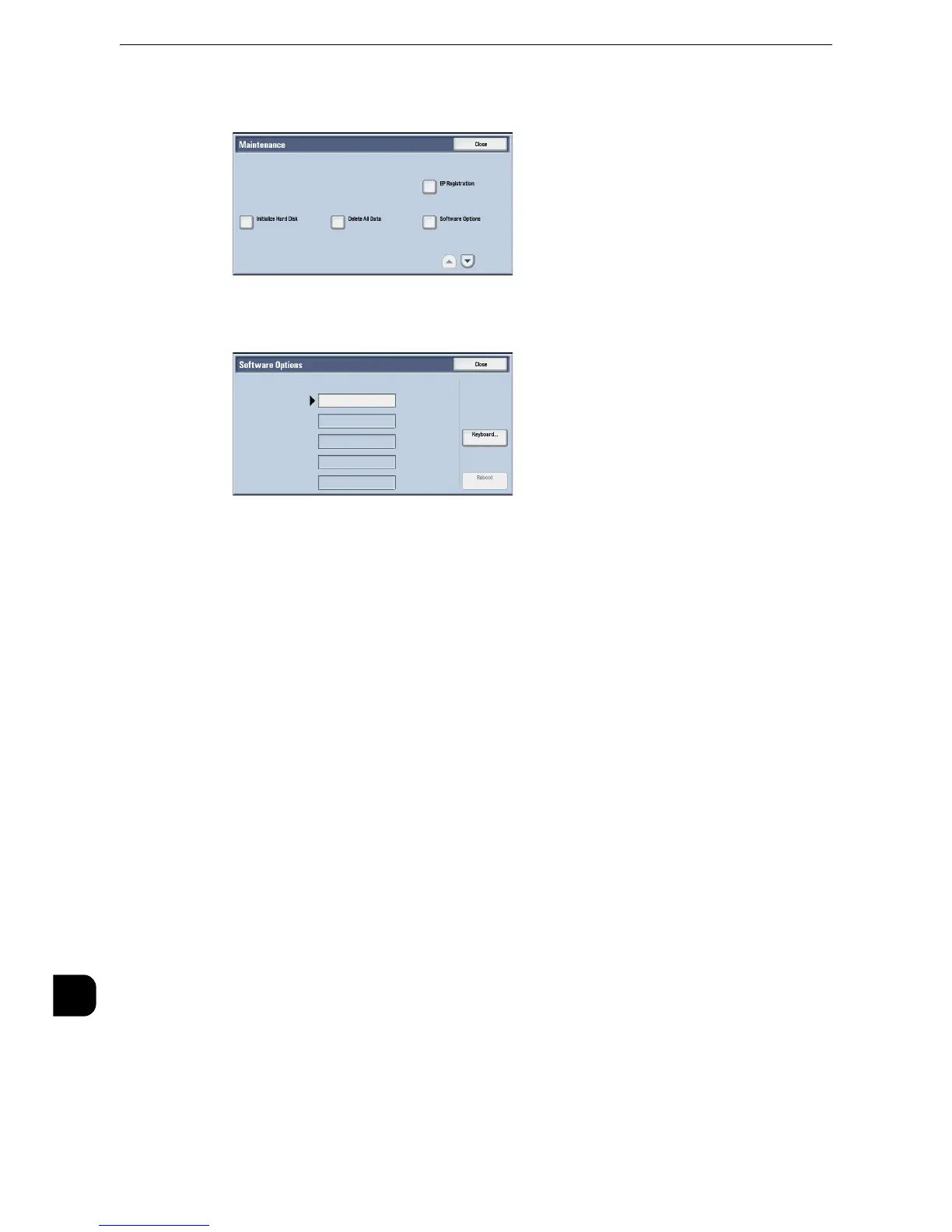Appendix
722
Appendix
16
5
Select [Software Options].
6
Enter the passcode for the extended function with the keyboard.
7
Select [Reboot].
The setting of "Fonts to Prevent Garbled Characters on Touch Screen" is completed after
rebooting the machine.
If you are setting "Embedded Plug-ins", continue the steps below.
8
After rebooting the machine, start CentreWare Internet Services.
z
For information on how to start CentreWare Internet Services, refer to "Starting CentreWare Internet
Services" (P.312).
9
Select [Embedded Plug-ins] in [Plug-in / Custom Services Settings] under [Security] from
[Properties] tab.
