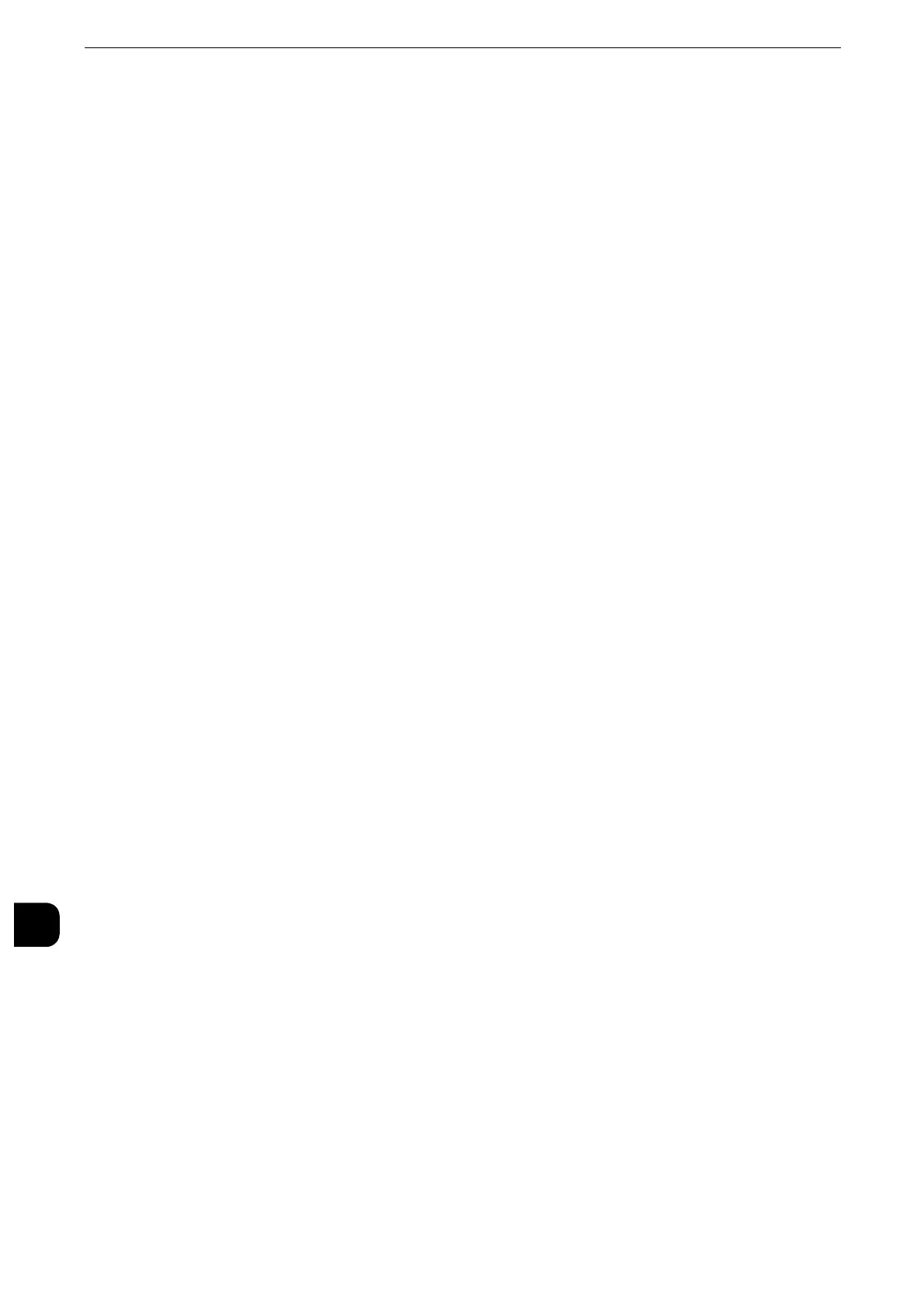Encryption and Digital Signature Settings
458
Encryption and Digital Signature Settings
13
Step1 Configuration on the Machine
This section describes configuration procedures to set up a certificate with CentreWare
Internet Services.
z
You cannot use a self-signed certificate created with CentreWare Internet Services for S/MIME.
z
The machine supports to import RSA public key (up to 4096 bits).
Setting up a Certificate using CentreWare Internet Services
To configure a certificate using CentreWare Internet Services, configure the encryption
settings for HTTP communications, and then import a certificate issued by another CA to
enable S/MIME.
z
For details on how to configure the encryption settings for HTTP communication, refer to "Configuration of HTTP Communications
Encryption" (P.451).
1
Start CentreWare Internet Services.
z
For more information on how to start CentreWare Internet Service, refer to "Starting CentreWare Internet Services" (P.368).
2
Import a certificate.
z
[Machine's E-mail Address] of [Description] and the e-mail address written in the certificate need to be the
same. To check the e-mail address of the certificate, refer to "How to check the certificate settings on
Windows" (P.447).
1) Click the [Properties] tab.
2) Confirm that [Machine's E-mail Address] of [Description] is entered.
3) Click [Security] to display the items in the folder.
4) Click [Machine Digital Certificate Management].
5) Click [Upload Signed Certificate].
6) Enter the password of the certificate for [Password].
7) Enter [Password].
8) Enter [Retype Password].
9) Enter a file name you want to import or select a file to import from a dialog box
displayed by clicking the [Browse] button, and then select [Save].
10)Click the [Import] button.
11)Refresh the web browser.
3
Configure the certificate.
z
Skip this step for DocuCentre series models.
1) Click [Security] to display the items in the folder.
2) Click [Certificate Management].
