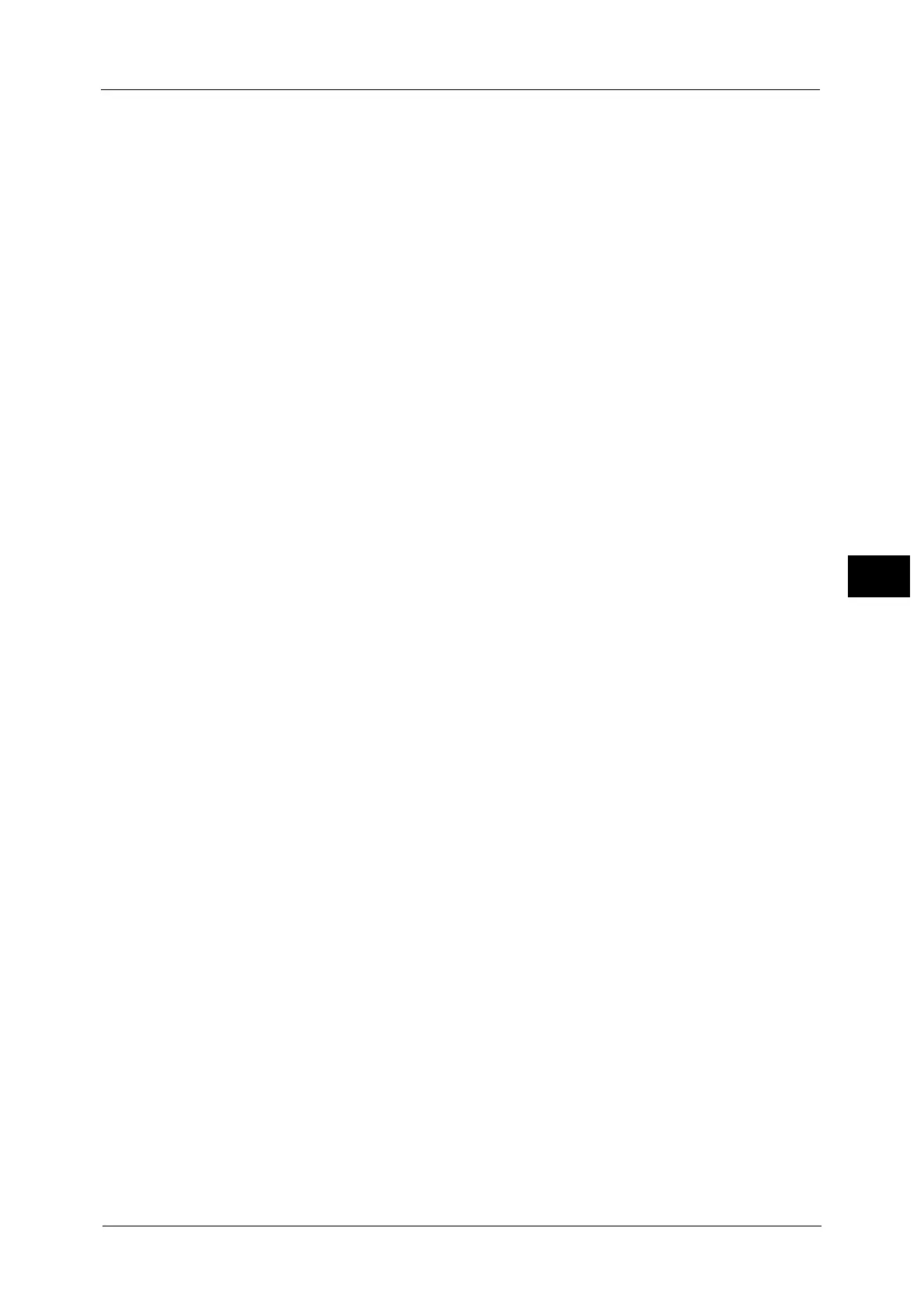E-mail
207
Scan
4
Select [Certificate] to set a certificate.
Digital Certificate (V8 or later)
Encrypts the file by the 256 bit AES method using a certificate. Files encrypted by this
method can be opened with DocuWorks Ver. 8.0 or later.
Select [Certificate] to set a certificate.
Encryption Algorithm
Displays the encryption methods.
Restricted Operations
Select file operations to assign access privileges. When assigning access privileges, set [Full
Access Password].
Open Password
Displays the [DocuWorks Security - Open Password] screen.
If you select [On] and set a password, the file is encrypted. To open the file, the password is
required. The access privileges set in [Restricted Operations] are assigned.
You can enter a password with up to 32 characters.
Full Access Password
Displays the [DocuWorks - Full Access Password] screen.
If a password is set, the password is required to change the access privileges set in
[Restricted Operations].
You can enter a password with up to 32 characters.
Certificate
Displays the [DocuWorks Security - Certificate] screen.
Note • When you select [Certificate], the Address Book [Type1] or [Type2] will be displayed depending on
the setting of [Address Book Type] in the System Administration mode. For more information, refer
to "5 Tools" > "Address Book Settings" > "Address Book Type" in the Administrator Guide.
Refer to "[DocuWorks Security - Certificate] Screen" (P.207).
[DocuWorks Security - Certificate] Screen
This screen allows you to specify parties to whom the encrypted file is disclosed, and
addresses to which privileges are assigned.
Note •
You can specify up to 50 parties to whom the encrypted file is disclosed, on the
[DocuWorks Security - Certificate] screen.
When the Address Book Type 1 is Displayed
List all certificates
Displays all the certificates currently configured on the machine.
z
Certificate Type Name/E-mail Address
For [Certificate Type], select [Open File] to open the file, or select [Full Access] to allow all
operations such as editing the file.
When selecting a certificate, a pop-up menu appears. Select [Delete], [Change Rights],
[Certificate Details], or [Cancel].
Select [Certificate Details] to display [Certificate Details] screen. You can confirm
certificate information, such as issuer, expiration date, and persons to whom the
certificate is issued on the screen.
