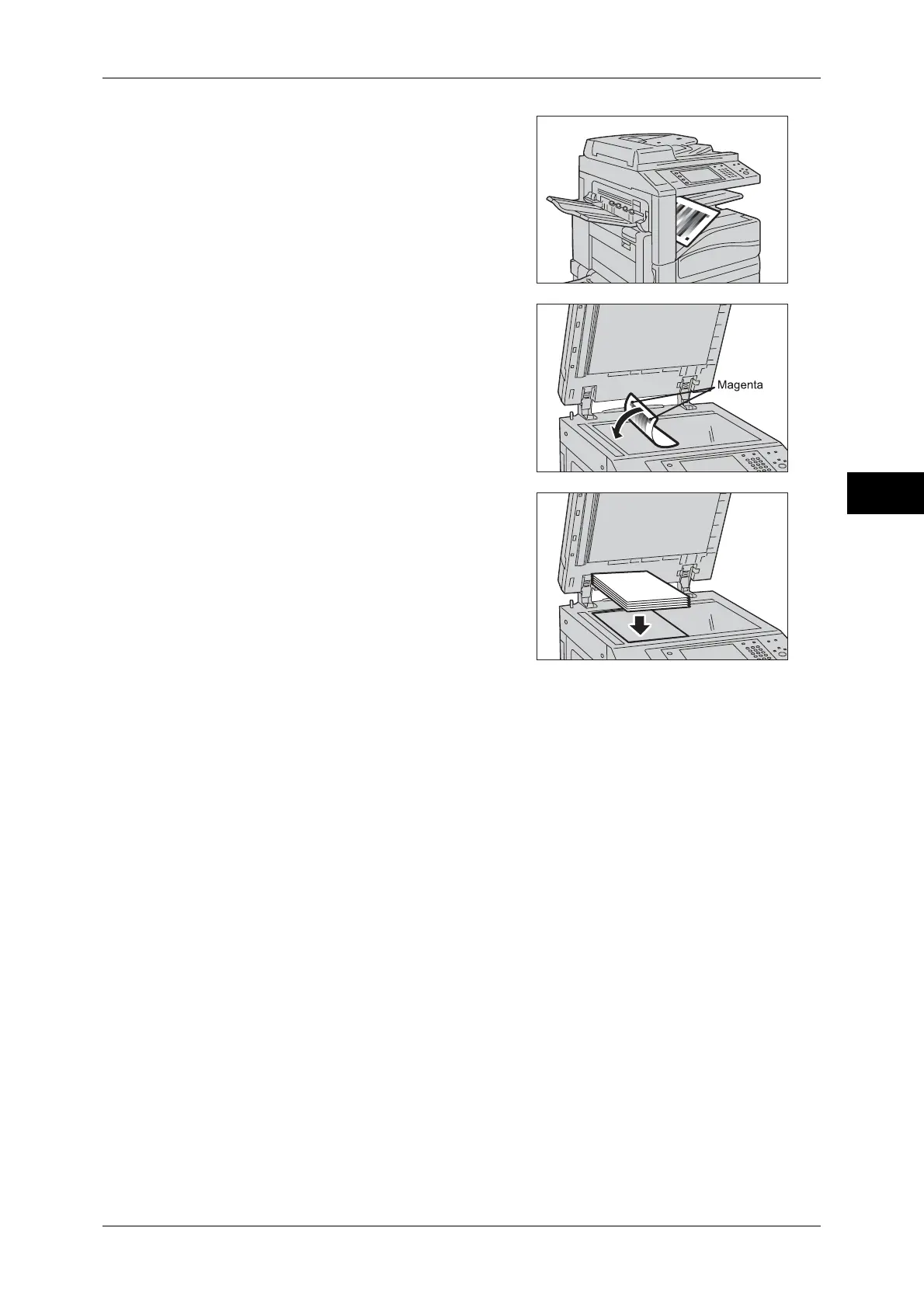Executing Calibration
87
Maintenance
3
7 Select [Start].
Note • The message "Outputting the Calibration
Chart... - Copy Job 1" appears and the
document for calibration (Calibration
Chart) is printed.
8 Align the magenta patch (squares printed at
the top and bottom of the Calibration Chart)
of the printed Calibration Chart against the
left side of the document glass, and load the
chart face down on the document glass.
Note • Place the Calibration Chart on the
document glass.
9 Place at least five sheets of white paper on
the Calibration Chart to cover the Chart and
close the document cover.
10 Select [Start].
The message "Calibration in progress... - Copy Job 1" appears and the machine
automatically calibrates the colors. It takes about 20 seconds to complete calibration.
A screen showing the result appears.
11 Select [Confirm].
12 To continue calibration for other screen types, repeat steps 6 to 10.
13 Select [Close] repeatedly until the [Tools] screen is displayed.
14 Select [Close].
15 Copy to confirm the image quality.
16 Select [Close].