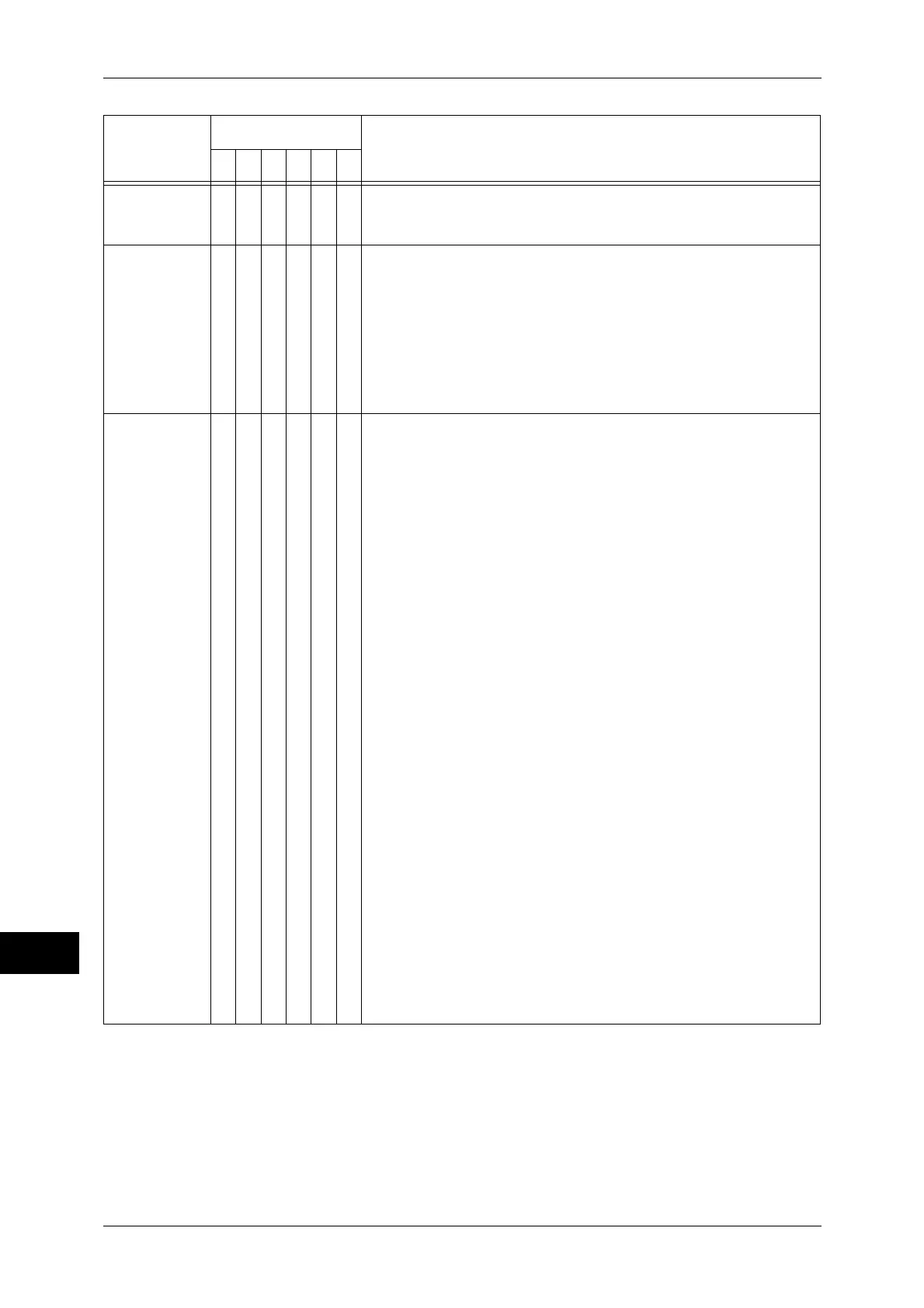14 Problem Solving
494
Problem Solving
14
027-504
O O [Cause] A SMTP server error occurred.
[Remedy] Execute the operation again. If the error still is not
resolved, contact our Customer Support Center.
027-513
O [Cause] The machine failed to transfer data using SMB of the Scan
to PC service because access to the SMB server was not
permitted.
When the server is Macintosh, a folder with the same
name as the specified file name may exist on the server.
[Remedy] Change the settings so that a file or a folder can be read
and written at the save location.
When the server is Macintosh, change the folder name on
the server, or the name of the file to be transferred.
027-516
O [Cause] The machine failed to transfer data using SMB of the Scan
to PC service because access to the SMB server could not
be found.
[Remedy] Take one of the following measures:
z
Check the following conditions to determine whether the
destination SMB server and the machine are set up
properly for network communications:
- Network cables are plugged in securely
- TCP/IP settings
- Communications of port 137 (UDP), port 138 (UDP),
port 139 (TCP)
z
Check the following conditions to determine whether the
computer correctly operates as an SMB server:
- File Sharing service for MicrosoftNetwork is
activated.
- NetBIOS over TCP/IP for TCP/IP is activated.
- File Sharing service (communicating via port 137
(UDP), port 138 (UDP), and port 139 (TCP)) is
authorized for the Firewall settings.
z
For communications over subnet, confirm the WINS
server settings, and check whether the server address
can be resolved correctly.
z
For Windows NT 4.0 Server/Workstation, execute the
following procedures to check whether the NetBIOS
interface device is activated on the destination SMB
server:
1. Select [Start] > [Settings] > [Control Panel].
2. Display [Services], and then select [Messenger] service.
3. Select [Startup] > [Auto] > [OK], and then select [Close].
4. Select [Devices] in the [Control Panel], and then select
[NetBIOS Interface].
5. Select [Startup] > [Auto] or [Manual] > [OK], and then
select [Close].
6. Reboot the computer.
Error Code
Category
Cause and Remedy
CPFSMO
* If you cannot resolve an error despite following the instructions described in the table, contact our Customer Support
Center. The contact number is printed on the label or card attached on the machine.
