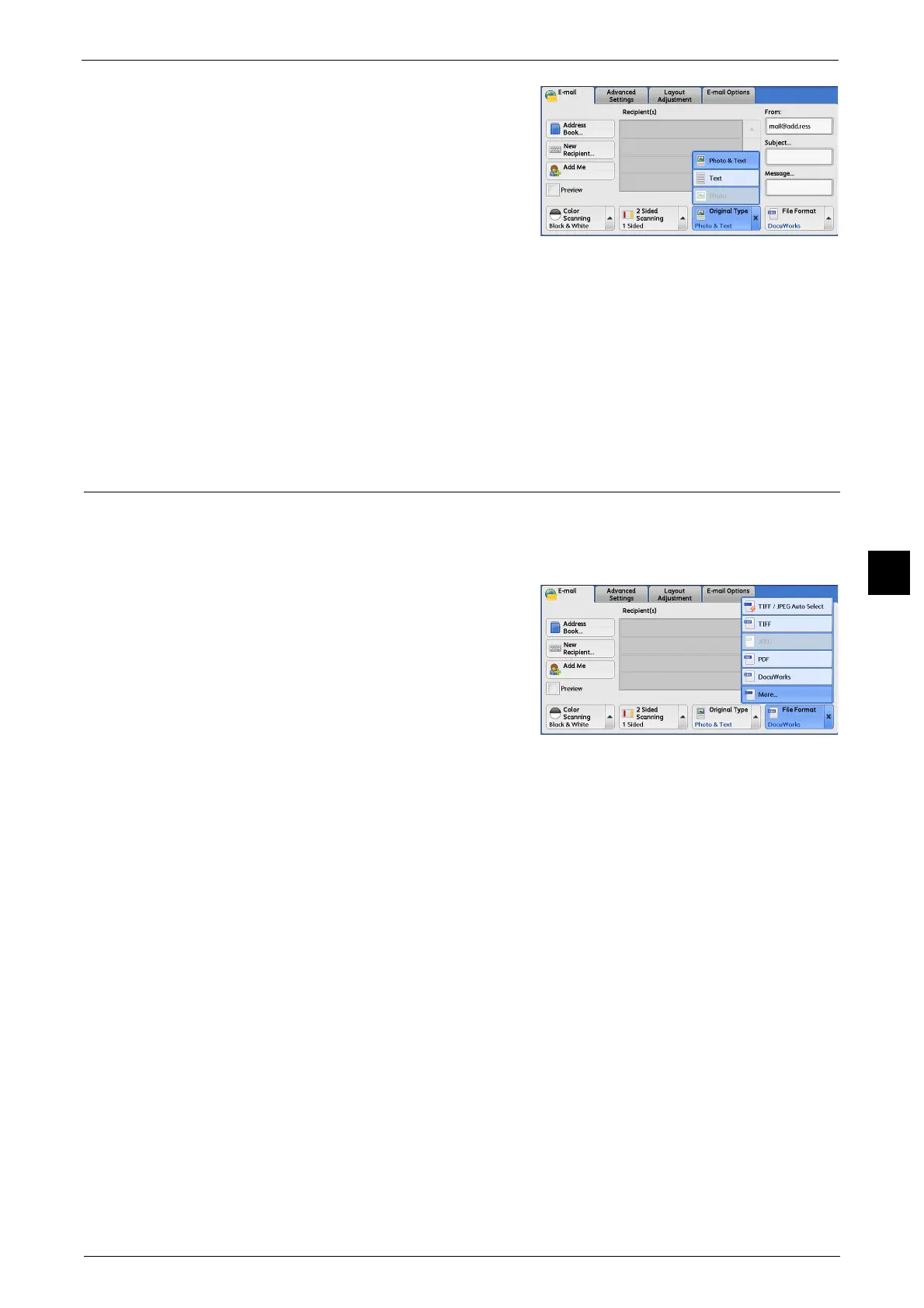E-mail
291
Scan
5
1 From the menu displayed by selecting [Original
Type], select any option.
Photo & Text
Select this option when scanning a document
that contains both text and photos. The
machine automatically identifies text and
photo areas to scan each area with optimum
quality.
Text
Select this option when scanning text clearly.
Photo
Select this option when scanning photos.
Note • [Photo] is not selectable when [Searchable Text] is set to [Searchable] on the [File Format] screen.
File Format (Selecting a File Format for Output Data)
You can select a file format for scanned data.
Note • When [File Format] is not displayed on the [E-mail] screen according to the settings set in the System
Administration mode, select [File Format] on the [E-mail Options] screen.
1 From the menu displayed by selecting [File
Format], select any option.
TIFF/JPEG Auto Select
Automatically selects JPEG or TIFF. The file
format is determined for each page: [JPEG] for
full-color and grayscale pages, and [TIFF] for
monochrome pages.
TIFF
Saves scanned data in TIFF format.
JPEG
Saves scanned data in JPEG format. This option is selectable when either [Color] or
[Grayscale] is selected in [Color Scanning].
PDF
Saves scanned data in PDF format.
Note • The version of PDF files is Adobe
®
Acrobat
®
4.0 (PDF 1.3).
DocuWorks
Saves scanned data in DocuWorks format.
Note • To browse or print DocuWorks files on a computer, one of the following software is required:
- DocuWorks 4.0 or later
- DocuWorks Viewer Light 4.0 or later
- DocuWorks Viewer Light for Web 4.0 or later
More
Displays the [File Format] screen.
