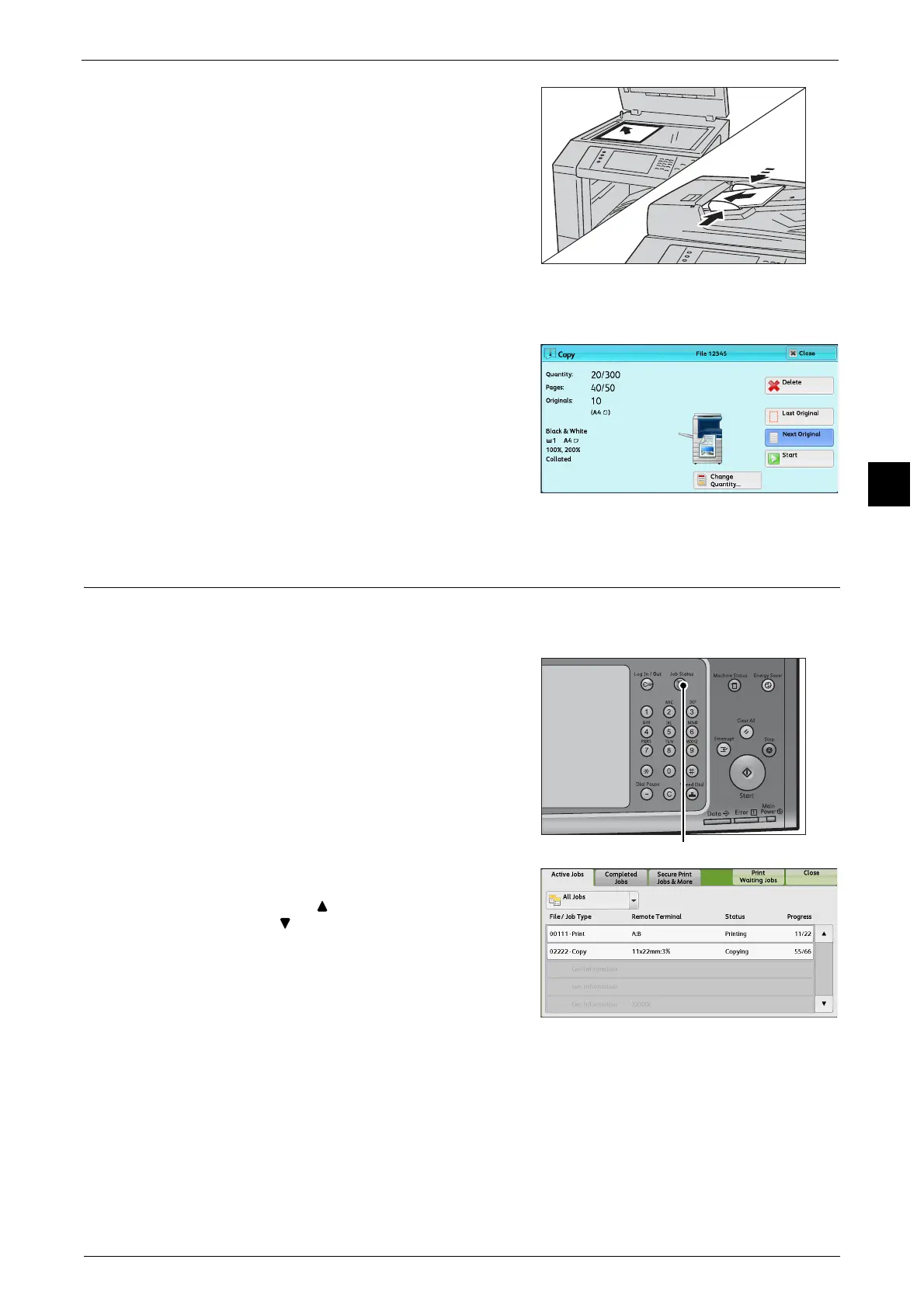Copying Procedure
91
Copy
3
3 Load the next document.
4 Press the <Start> button.
If you have more documents, repeat steps 3 and 4.
5 When all documents have been scanned, select
[Last Original].
Step 5 Confirming the Copy Job in Job Status
If copies are not output after you start the copy job, the job may be in pending status. Use
the following procedure to confirm the job status.
1 Press the <Job Status> button.
2 Confirm the job status.
Note • Select [ ] to return to the previous screen or
[ ] to move to the next screen.
• Drag or flick to scroll the list to switch the
screen to be displayed. For information on
how to drag or flick, refer to "Touch Screen"
(P.81).
