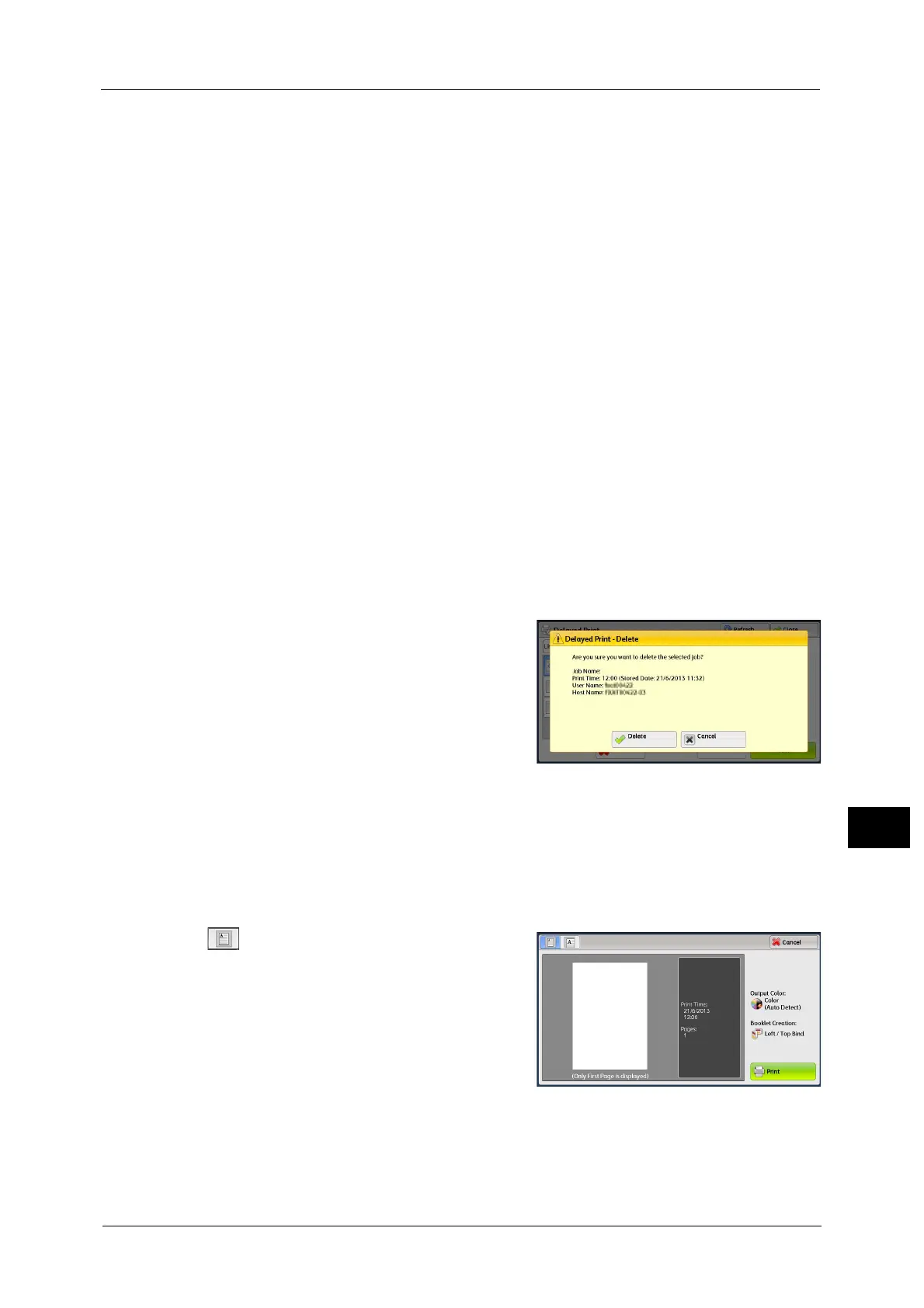Printing and Deleting Stored Jobs
433
Job Status
11
• [Print Time] shows the time to start printing.
• The files in a folder can be displayed in a list or thumbnail view. You can also preview the files.
• The image of a direct print job from the USB port is not previewed.
• You can set whether or not to display detailed information in the list screen of the stored files. For
more information refer to "5 Tools" > "Stored File Settings" > "Display Details of Stored Print Job" in
the Administrator Guide.
• When the booklet layout is set using a printer driver, the icon for booklet is displayed.
3 Select any option.
Delete
Deletes the Delayed Print job.
Refer to "When [Delete] is Selected" (P.433).
Preview
Displays the previewed image on the first page of the selected job.
Note • If you select multiple documents, the [Preview] cannot be selected.
Refer to "When [Preview] is Selected" (P.433).
Print
Prints the Delayed Print job. After printing, the job is deleted. If printed manually, the job
will not be printed at the specified time.
Refer to "When [Print] is Selected" (P.434).
When [Delete] is Selected
1
Select [Delete].
Delete
Deletes the job.
Important • Once the job is deleted, it cannot be restored.
Cancel
Cancels deleting the job.
When [Preview] is Selected
1
Select any option.
Note • Only the first page is displayed for the preview screen.
• A preview image cannot be rotated.
(Entire view)
An entire preview image is displayed.
In the entire view, the file name, Stored Date,
Pages, and setting values of Staple and Hole
Punch are displayed on the right side of the
preview area.
Double-tap the preview area to move to the
enlarged view.
