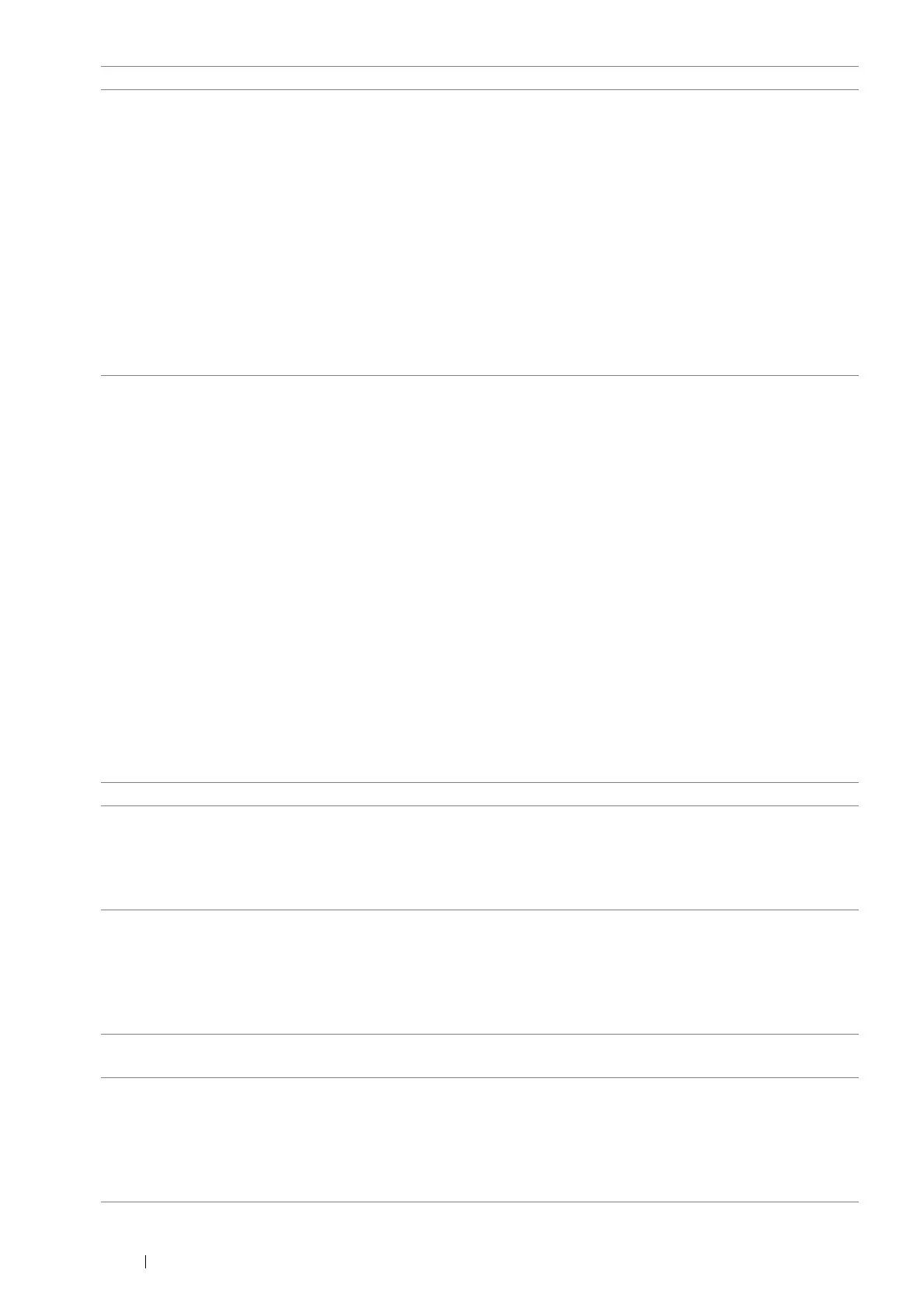86 Printing Basics
Selecting Options for an Individual Job (Mac OS X)
To select print settings for a particular job, change the driver settings before sending the job to the printer.
1 With the document open in your application, click File, and then click Print.
2 Select your printer from Printer.
3 Select the desired printing options from the menus and drop-down list boxes that are displayed.
NOTE:
• In Mac OS X, click Save As (Save Current Settings as Preset for OS X 10.8 and OS X 10.9) on the Presets menu
screen to save the current printer settings. You can create multiple presets and save each with its own distinctive name
and printer settings. To print jobs using specific printer settings, click the applicable saved preset in the Presets menu.
4 Click Print to print the job.
Mac OS X Print Driver Printing Options:
The table shown below uses OS X 10.9 TextEdit as an example.
Printing options for Mac OS X
Watermarks/Forms tab • Watermarks
– New Text
– New Bitmap
– Edit
– Delete
– First Page Only
• Forms
– Off
– Create / Register Forms
– Image Overlay
– File Name
– Browse
• Header / Footer Options
• Restore Defaults
Item Printing Options
• Copies
• Pages
• Paper Size
• Orientation
• Scale
Layout • Pages per Sheet
• Layout Direction
• Border
• Two-Sided
– Reverse page orientation
– Flip horizontally
Color Matching • ColorSync
®
• Vendor Matching
Paper Handling • Collate pages
– Pages to Print
• Page Order
– Scale to fit paper size
• Destination Paper Size
– Scale down only
Driver Tab Printing Options
