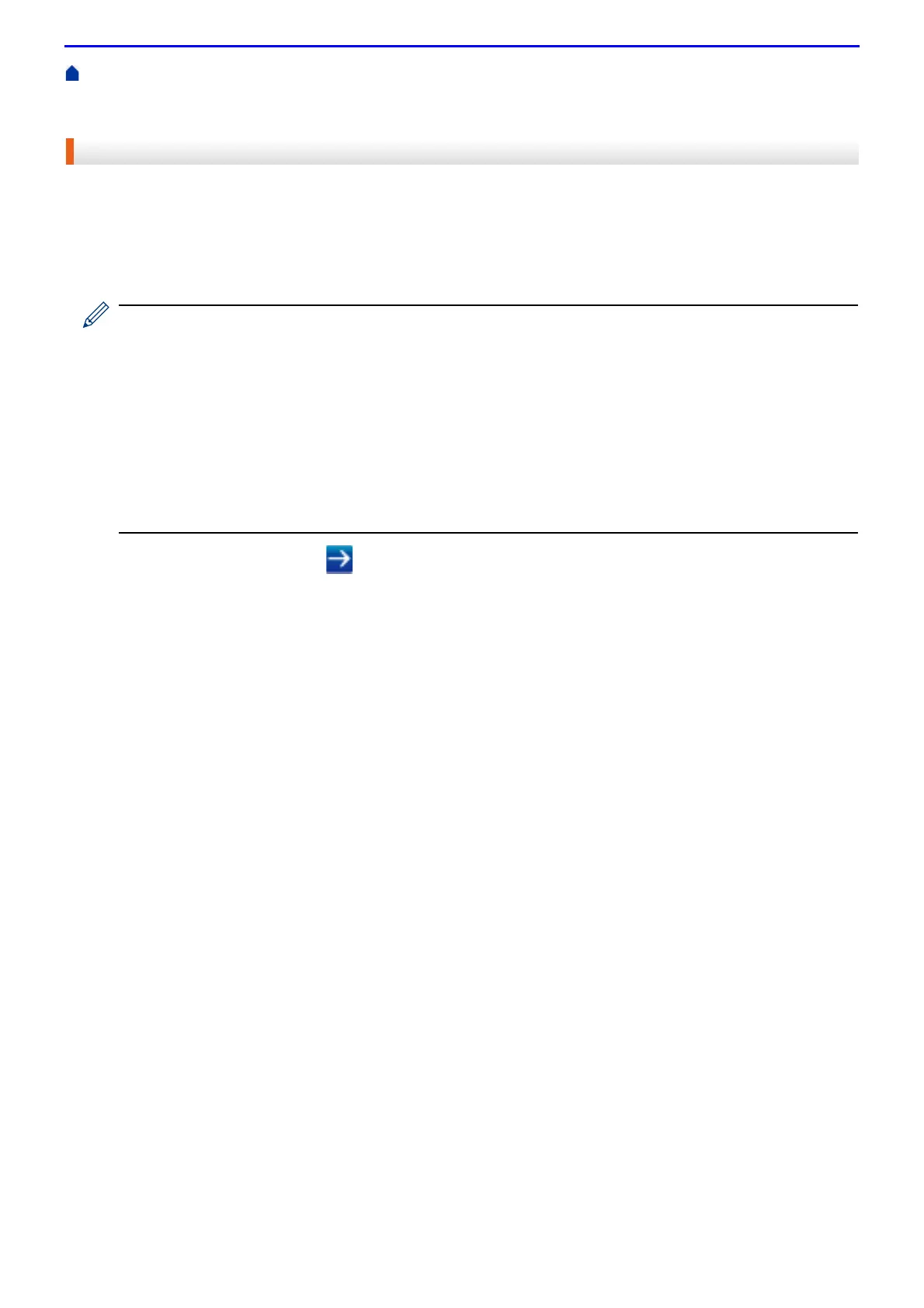144
Home > Security > Network Security Features > Manage Your Network Machine Securely Using SSL/TLS >
Certificates and Web Based Management > Create and Install a Certificate > Create and Install a Self-signed
Certificate > Create a Self-signed Certificate
Create a Self-signed Certificate
1.
Start your web browser.
2.
Type "http://machine's IP address" in your browser's address bar (where "machine's IP address" is the
machine's IP address).
For example:
http://192.0.2.1
• If you are using a Domain Name System or enable a NetBIOS name, you can type another name, such
as "SharedPrinter" instead of the IP address.
-For example:
http://SharedPrinter
If you enable a NetBIOS name, you can also use the node name.
-For example:
http://fxnxxxxxxxxxxxx
The NetBIOS name can be found in the Network Configuration Report.
• For Mac, access Web Based Management by clicking the machine's icon on the Status Monitor screen.
3.
Type a password, and then click . The default password is "x-admin". To ensure security, it is important you
change the password.
4.
Click the Network tab.
5.
Click the Security tab.
6.
Click Certificate.
7.
Click Create Self-Signed Certificate.
8.
Enter a Common Name and a Valid Date.
• The length of the Common Name is less than 64 bytes. Enter an identifier, such as an IP address, node
name, or domain name to use when accessing this machine through SSL/TLS communication. The node
name is displayed by default.
• A warning will appear if you use the IPPS or HTTPS protocol and enter a different name in the URL than the
Common Name that was used for the self-signed certificate.
9.
Select your setting from the Public Key Algorithm drop-down list. The default setting is RSA(2048bit).
10.
Select your setting from the Digest Algorithm drop-down list. The default setting is SHA256.
11.
Click Submit.
12.
Click Network.
13.
Click Protocol.
14.
Click HTTP Server Settings.
15.
Select the certificate you want to configure from the Select the Certificate drop-down list.
16.
Click Submit.
The following screen appears.
