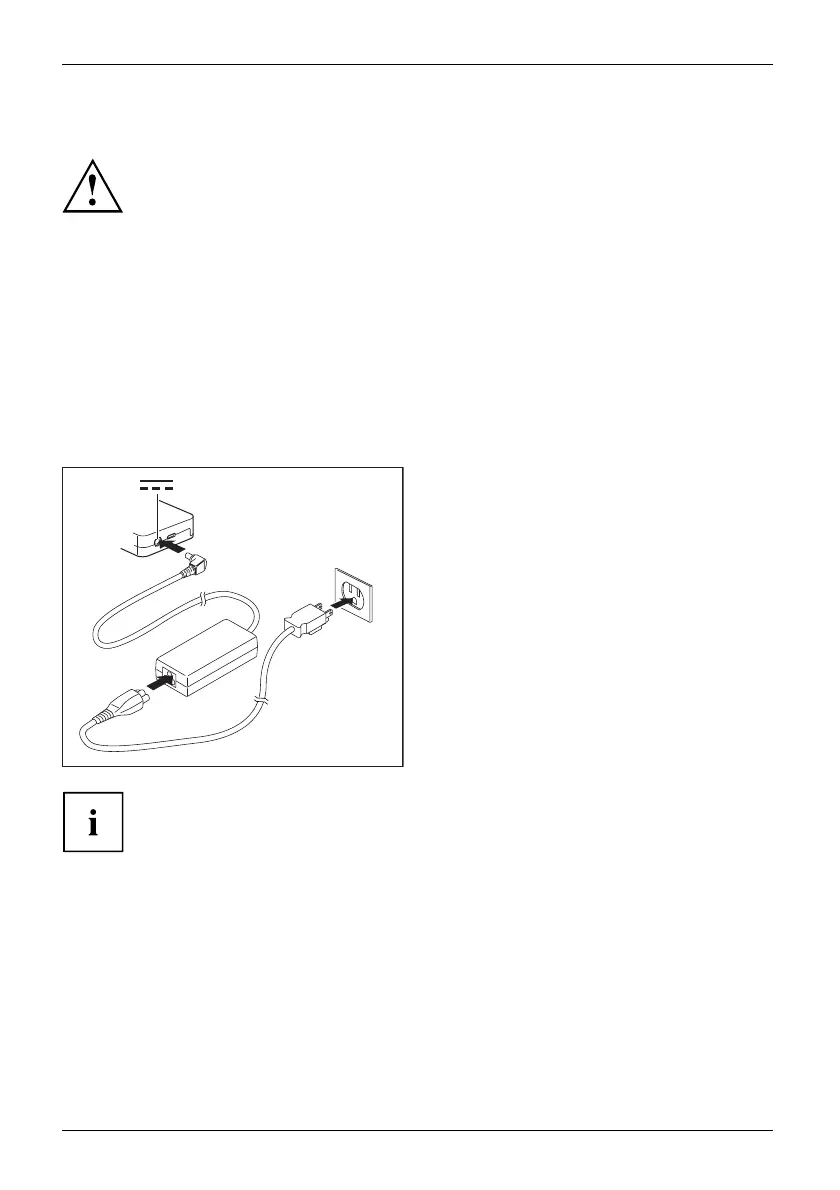Your USB Type-C dock (opt ional)
Settingupthedock
Select a suitable location for the dock before s etting it up. In doing
so, please follow these instructions:
• Never place the dock on a soft surface (e.g . carpeting, upholstered furniture, bed). This
can block the air vents of the notebook and cause overheating and damage.
• Place the dock o n a stable, flat and anti-slip surface. Please no te that the
rubber fee t may mark certain types of surfaces.
• Never place the dock an d the A C adapter on a heat-sensitive surface.
• Do not expose the dock to extrem e environmental conditions.
Protect the dock from dust, humidity and heat.
Connecting the AC a
dapter to the dock
3
1
2
► Connect the AC cable to the AC adapter (1).
► Plug the A C cable into the power ou tlet (2).
► Connect the AC adapt er cable to the DC
jack (DC IN) of the dock (3).
When the notebook is connected to a dock, the operating system creates a
hardware profile for the "Docked" mode. In this profile, for example, the m onitor
which was last used for output is save d as a setting. This profile will be loaded
as soon as the notebook is connected to a dock of the same type.
56 Fujitsu
