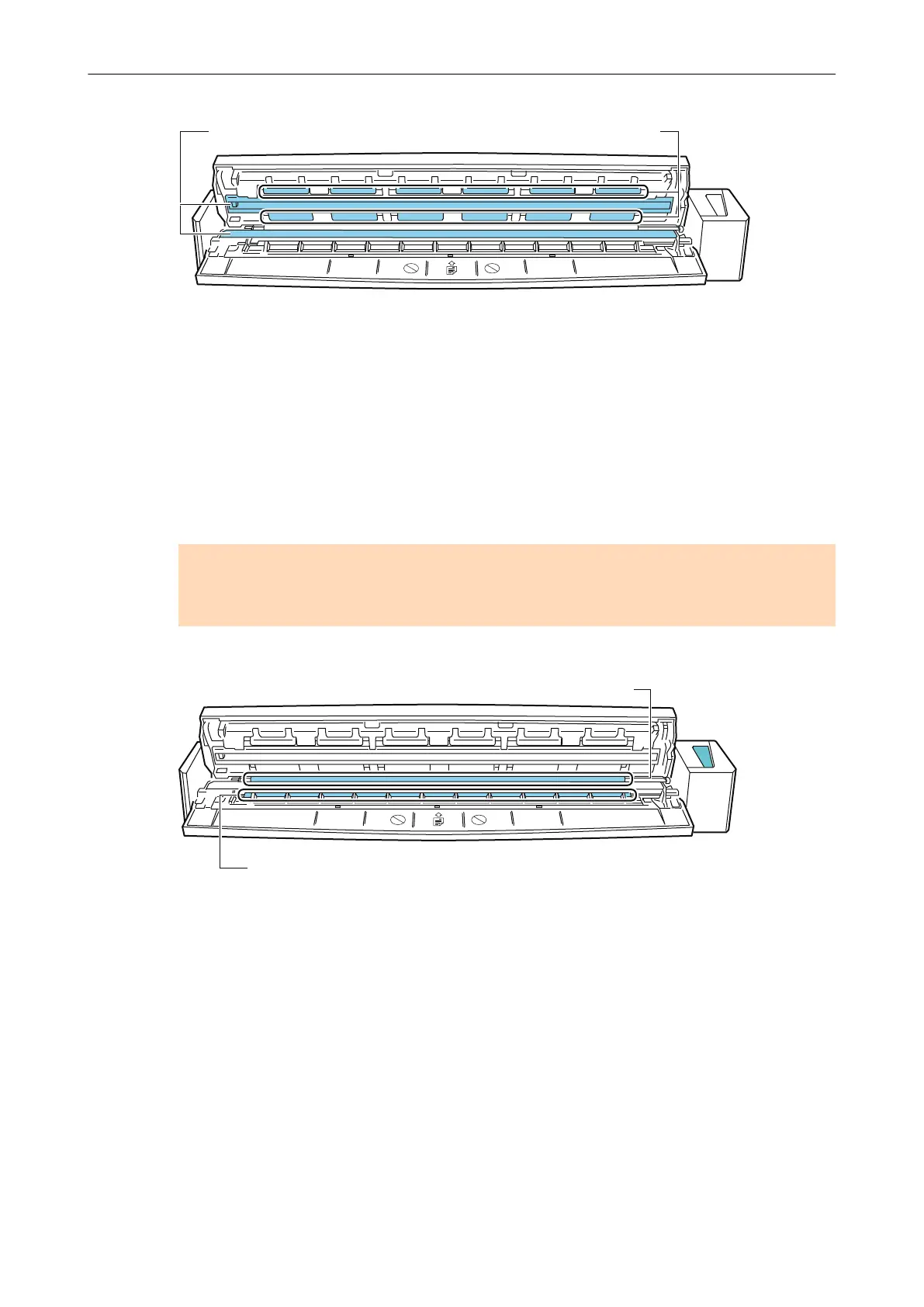3. Clean the following locations with a cloth moistened with Cleaner F1.
Glass (x 2) Idler Roller (x 12)
l Glass (× 2, one on the top cover and one on the opposite side)
Gently wipe the dirt and dust off the surface of the glass sections.
l Idler roller (× 12, located on the top cover)
Gently wipe the dirt and dust off the rollers as you rotate them manually. Be careful not
to damage the surface of the rollers. Make sure that they are cleaned properly because
residue on the rollers will affect the feeding performance.
2. Clean the feed roller and eject roller.
1. Connect the USB cable to the USB connector on the ScanSnap and the USB port on the
computer, and press the [Scan/Stop] button for three seconds with the top cover open.
ATTENTION
Connect the USB cable to the USB port on the computer only when cleaning the feed rollers
and eject rollers.
2. Clean the following locations with a cloth moistened with Cleaner F1.
Eject Roller (x 1)
Feed Roller (x 1)
l Feed roller (× 1)
Press the [Scan/Stop] button to rotate the roller. Gently wipe the dirt and dust off while
taking care not to damage the surface of the roller. Make sure that they are cleaned
properly because residue on the roller will affect the feeding performance.
l Eject roller (× 1)
Press the [Scan/Stop] button to rotate the roller. Gently wipe the dirt and dust off while
taking care not to damage the surface of the roller. Make sure that they are cleaned
properly because residue on the roller will affect the feeding performance.
If eject roller is difficult to clean, try cleaning it from the back while you keep the top
cover slightly open.
Cleaning the Inside of the ScanSnap
112
