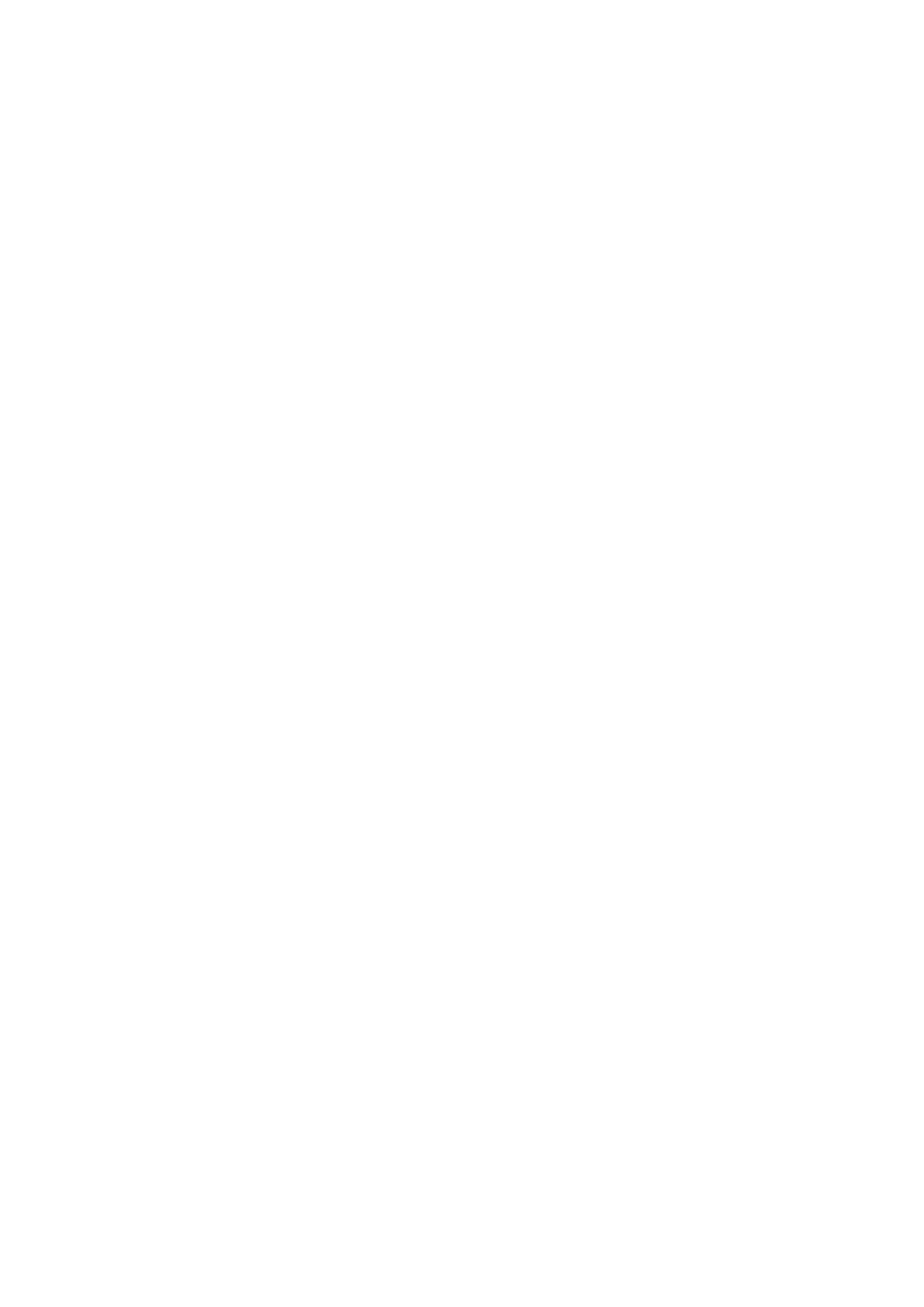Saving Business Cards to a Computer.................................................................................................... 75
Scanning Documents Larger Than A4 or Letter Size (with the Carrier Sheet) .............................................. 77
Scanning Documents Such as Photographs and Clippings ........................................................................ 82
Troubleshooting ................................................................................................................... 86
How to Find Your Solution..................................................................................................................... 87
If Your First Attempt to Install Failed ....................................................................................................... 88
If You Have Installed the Software Before ............................................................................................... 89
Uninstalling the Software ............................................................................................................... 90
Removing the Installation Information .............................................................................................. 91
Installing the Software from the [ScanSnap Setup] Window ................................................................ 95
Installing One Software at a Time.................................................................................................... 96
When the ScanSnap Manager Icon Does Not Appear............................................................................... 97
Displaying the ScanSnap Manager Icon........................................................................................... 98
When ScanSnap Manager Does Not Operate Normally ............................................................................ 99
Removing Unnecessary Icons from the Notification Area.................................................................. 100
Checking the Connection between the ScanSnap and the Computer ................................................. 101
Checking If ScanSnap Manager Is Operating Normally .................................................................... 102
Removing the ScanSnap's Connection Information ......................................................................... 105
When You Cannot Uninstall the Software.............................................................................................. 107
Cleaning ............................................................................................................................. 108
Cleaning Materials ............................................................................................................................. 109
Cleaning the Outside of the ScanSnap ................................................................................................. 110
Cleaning the Inside of the ScanSnap .................................................................................................... 111
Cleaning the Carrier Sheet .................................................................................................................. 114
Appendix ............................................................................................................................ 115
Updating the Software ........................................................................................................................ 116
Uninstalling the Software .................................................................................................................... 117
Specifications of Optional Parts ........................................................................................................... 119
Specifications of the ScanSnap............................................................................................................ 120
About Customer Support and Maintenance ....................................................................... 122
3
