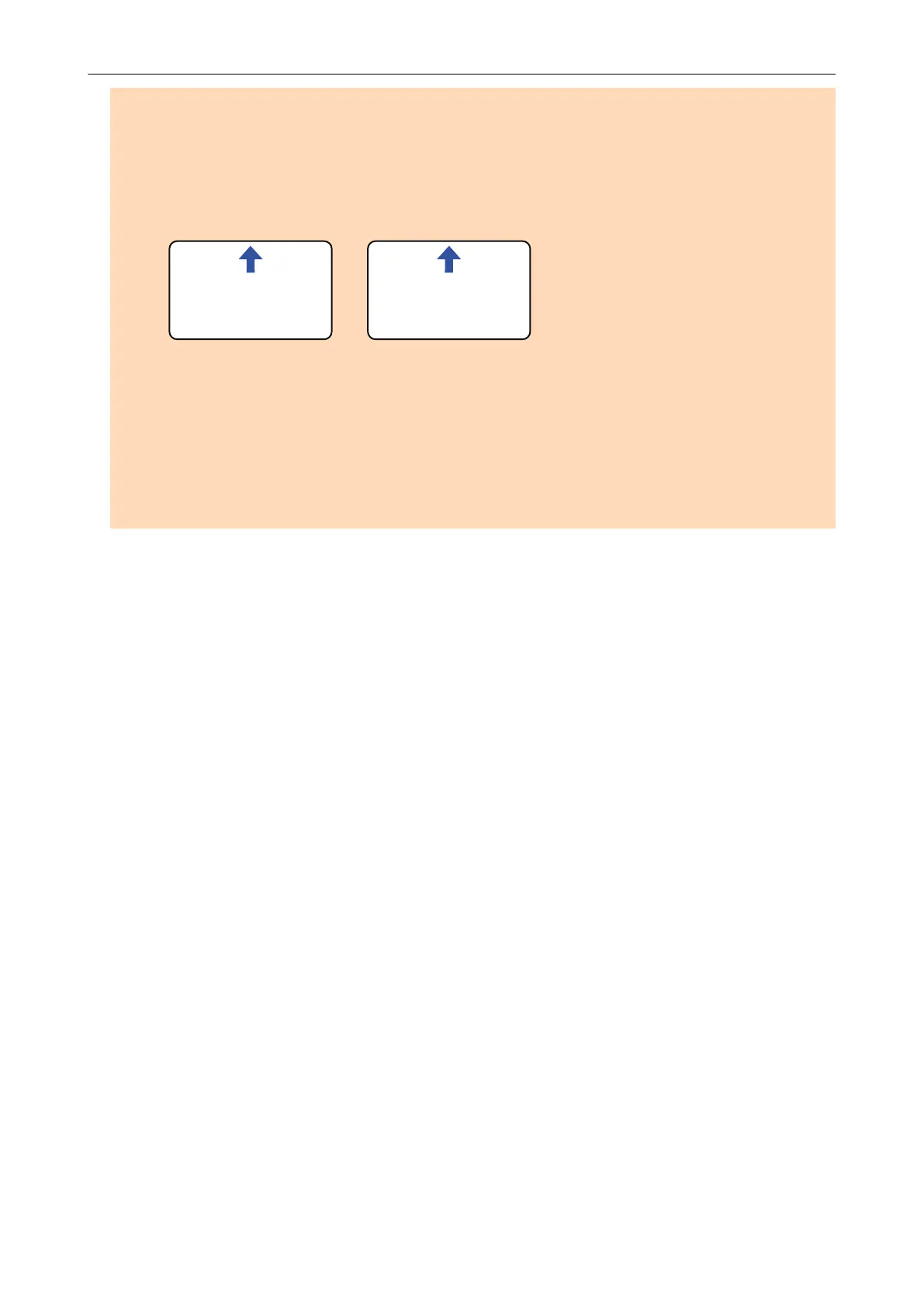- Insert the plastic card straight into the feeding section of the ScanSnap. Do not tilt the plastic
card when you insert it because the plastic card may not be fed properly.
- When you scan plastic cards with strong luster, some parts of the image may appear lighter or
darker than the original.
Example:
gold colored credit card
- When you scan an embossed card, insert it in the direction shown below.
1234567890
ABCDEFG
1234567890
ABCDEFG
- If the embossed characters are not coated in gold or silver and the background color of the card
and the color of the embossed characters are similar, it may be difficult for the ScanSnap to
recognize embossed characters.
In which case, performing the following may result in an improvement.
1. Click the [Option] button in the [Scanning] tab of the "ScanSnap Setup Window" (page 44).
a The [Scanning mode option] window appears.
2. Select the [Increase text contrast] checkbox.
Documents to Scan
52
