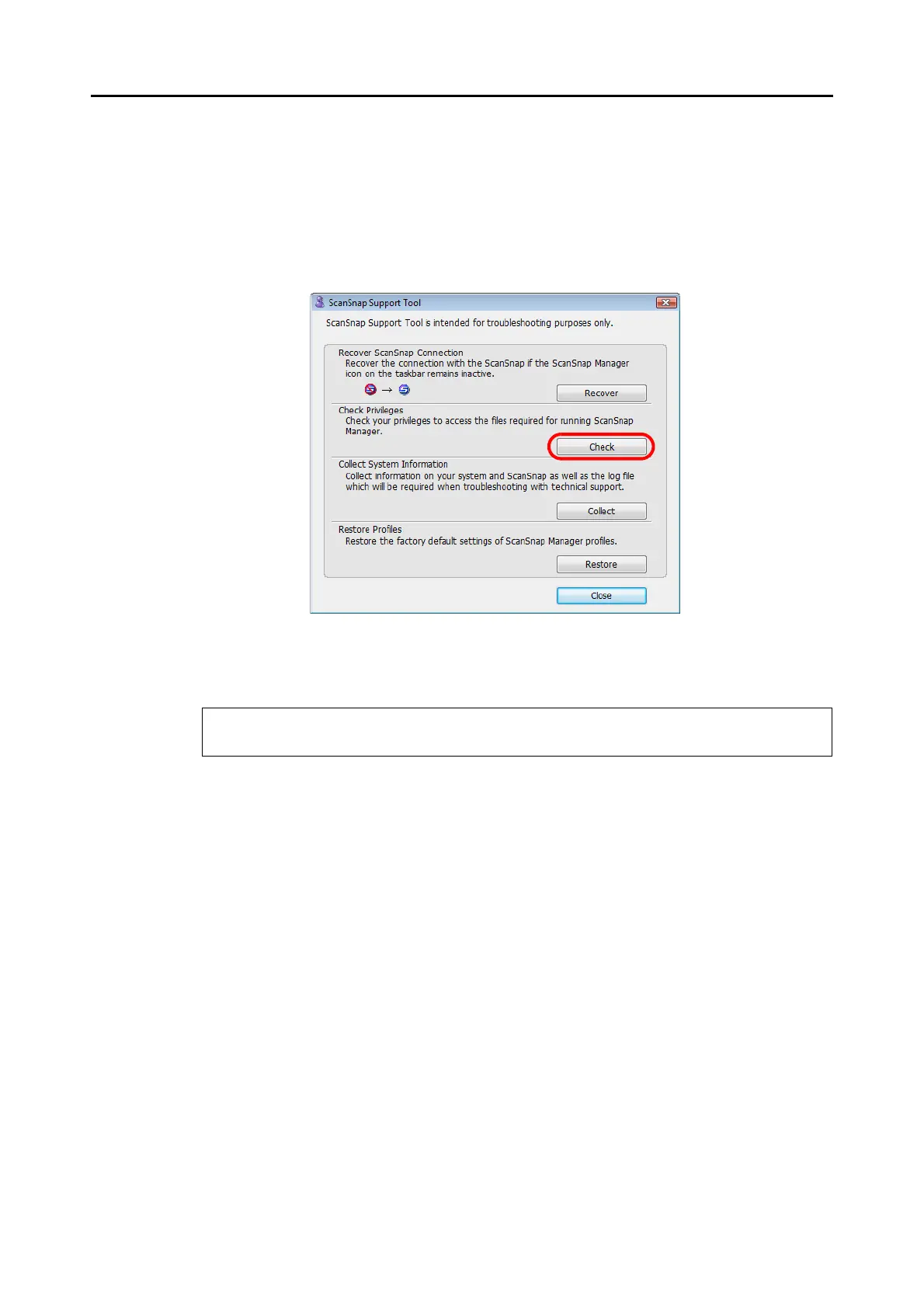When ScanSnap Manager does not operate normally
27
6. Check the privileges to access the installation files.
1. Select [Start] menu → [All Programs] → [ScanSnap Manager] → [ScanSnap Support
Tool].
D The [ScanSnap Support Tool] dialog box appears.
2. Click the [Check] button, and proceed by following the instructions displayed on the
screen.
D If the message "The recommended privileges have been applied." appears, turn
the ScanSnap off then back on. Make sure to leave at least five seconds between
turning the power ON/OFF.
If the message "Failed to change the privileges. Uninstall ScanSnap Manager then install it again."
appears or the problem still persists, proceed to step 7.
