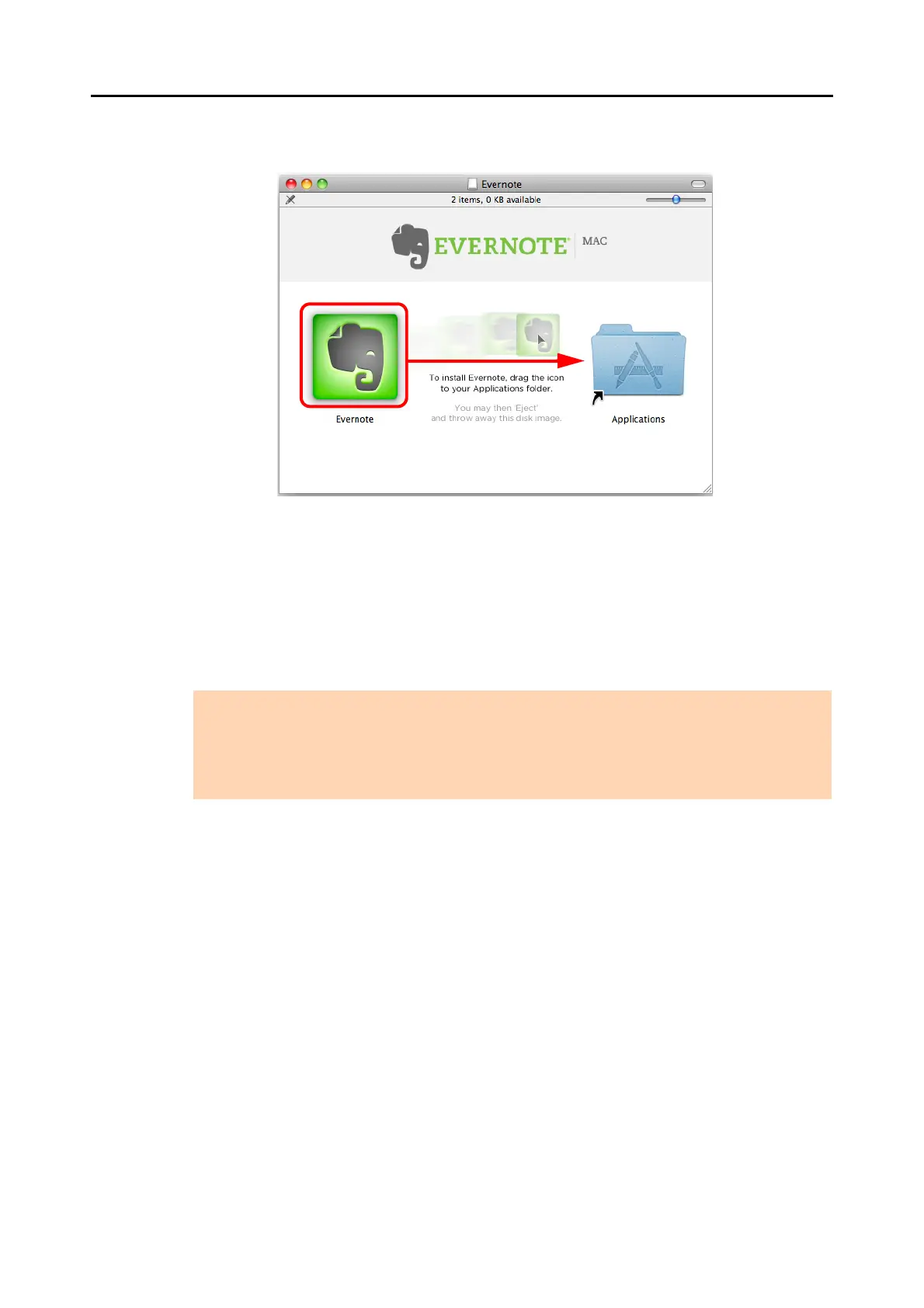Installing in Mac OS
67
6. Drag the [Evernote] icon onto the [Applications] icon.
D Evernote for Mac is copied into the [Applications] folder.
7. When the copying is finished, drag the Evernote icon on the desktop into
the Trash.
8. Remove the Setup DVD-ROM from the DVD-ROM drive.
9. Prepare for the linkage with Evernote.
Start up Evernote and create a new Notebook.
ATTENTION
z If the installation is not successfully completed, refer to "Troubles and Resolutions in Mac OS"
(page 32).
z When using Mac OS X v10.7, you need to update to the latest version (3.0 or later) after you
installed Evernote for Mac.
