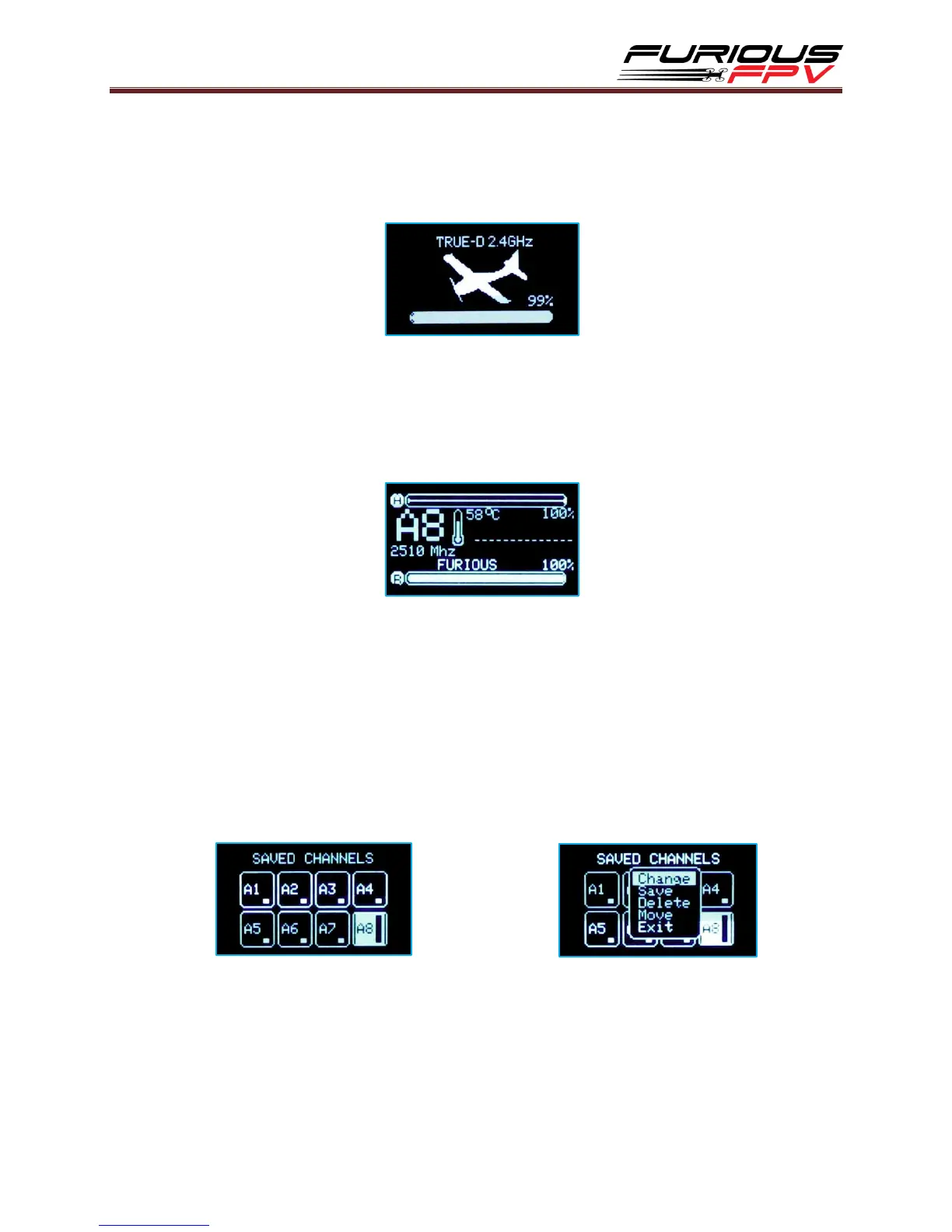5
Logo Screen
When powering on the goggles, the OLED screen will display the Logo and the name
of True-D.
Active Channel
Show current Band, Channel number, temperature and frequency with your
configured call sign. You may also use the native FatShark channel navigation
buttons to change channels.
Saved Channels
Show all bands, channel numbers saved.
Hold Select button for about 2s, a pop-up will display:
Change: change desired channel
Save: save your channel to the first location
Delete: delete undesired channel
Move: move channel to your desired position
Exit: exit to Main Menu
*Note:
Hold Up/Down button: exit to Main Menu.
The default Saved Channels are from A1 to A8.
Maximum of 8 saved channels.
