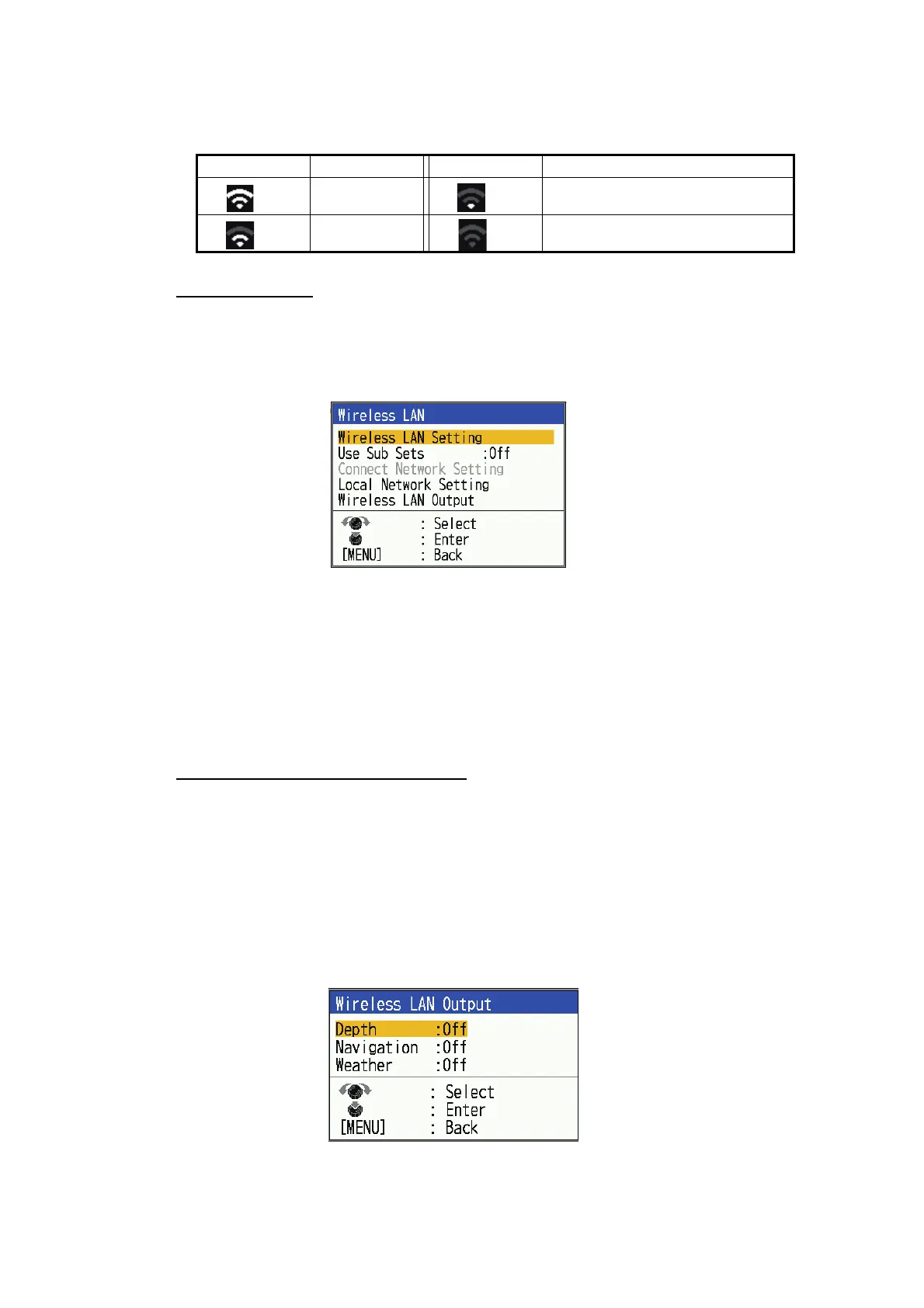1. OPERATION
1-46
played, the password you entered may be incorrect. Press the MENU/ESC key
and repeat step 3) to 5).
Note: The number of bars on the wireless LAN icon indicates the signal strength.
For sub monitor
1. Press the MENU/ESC key to show the main menu.
2. Select [Network] and press the KNOB.
3. Select [Wireless LAN] and press the KNOB.
4. Select [Use Sub Sets] and press the KNOB.
5. Select one of the following and press the KNOB.
• [On]: Reflects setting changes made on the sub monitor side to the main mon-
itor.
• [Off]: Do not reflect setting changes made on the sub monitor side on the main
monitor.
6. Press the MENU/ESC key twice to close the menu.
Wireless LAN output data settings
You can share depth, navigation and weather data from the main monitor across the
LAN network and display the data on the sub monitor or Android/iOS device. Do the
following procedure to output depth, navigation or weather data.
1. Press the MENU/ESC key to show the main menu.
2. Select [Network] and press the KNOB.
3. Select [Wireless LAN] and press the KNOB.
4. Select [Wireless LAN Output] and press the KNOB.
5. Select [Depth], [Navigation] or [weather] and press the KNOB.
6. Select [On] and press the KNOB.
7. Press the MENU/ESC key twice to close the menu.
Symbol Meaning Symbol Meaning
3 ( )
Strong
1 ( )
Weak
2 ( )
Average
0 ( )
Extremely weak/ No connection
