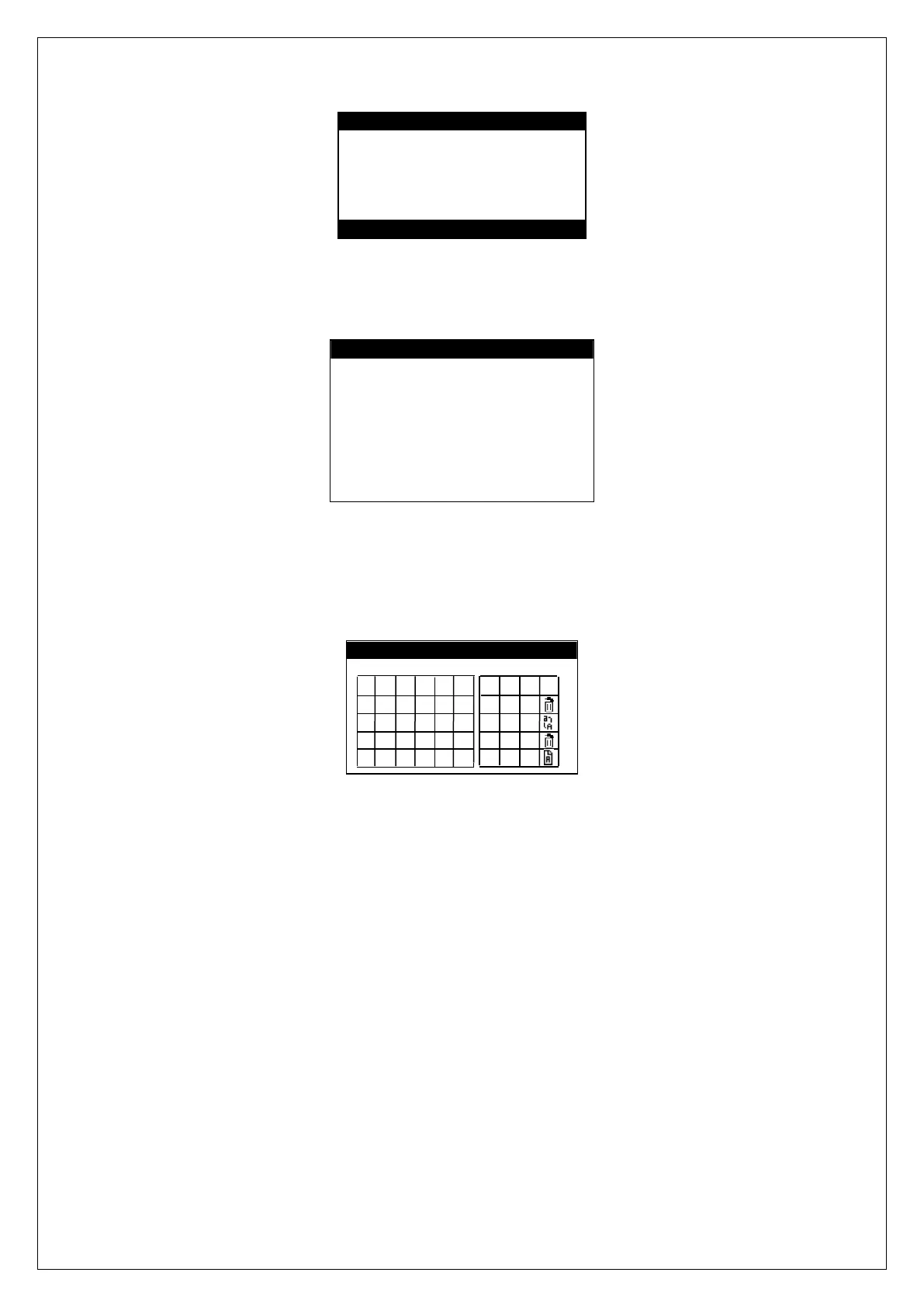Gator Automatic Butt Fusion Range
Operating Manual
EDOI6922 Page 18 of 44 Issue 02
! Service Required!
Contact
Fusion Group
+44 (0)1246 268666
+44 (0)1246 268052
10 Information entry
The unit will prompt for entry of operator, location, optional data 1, optional data 2,
optional data 3 and project - if enabled - as follows:
Project screen
<Operator>
<Location>
<Optional Data 1>
<Optional Data 2>
<Optional Data 3>
<Project>
Continue
Press ● To confirm
Scroll onto the field required by using the up and down buttons on the keypad.
When the appropriate field is highlighted, either press the left or right buttons to
select one of the last five entries for the particular field or press the green button
to enter the edit screen. On pressing the green button the following screen will be
displayed.
Edit Operator
---------------------------------------
A B C D E F 1 2 3
G H I J K L 4 5 6
M N O P Q R 7 8 9
S T U V W X , 0 .
Y Z ⌴ + -
Scroll to the appropriate character using the up, down, left and right buttons on
the keypad. Then press the green button on the keypad to select the character.
Repeat this until the required information is entered. Then select ‘’ press the
green button on the keypad to return to information entry screen. For more
information see section 7.1 character entry screen.
After entering project the edit project joint number screen will be displayed. If a
previous project has been selected then the next project joint number will be
displayed on edit project joint number screen. The project joint number can be
made up of letters and numbers. The box will increment the number but not the
letters. Any letters AFTER the number will be lost for the following joint.
If ISO12176-3 operator login method entry is enabled and a valid operator
barcode has been scanned then the operator information will be displayed.
Note: that the operator, location, optional data 1, optional data 2, optional data 3
project and project joint number information is retained for subsequent joints. If
any of operator, location, optional data 1, optional data 2, optional data 3 and
project are not required then leave them empty or enter a ‘space’ character.