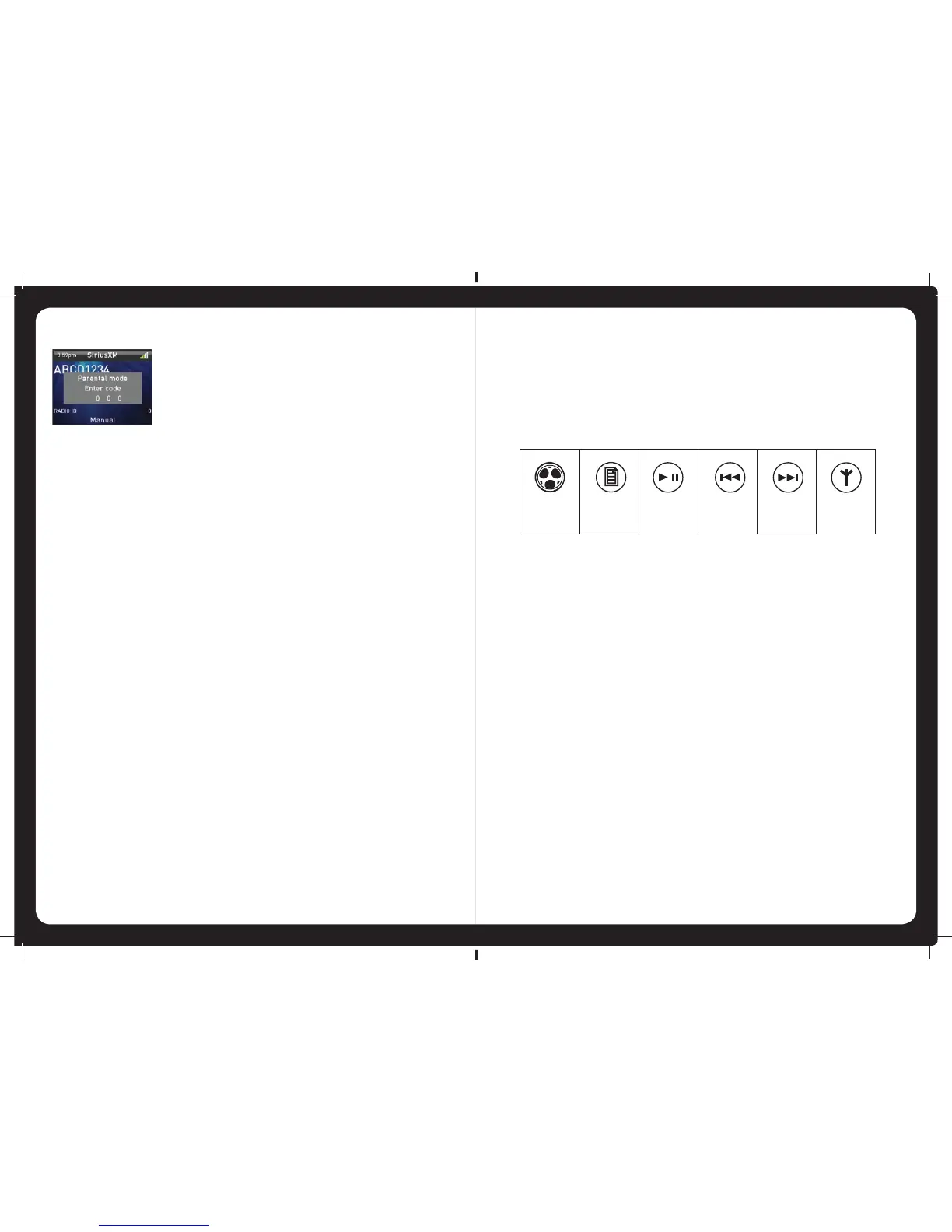53
3. Enter the old (current) access code by turning the Encoder to change the
highlighted digit, then press the Encoder to select the next digit. When you
have entered all four digits correctly, you will be prompted to enter the
new access code.
4. Enter the new access code by turning the Encoder to change the
highlighted digit, then press the Encoder to select the next digit. When you
have entered all four digits correctly, you will be prompted to enter the
new access code for a second time.
5. Press the Menu key (or leave to time out) to save the new code and exit.
Channel Locking / unlocking
Any channels (not just mature content channels) can be locked. Locked
channels cannot be seen in the Sirius Source Screen or when changing
channels with the Forward and Backward keys. Locked channels can be
accessed in parental mode only.
To access a locked channel:
1. Press the Menu key.
2. Do one of the following:
a. Turn and then press the Encoder to select Parental > Unlock.
OR
a. Turn and then press the Encoder to select Parental > Channels.
b. Tune to the channel you require. This channel will display a
padlock icon, to the right of the screen.
3. Enter your access code.
4. Press the Menu key to return to the Sirius Source Screen.
To lock or unlock a channel:
1. Press the Menu key.
18
ADDING AND REMOVING PRESETS
The 700 Series allows you to set up your favorite AM/FM stations, VHF or
SiriusXM channels as presets for easy recall.
Note: Up to 15 presets can be stored for each radio band.
To add a new preset:
Do one of the following.
1. Tune the 700 Series to the required frequency or channel.
2. Press and hold down the Play / Pause key. The message: “Preset saved” is
displayed briefl y.
or
1. Press the Menu key.
2. Turn and then press the Encoder to select Presets > Save current. The
message: “Preset saved” is displayed briefl y.
To remove one or more presets:
1. Press the Menu key.
2. Turn and then press the Encoder to select Presets > Remove presets.
3. Do one of the following (there is no warning or confi rmation prompt before
deletion):
• Select Remove all presets and press the Encoder to remove all
current presets.
• Select a preset and press the Encoder to remove the selected preset.
4. Press any key to exit
Encoder Menu key Play /
Pause
Rewind Fast
Forward
Tuner
