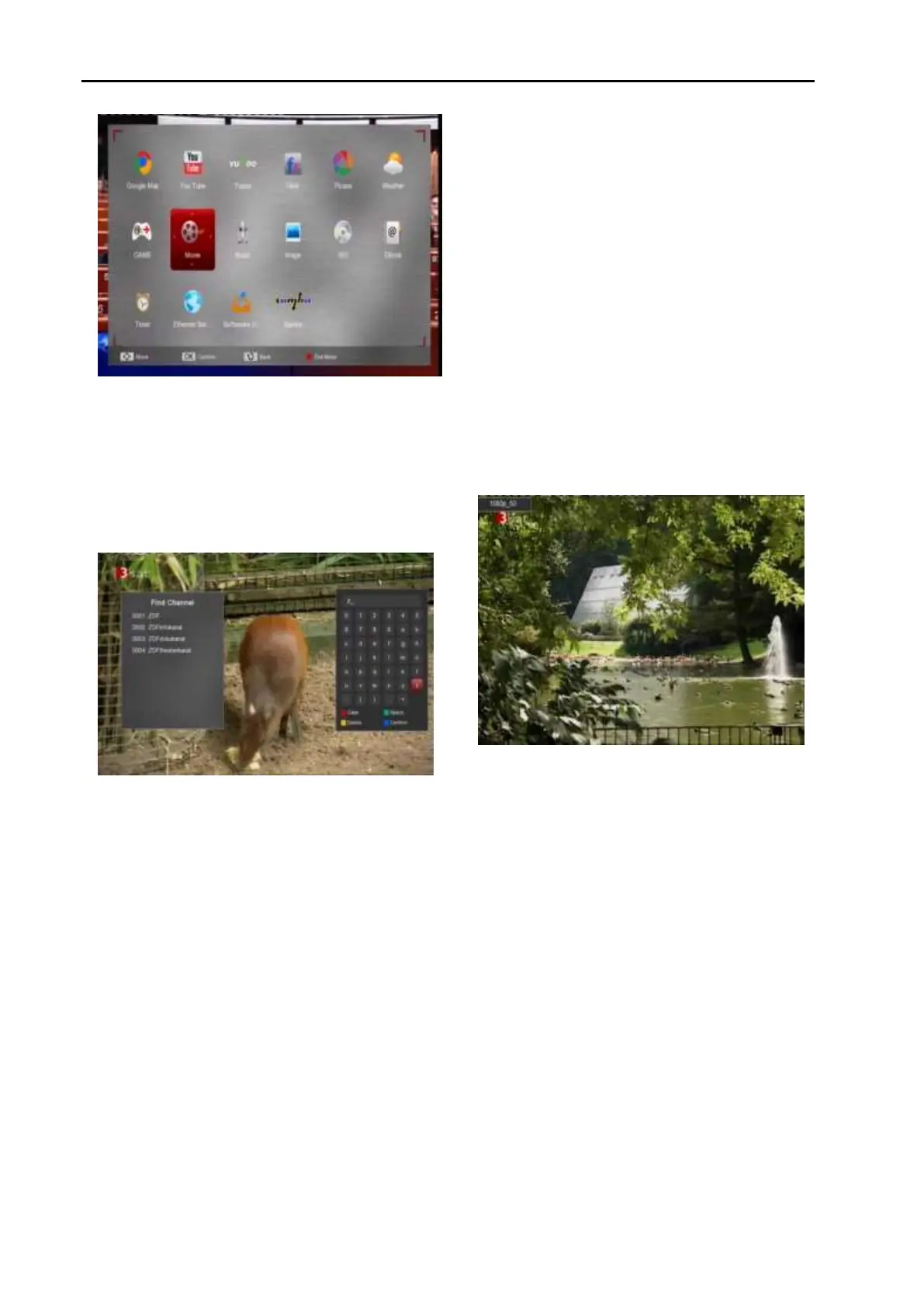User Manual
Menu Operations
18
8.22 Find
1. Press [Find] key in full screen can open the “Find”
window like below. You can press
[Left/Right/Up/Down] key to move highlight and
press [OK] key to input the selected symbol or
letter into the dialogue.
2. After input each character, the program list on the
left will search the channel according your input,
and list the matched channel.
3. Press [Blue] key can close “Find” window then you
can select channel from the channel list directly.
8.23 Zoom
1) The [ZOOM] key allows you to magnify a certain
area on the images
2) Press [ZOOM] key again, the image will enlarge
rotate as x1, x2, x3, x4.
3) In “x2 ~ x4” image, using [Up/ Down/ left/ right]
keys to move the image center area you want to
see.
4) In zoom mode, press [Exit] key to close “Zoom”
window.
8.24 TV/SAT
Press [TV/SAT] key can switch between TV mode and
STB mode
8.25 Menu
Press [MENU] key can open the menu, exit the current
menu to last menu or close the window.
8.26 Video Format
Press [V.FORMAT] key under Full Screen at the first
time, it will show the current system outputting video
resolution, continuously press this key, system will
switch its outputting video resolution by sequence
“480p_60->576p_50->720p_60-> 720p_50->1080i_30->
1080i_25->1080p_60 ->1080p_50 ".
8.27 Exit
Press [EXIT] key can exit the current menu to last
menu or close the window.