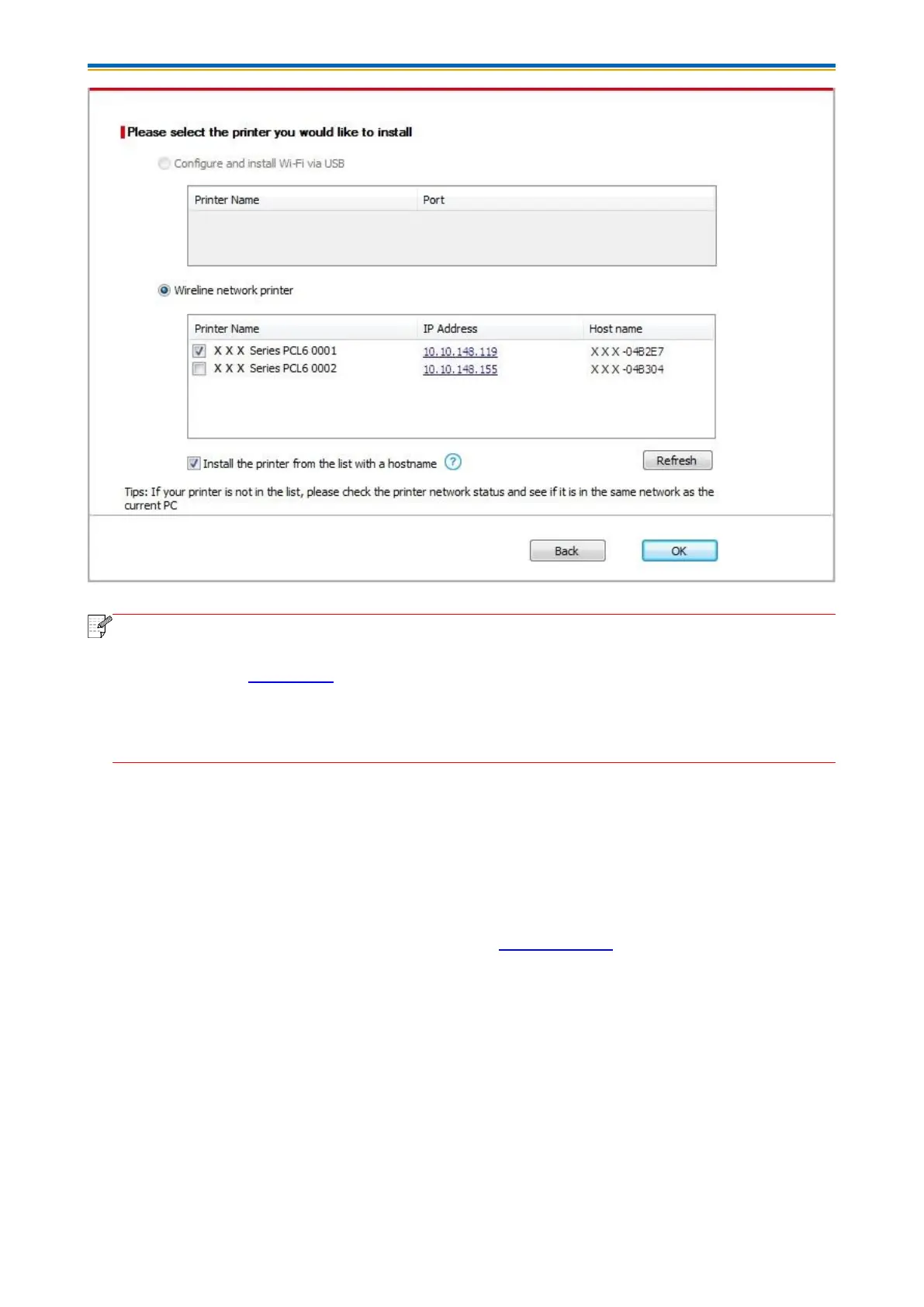24
• If the printer you need is not shown in the list, please click "Refresh" button to search
again. If it is not found, please check if the printer and computer are in the same network.
(Please see Section 5.3 for how to check).
• When the printer IP address changes under printer driver installed with host ID , you can
also directly print without re-installing the driver. If you need to install the printer driver with
the host ID, please check the option "Install the printer in the list with host ID".
8. After the installation, click "Print &Test Page" button. If your printer prints the test page
successfully, it means that you have installed the driver correctly.
3.1.2. More setup methods
3.1.2.1. More setup methods for Windows
• Before installing the drive, you need to learn about printer model by printing printer information
page out and check the product name (please refer to Section 8.1.1.3 for printing methods).
3.1.2.1.1. Installation via USB connection
1. Connect the printer to computer via USB cable, power the printer and computer on.
2. Place the attached installation CD in the computer CD-ROM:
• Windows XP system: automatically run the installation procedure.
• Windows 7/Vista/Server 2008 system: Pop up "Autoplay" interface, click “Setup.exe” to run the
installation procedure.
• Windows 8 system: When the " DVD RW driver" window pops up from the right top corner of
computer desktop, click anywhere in the pop-up window, then click "Setup.exe" to run the
installation procedure.