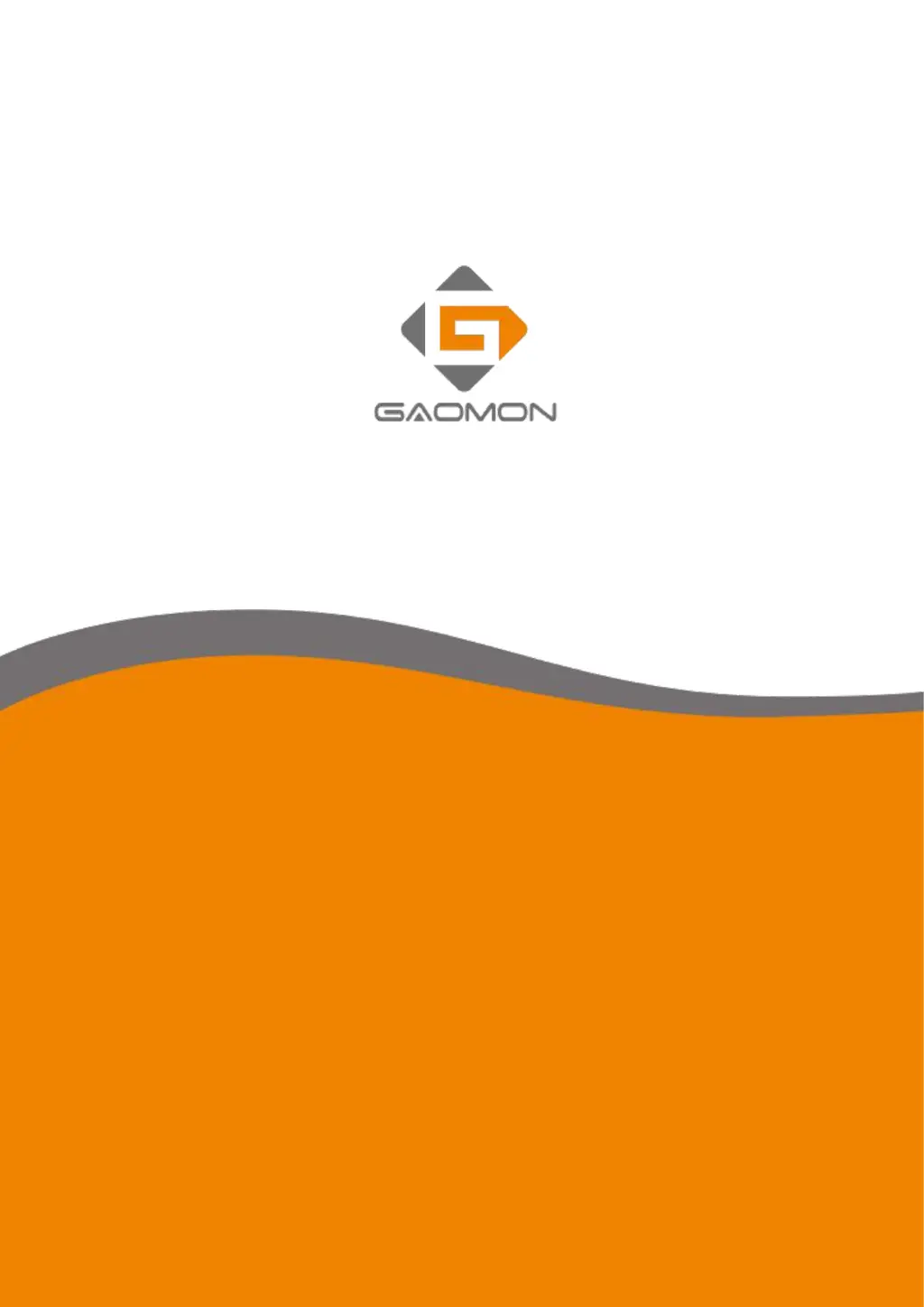What to do if my GAOMON Monitor has no display on the screen?
- MmarkbarnesJul 29, 2025
If your GAOMON Monitor isn't displaying anything, here are a few things to try: 1. Ensure the pen display is powered on. 2. Verify the video cable is correctly connected. 3. If connected to a laptop, restart the laptop, replug the video cable, and select 'Duplicate' or 'Extend' mode. 4. Check if the indicator is green; if not, the pen display and laptop may be in sleep mode. Press any key or move the mouse to wake them up. 5. Inspect the video cable for bends or damage; replace it if necessary.