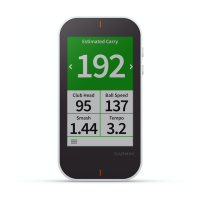Do you have a question about the Garmin APPROACH S42 and is the answer not in the manual?
Initial setup and basic feature introduction for the device.
Navigating widgets, starting activities, and adjusting settings.
Steps to power on the device and initial configuration.
Displays current hole information, distances, and map.
Option to enlarge numbers on the hole view screen.
Accessing additional golf-related features during a round.
Details on distances to hazards and fairway layouts.
Closer view of the green and options to move the pin location.
Manual selection of current or next hole.
Viewing AutoShot distances on the enlarged display.
Manually recording a shot if auto-detection fails.
Reviewing information for the last detected shot.
Steps to connect the device to a compatible smartphone.
Setting up alerts for calls, texts, and app notifications.
Configuring which notifications appear on the device.
Device automatically records shots taken on the fairway.
Uploading data via Garmin Golf or Connect apps.
Activating or deactivating the activity tracking feature.
How the device automatically tracks sleep.
Steps to begin tracking a specific activity.
How to view swing measurements recorded by TruSwing.
Selecting the golf club used for swing analysis.
Setting handedness for accurate swing data calculation.
Customizing specific settings for golf play.
Automatically locking the touchscreen to prevent touches.
Adjusting backlight brightness and timeout settings.
Setting gender, height, weight, and wrist preference.
Restoring device settings to factory defaults.
Setting how the device obtains the current time.
Instructions for replacing the device bands.
Instructions for safely cleaning the device screen.
Procedures for cleaning the main device body.
Tips to extend the device's battery duration.
Tips for resolving smartphone connection problems.
Steps to change the device's display language.
Tips for enhancing the speed of acquiring satellite signals.
Initial setup and basic feature introduction for the device.
Navigating widgets, starting activities, and adjusting settings.
Steps to power on the device and initial configuration.
Displays current hole information, distances, and map.
Option to enlarge numbers on the hole view screen.
Accessing additional golf-related features during a round.
Details on distances to hazards and fairway layouts.
Closer view of the green and options to move the pin location.
Manual selection of current or next hole.
Viewing AutoShot distances on the enlarged display.
Manually recording a shot if auto-detection fails.
Reviewing information for the last detected shot.
Steps to connect the device to a compatible smartphone.
Setting up alerts for calls, texts, and app notifications.
Configuring which notifications appear on the device.
Device automatically records shots taken on the fairway.
Uploading data via Garmin Golf or Connect apps.
Activating or deactivating the activity tracking feature.
How the device automatically tracks sleep.
Steps to begin tracking a specific activity.
How to view swing measurements recorded by TruSwing.
Selecting the golf club used for swing analysis.
Setting handedness for accurate swing data calculation.
Customizing specific settings for golf play.
Automatically locking the touchscreen to prevent touches.
Adjusting backlight brightness and timeout settings.
Setting gender, height, weight, and wrist preference.
Restoring device settings to factory defaults.
Setting how the device obtains the current time.
Instructions for replacing the device bands.
Instructions for safely cleaning the device screen.
Procedures for cleaning the main device body.
Tips to extend the device's battery duration.
Tips for resolving smartphone connection problems.
Steps to change the device's display language.
Tips for enhancing the speed of acquiring satellite signals.
| Compatible operating systems | iOS, Android |
|---|---|
| Stopwatch | Yes |
| Recommended activity | Cycling, Golf, Running, Swimming |
| Shape | Round |
| Band color | Gray |
| Band material | Silicone |
| Lens material | Glass |
| Product color | Black, Grey |
| Water resistance | 5 ATM |
| Market positioning | Sport watch |
| Protection features | Water resistant |
| Watch case material | Metal |
| Battery life | 10 day(s) |
| Battery type | Built-in battery |
| Battery life (GPS mode) | 15 h |
| Height | 11.7 mm |
| Number of batteries supported | 1 |
| Display type | Digital |
| Display diagonal | 1.2 \ |
| Display resolution | 240 x 240 pixels |
| Display technology | MIP |
| Width | 43.4 mm |
|---|---|
| Weight | 43 g |