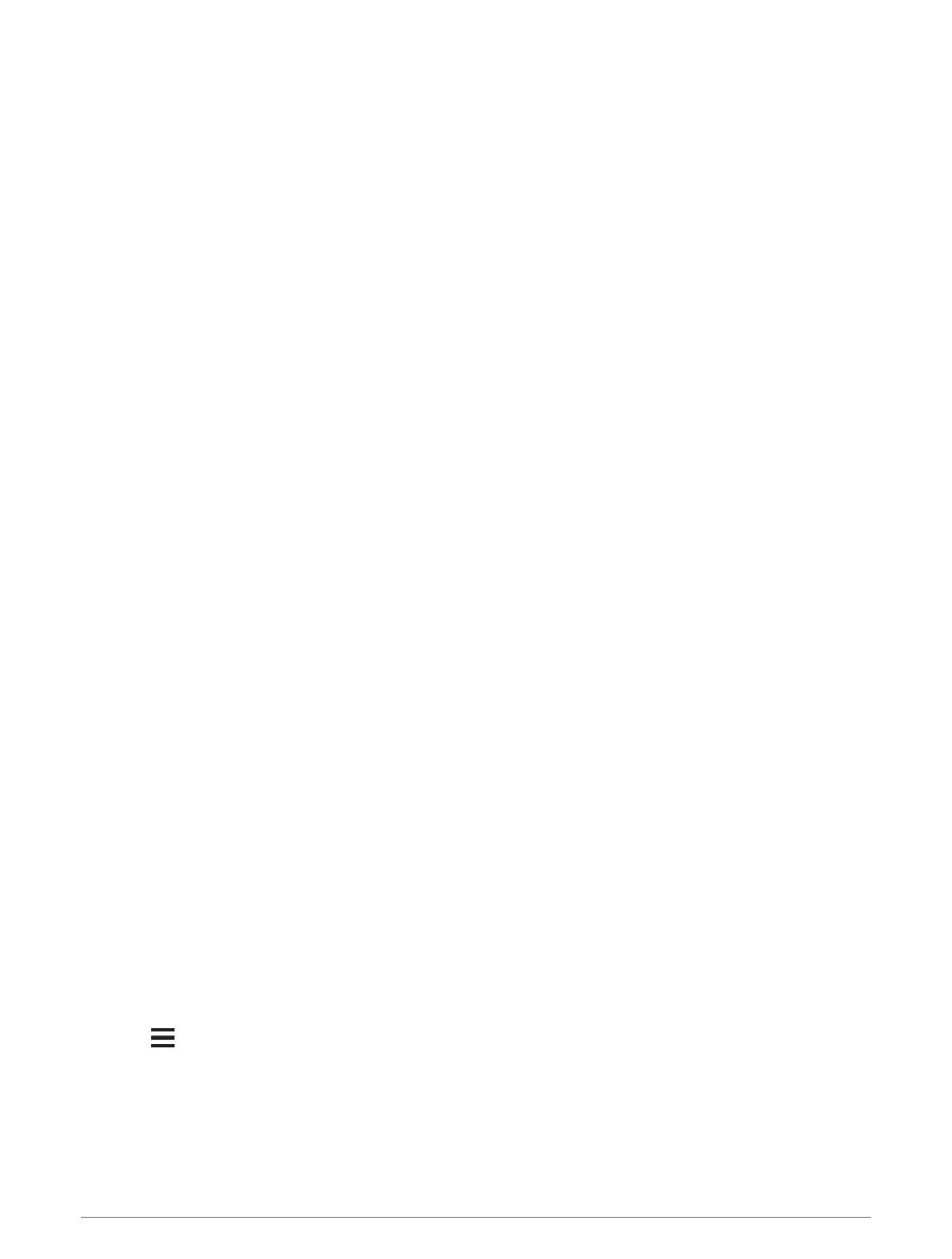Disconnecting the USB Cable
If your device is connected to your computer as a removable drive or volume, you must safely disconnect your
device from your computer to avoid data loss. If your device is connected to your Windows computer as a
portable device, it is not necessary to safely disconnect the device.
1 Complete an action:
• For Windows computers, select the Safely Remove Hardware icon in the system tray, and select your
device.
• For Apple computers, select the device, and select File > Eject.
2 Disconnect the cable from your computer.
Customizing Your Device
Connect IQ Downloadable Features
You can add Connect IQ features to your device from Garmin and other providers using the Connect IQ app.
Data Fields: Allow you to download new data fields that present sensor, activity, and history data in new ways.
You can add Connect IQ data fields to built-in features and pages.
Widgets: Provide information at a glance, including sensor data and notifications.
Apps: Add interactive features to your device, such as new outdoor and fitness activity types.
Downloading Connect IQ Features Using Your Computer
1 Connect the device to your computer using a USB cable.
2 Go to apps.garmin.com, and sign in.
3 Select a Connect IQ feature, and download it.
4 Follow the on-screen instructions.
Profiles
The Edge bike computer has several ways for you to customize the device, including profiles. Profiles are a
collection of settings that optimize your device based on how you are using it. For example, you can create
different settings and views for training and mountain biking.
When you are using a profile and you change settings such as data fields or units of measurement, the changes
are saved automatically as part of the profile.
Activity Profiles: You can create activity profiles for each type of biking. For example, you can create a separate
activity profile for training, for racing, and for mountain biking. The activity profile includes customized data
pages, activity totals, alerts, training zones (such as heart rate and speed), training settings (such as Auto
Pause
®
and Auto Lap
®
features), and navigation settings.
TIP: When you sync, activity profiles are saved in your Garmin Connect account and can be sent to your
device at any time.
User Profile: You can update your sex, age, weight, and height settings. The device uses this information to
calculate accurate ride data.
Setting Up Your User Profile
You can update your sex, age, weight, and height settings. The device uses this information to calculate
accurate ride data.
1 Select > My Stats > User Profile.
2 Select an option.
52 Customizing Your Device
