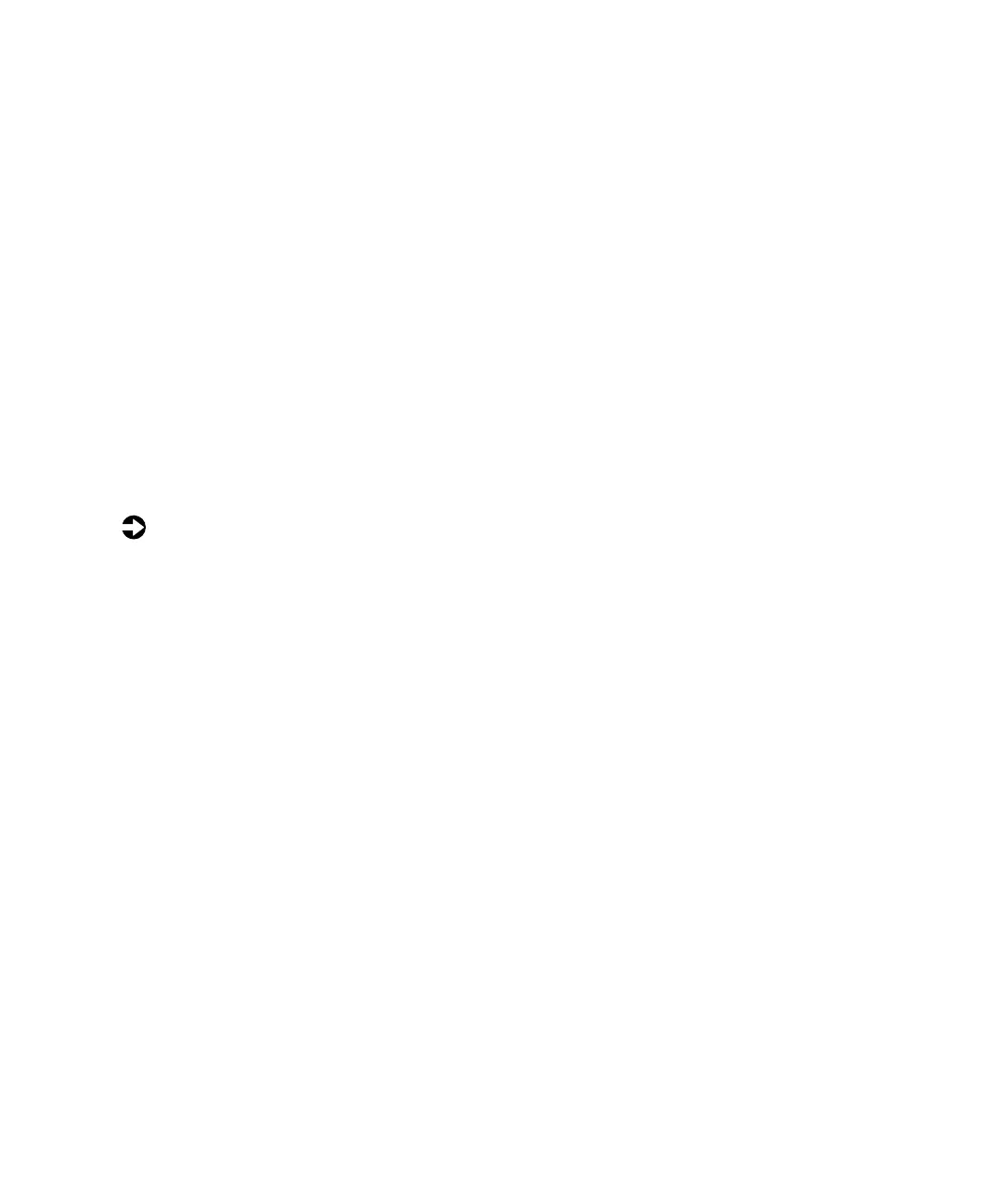8
Using Your EV Series Monitor
■
Pincushion curves the sides of the display image inward or outward.
■
Trapezoid increases or decreases the trapezoid distortion of the display
image.
■
Degauss removes magnetic discoloration from the display image.
■
Recall returns most options to the original factory default settings if the
monitor is currently using a preset video mode. (See the “Video modes”
section in this guide for information about the factory preset modes.)
■
More opens the Advanced Option menu.
■
Color opens the Color Manager menu.
■
Language changes the display language for the OSD control system.
■
User displays information about the monitor’s preset modes.
■
OSD Manager moves the OSD control window on the screen.
■
Exit closes the OSD control system.
To adjust the display settings:
1
Press the flywheel control. The main menu opens. The current display
settings appear across the top of the main menu.
2
Rotate the flywheel control to highlight an option. The name of the
highlighted option appears in the center of the menu.
3
Press the flywheel control to select the highlighted option, then rotate
the flywheel control to adjust it. Some options can only be enabled or
disabled, and some options have additional menus. Repeat Step 2 and
Step 3 until you have made all your changes.
4
Rotate the flywheel control until
Exit
is highlighted, then press the
flywheel control to exit the OSD control system.
