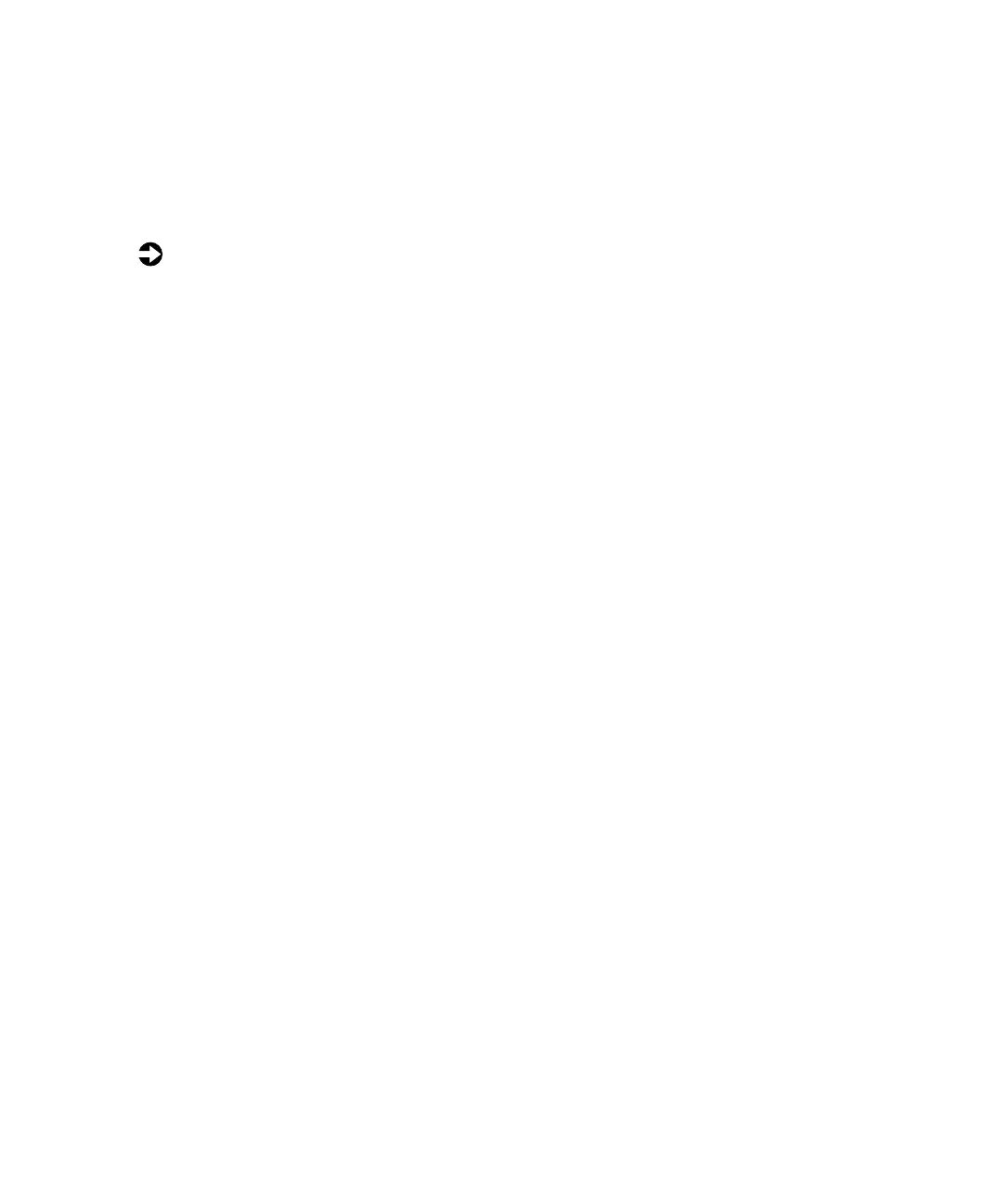Troubleshooting
13
Picture is scrambled
If your picture is scrambled or does not look right, you can reset your monitor
to its default video mode and resolution settings. See the “Video modes”
section in this guide for more information.
To reset your monitor to its default settings:
1
Start the system.
2
Press C
TRL
.
3
Select
Safe mode
and wait for the system to finish starting up.
Windows 98™ starts in a “safe mode,” which means that most drivers
are not loaded.
4
Click
Start,
then select
Settings
, then
Control Panel
. The Control Panel
window opens.
5
Double-click the
Display
icon. The Display Properties window opens.
6
Click the
Settings
tab.
7
Click
Advanced
. The Advanced Display Properties window opens.
8
Click the
Monitor
tab.
9
Click
Change
. The Select Device window opens.
10
Select
Plug and Play monitor (VESA DDC)
by following the on-screen
instructions.
11
Restart Windows.
Display colors are wrong
■
Check the video connector and the end of the video cable for any pins
that might be bent or pushed in.
■
Make sure the video cable is securely connected to the back of the
monitor and to the back of the computer.
■
Make sure that the video cable is not damaged.
■
Restart the system (leaving the monitor on).
