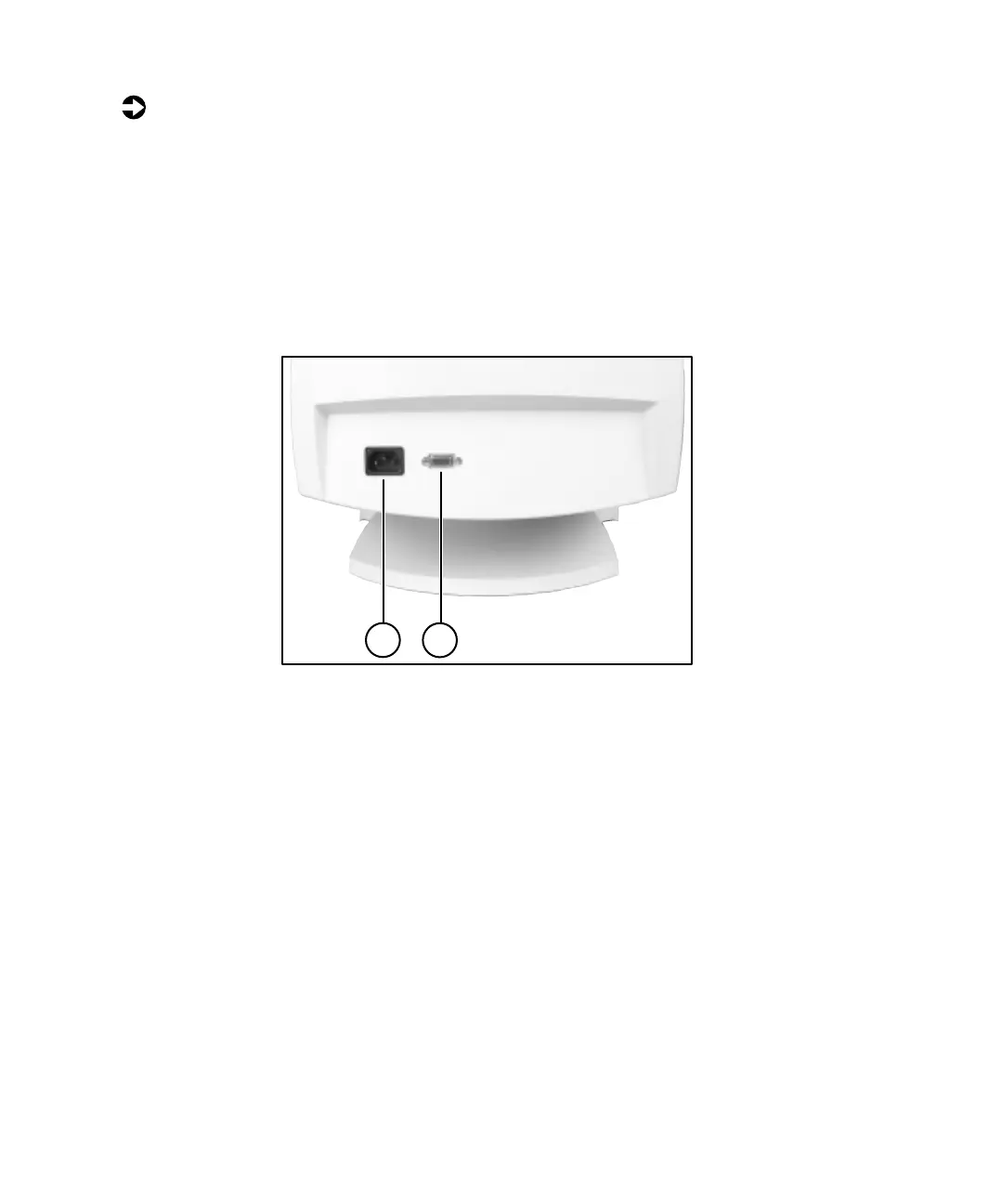4
Using Your EV Series Monitor
To connect the power and video cables:
1
Position the monitor and the computer so that you can easily get at the
back panel of each. Make sure all power cables can reach a properly
grounded electrical outlet.
2
Connect one end of the video cable that came with the monitor to the
matching video connector on the back of the monitor. The connector
attaches only one way. If you cannot attach the cable easily, match the
“D” shape of the connectors by turning the connector upside down and
trying again.
A
AC power connector
B
Video connector
3
Connect the other end of the video cable to the matching blue video
connector on the back of your computer.
4
Tighten the screws on the video cable connectors to keep them from
coming loose. Tightening the screws also prevents radio and TV
interference.
5
Connect the power cord that came with the monitor to the AC power
connector at the back of the monitor. To maintain FCC standards, only
use the cord that came with the monitor.
6
Plug the other end of the power cord into a properly grounded electrical
outlet.
A
