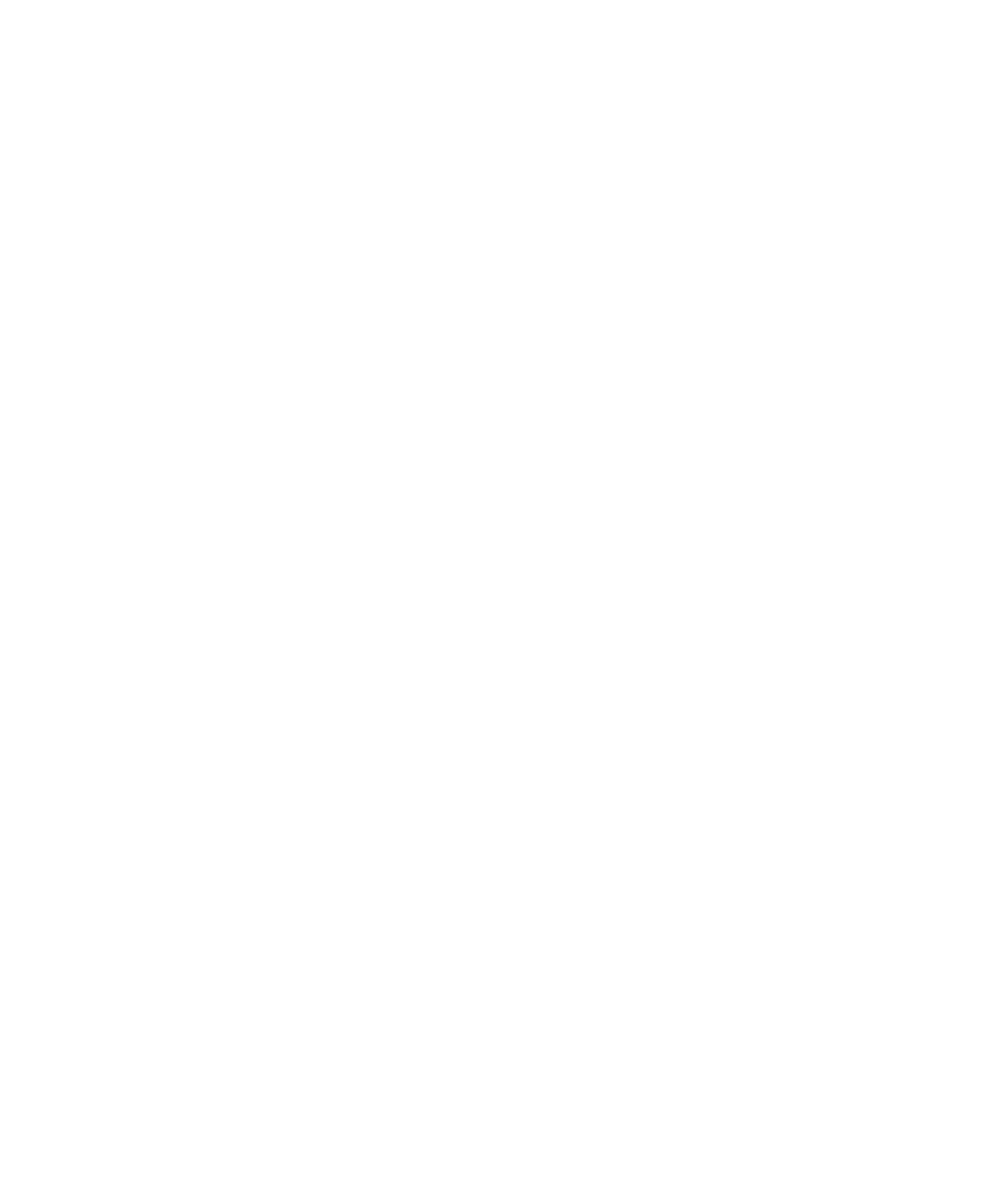14
www.gateway.com
Using Your Gateway Flat Panel Monitor
■ Input
OSD active: Press to move to previous menu.
OSD inactive: Press to select the video source.
■ Auto
OSD active: Press to select a menu or setting.
OSD inactive: Press to automatically optimize the monitor’s image position, clock,
and phase.
■ PIP
OSD active: Press to move up through menu selections and adjust OSD options.
OSD inactive: Press to turn on PIP (Picture-in-Picture).
■ Swap/PIP menu
OSD active: Press to move down through menu selections and adjust OSD options.
OSD inactive, PIP on: Press to swap the PIP (Picture-in-Picture) image with the
primary image.
OSD inactive, PIP off: Press to open PIP (Picture-in-Picture) control menu.
■ Menu
Press to view the OSD. Press again to exit the OSD.
