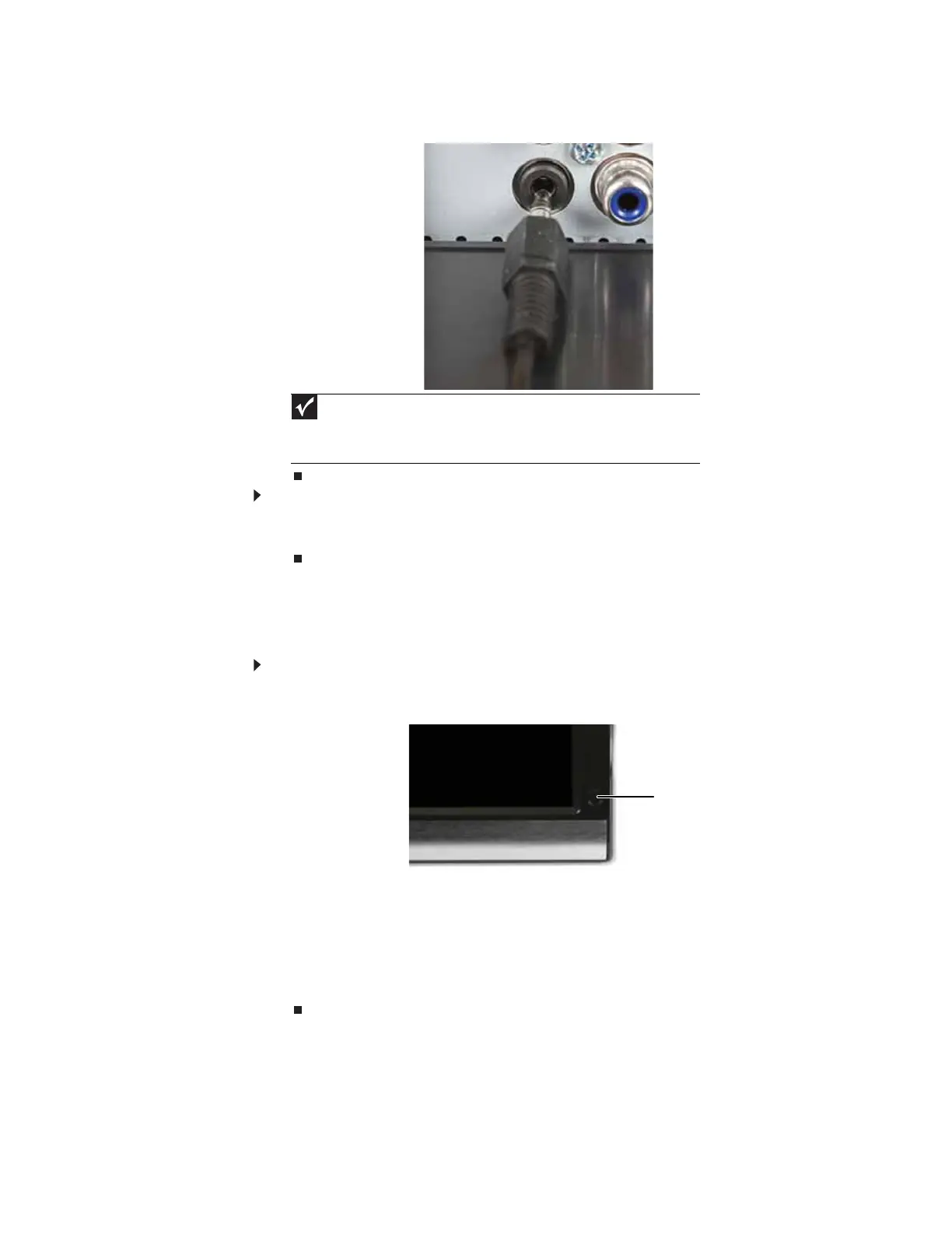www.gateway.com
5
5 Plug the speaker bar’s audio plug into the audio jack on your monitor.
To remove the speaker bar:
1 Disconnect all audio and power cables from the speaker bar.
2 Press the two clips on the back of your monitor, then slide the speaker bar back.
Starting your monitor
To start your monitor:
1 Touch the power button on the front of monitor. The power LED on the power button changes
from purple (off) to orange (standby).
2 Turn on your computer. After your computer is running, the power LED on your monitor’s
power button should be blue. Allow about 10seconds for the display image to appear. If
the power LED is not blue or you do not see a display image, check the connections. For
more troubleshooting information, see “Troubleshooting” on page 12.
3 Adjust the tilt of your monitor for the best viewing angle.
4 Use the on-screen display (OSD) to adjust other monitor settings. For more information, see
“Adjusting monitor settings” on page 6.
Important
For best audio performance, if your video connection uses HDMI, the digital
audio is also conveyed along the same cable, and no additional audio connection is
required. You may need to set your video source’s audio mode to PCM or ANALOG
to hear the audio. See your source device’s user guide for more information.
Power button
