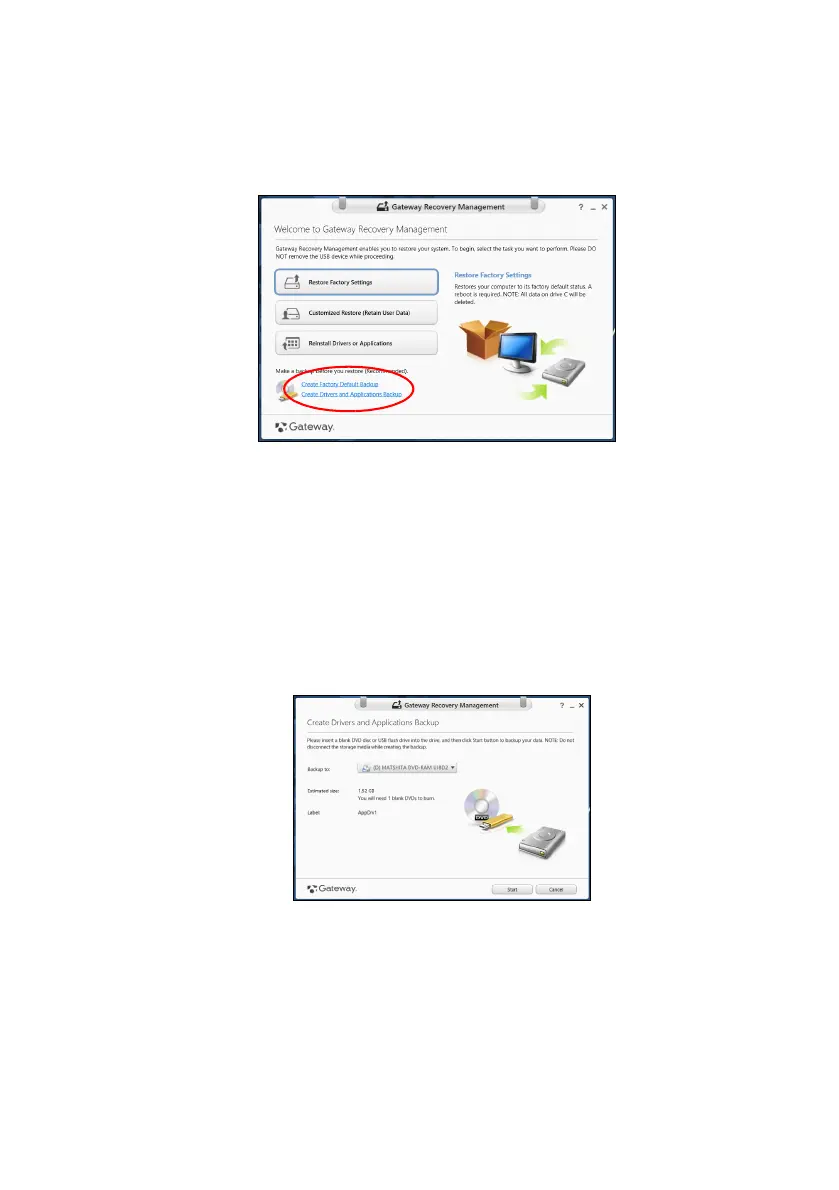20 - Recovery
may use either a USB storage drive or, if your computer features a
DVD recorder, one or more blank recordable DVDs.
1. From Start, type 'Recovery' and then click Gateway Recovery
Management in the list of apps.
2. Click Create Drivers and Applications Backup.
Plug in the USB drive or insert a blank DVD into the optical drive, then
click Next.
• If you are using a USB drive, make sure your USB drive has
enough capacity before continuing.
• If using DVDs, it will also show the number of blank, recordable
discs you will need to complete the recovery discs. Make sure that
you have the required number of identical, blank discs.
3. Click Start to copy files.You will be shown the backup progress on
the screen.
4. Follow the process until it completes:
• If you are using optical discs, the drive ejects each disc as it
completes burning it. Remove the disc from the drive and mark it
with a permanent marker.
