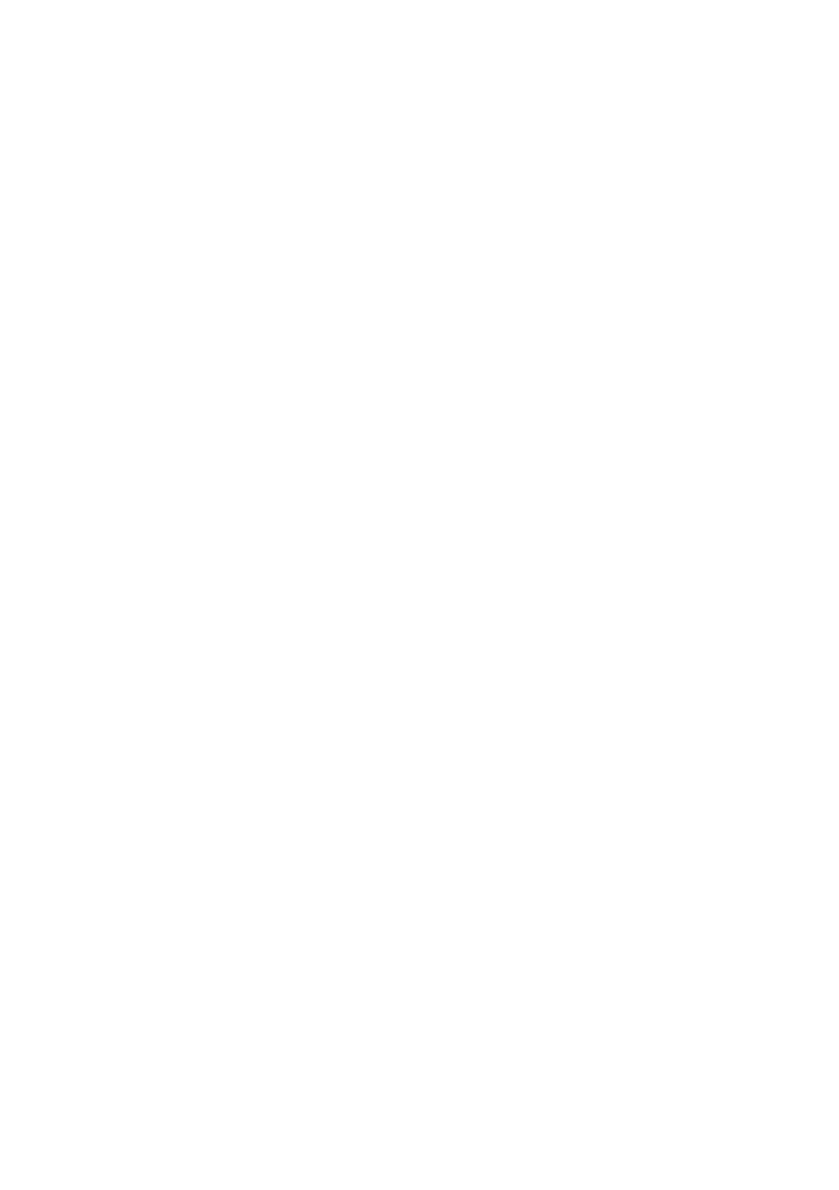52 - Frequently asked questions
Tips and hints for using Windows 8.1
We know this is a new operating system that will take some getting
used to, so we've created a few pointers to help you get started.
How do I get to Start?
Press the Windows key; click the Start button on the desktop taskbar;
or move your cursor into the upper right-hand corner of the screen
and click the Start charm.
Where’s the Start button?
The Start button will appear in the desktop taskbar. Clicking it will
open Start where you can launch apps.
How do I see all of my apps?
Click the arrow icon that appears at the bottom of Start when you
move your cursor.
Can I make the "All apps" view the default for Start?
Yes, you can, just follow these steps:
1. Go to the desktop.
2. Right-click the taskbar and select Properties from the menu that
opens.
3. From the Navigation tab, check Show the Apps view automatically
when I go to Start.
What are "Charms?"
Charms allow you to perform useful functions, such as sharing
content, turning off your PC or changing settings.
How do I access the charms?
Move your cursor into the upper right-hand corner of the screen.
Frequently as
