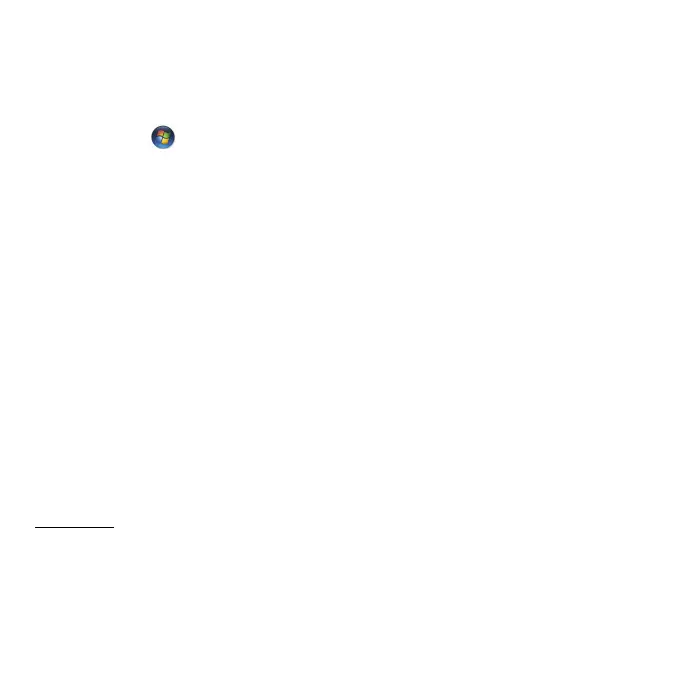Helpdesk - 75
Create a Restore Point
Windows creates restore points automatically at regularly scheduled times
or before certain programs or drivers are installed. This option allows you
to create your own restore points when you need to.
1. Click Start > Control Panel > System and Security > System.
Click on System protection in the sidebar and then click the Create...
button.
2. Enter a description to identify this restore point. System Restore
automatically adds the date and time to this name.
3. To finish, click on Create.
Undo the last restoration
If the system fails after restoring the computer to a certain date, you can
use this option to undo the restoration.
Alternately, you can use Last Known Good Configuration to restore the
system to your most recent settings that worked.
1. Restart the computer, press F8 to access advanced startup options.
2. Use the arrow keys to highlight Last Known Good Configuration and
press Enter.
Updates
As new viruses, worms, and other threats are discovered every day,
keeping your security applications and operating system up-to-date is
crucial.
To keep your computer safe and reliable:
