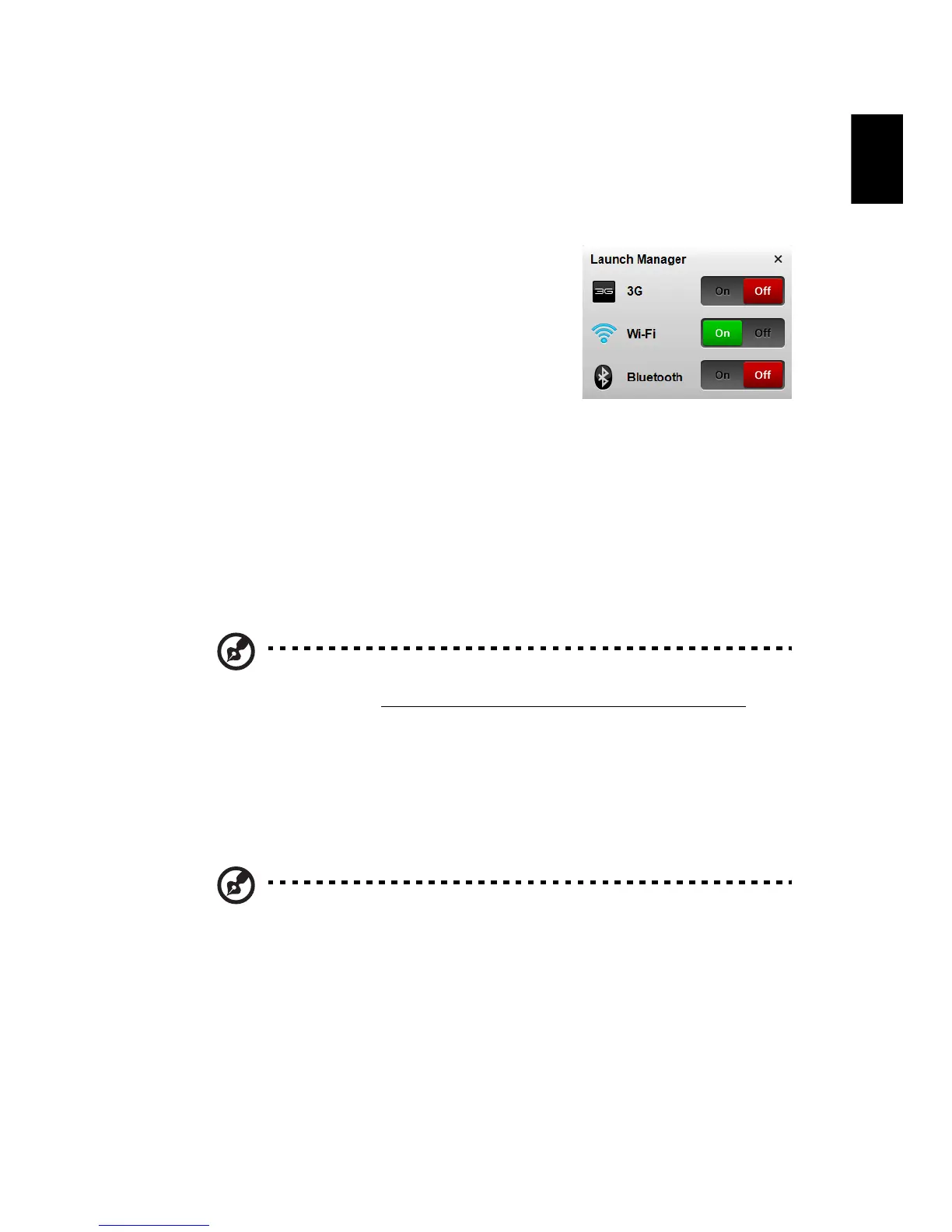9
English
Using the communication manager*
Here you can enable and disable the various wireless connectivity devices on
your computer.
Press <Fn> + <F3> to
bring up the Launch Manager window panel.
Click On to enable wireless/3G/Bluetooth
connection. Click Off to disable connection.
*Communication devices may vary by model.
Special keys (only for certain models)
You can locate the Euro symbol and the US dollar sign at the upper-center of
your keyboard.
The Euro symbol
1 Open a text editor or word processor.
2Hold <Alt Gr> and then press the <5
> key at the upper-center of the
keyboard.
Note: Some fonts and software do not support the Euro symbol.
Please refer to
www.microsoft.com/typography/faq/faq12.htm for
more information.
The US dollar sign
1 Open a text editor or word processor.
2Hold <Shi
ft> and then press the <4> key at the upper-center of the
keyboard.
Note: This function varies according to the language settings.
