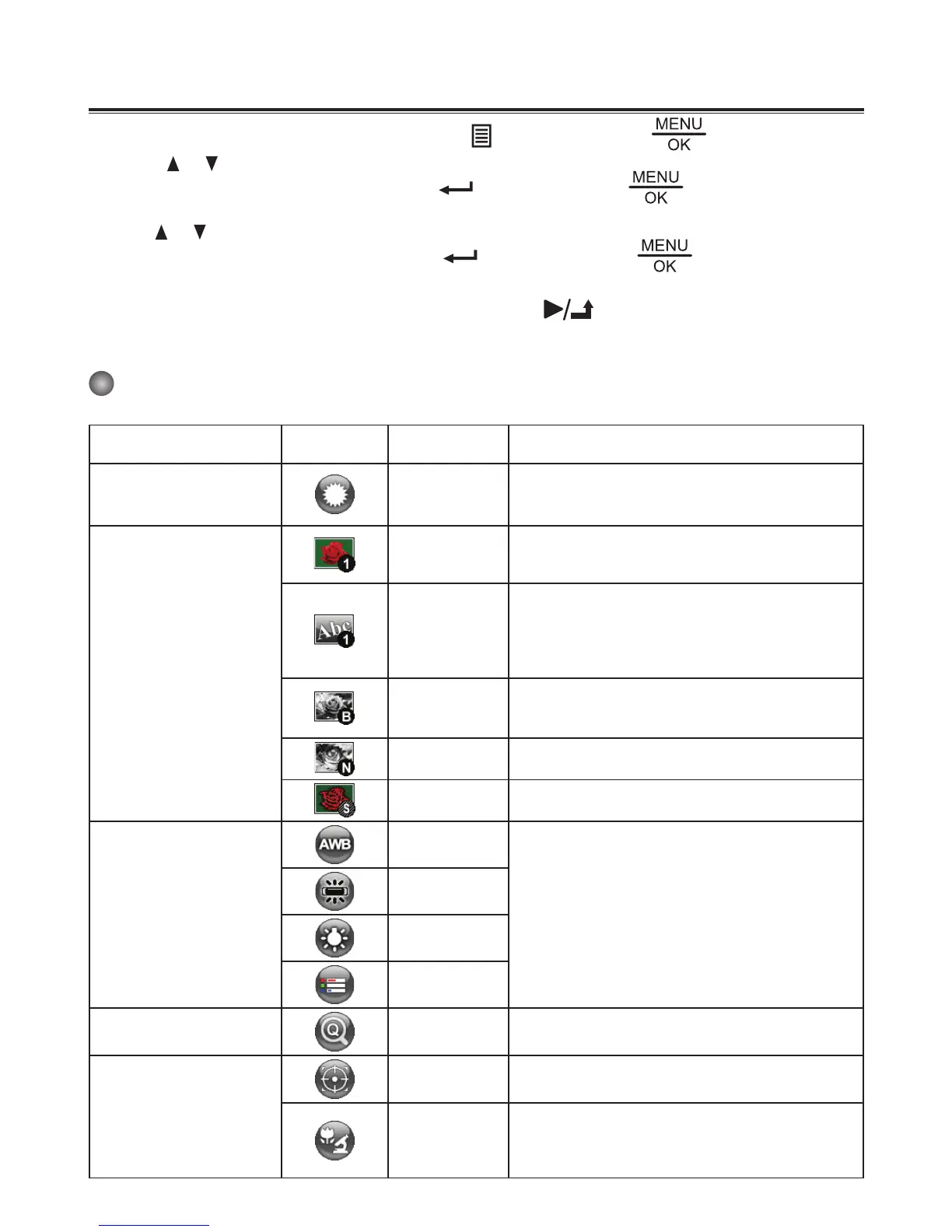14
Basic Operation
1. Press MENU button on the remote control ( ) or control panel ( ).
2. Press (
or ) button to toggle between tabs.
3. Press OK button on the remote control(
) or control panel( ) to make a selection
and display the setting selections.
4. Use (
or ) to adjust the setting.
5. Press OK button on the remote control (
) or control panel ( ) to make the new
setting activate.
6. Press MENU button on the remote control or BACK (
) on the control panel to hide
the OSD menu.
Menu options in Preview Mode
Name icon Option Description
Brightness
-
Use the Right / Left buttons to make the
image brighter / darker
Effect
Graphic
To improve the tint of color-based subjects
such as pictures or figures.
Text
The function is designed especially for text-
based documents to which can be enhanced
white and black subjects such as characters
and lines.
B&W
To output a black & white camera image.
To make the image easier to view,select this
when shooting black & white documents etc.
Negative To output a negative camera image.
Sketch To output a sketch camera image.
White Balance
Auto
There are various modes (Auto, Flurescent,
Tungsten and Custom) for user to choose and
fit in different surroundings.
Fluorescent
Tungsten
Custom
Quick Zoom
2X / 4X Set the quick zoom to 2X or 4X.
Focus
Normal Select standard mode for 25cm ~ ∞.
Macro /
Microscope
Select Macro/Microscope mode to
take close-ups or while connecting to a
microscope.
