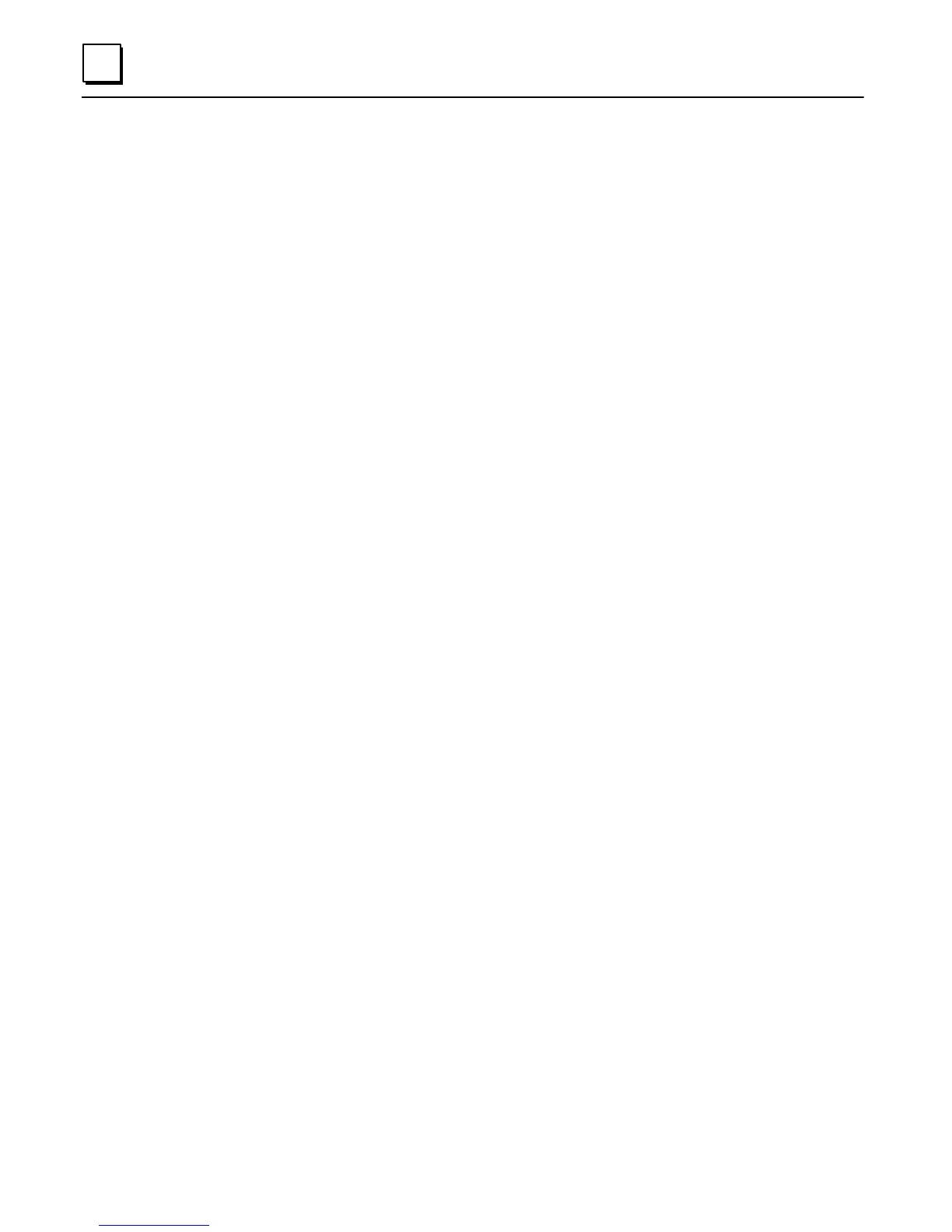2Ć8
GFKĆ1029BLogicmaster 90Ć30 and Logicmaster 90Ć70 TCP/IPĆEthernet User's Manual Supplement-April 1996
6. When the software prompts you to let it update the system files automatically,
type Y.
7. Do not do Windows setup.
8. Edit the AUTOEXEC.BAT and CONFIG.SYS files as follows:
The Beame & Whiteside software automatically puts the
C:\BWTCP\PACKET... line into the AUTOEXEC.BAT file. It is essential
that you add the word SLIP after 0X60 and the baud rate at the end of
the line. Enter the baud rate that your modem is set at. A baud rate of
38400 is shown in the line below as an example.
AUTOEXEC.BAT
change:
C:\BWTCP\PACKET\SLIP8250.COM 0X60 0X4 0X3F8
to: C:\BWTCP\PACKET\SLIP8250.COM 0X60 SLIP 0X4 0X3F8 38400
remove: C:\BWTCP\STARTNET
remove: SET BWSTAK=C:\BWTCP
remove: SET DOMAIN=CHO.GE.COM
CONFIG.SYS
change: DEVICE=C:\BWTCP\ETHDEV.SYS
to: DEVICEHIGH=C:\BWTCP\ETHDEV.SYS
change: DEVICE=C:\BWTCP\\TCPIP.SYS 1460 2920 20
to: DEVICEHIGH=C:\BWTCP\\TCPIP.SYS 1460 2920 20
1. In the BWTCP directory, type:
BWDIALER /C=<port#> /B=38400 <phone #>
This will start the the SLIP client running out of the COM port at the entered baud
rate. It will also dial the number <phone #>.
2. Most SLIP Servers will then require a login and a password to complete connection
establishment. Check with your System Administrator to get details for login.
3. Check with your System Administrator to determine what, if anything, you have to
do after login to the server to start SLIP
4. Press ALTĆX to return to the DOS prompt on the host PC.
5. Confirm that you can successfully issue ping from the PC and receive a proper
response.
6. Confirm that you can successfully issue ping from the PLC to the PC and receive a
proper response.
The next step is to install the Logicmaster 90 software (see page 2Ć9).