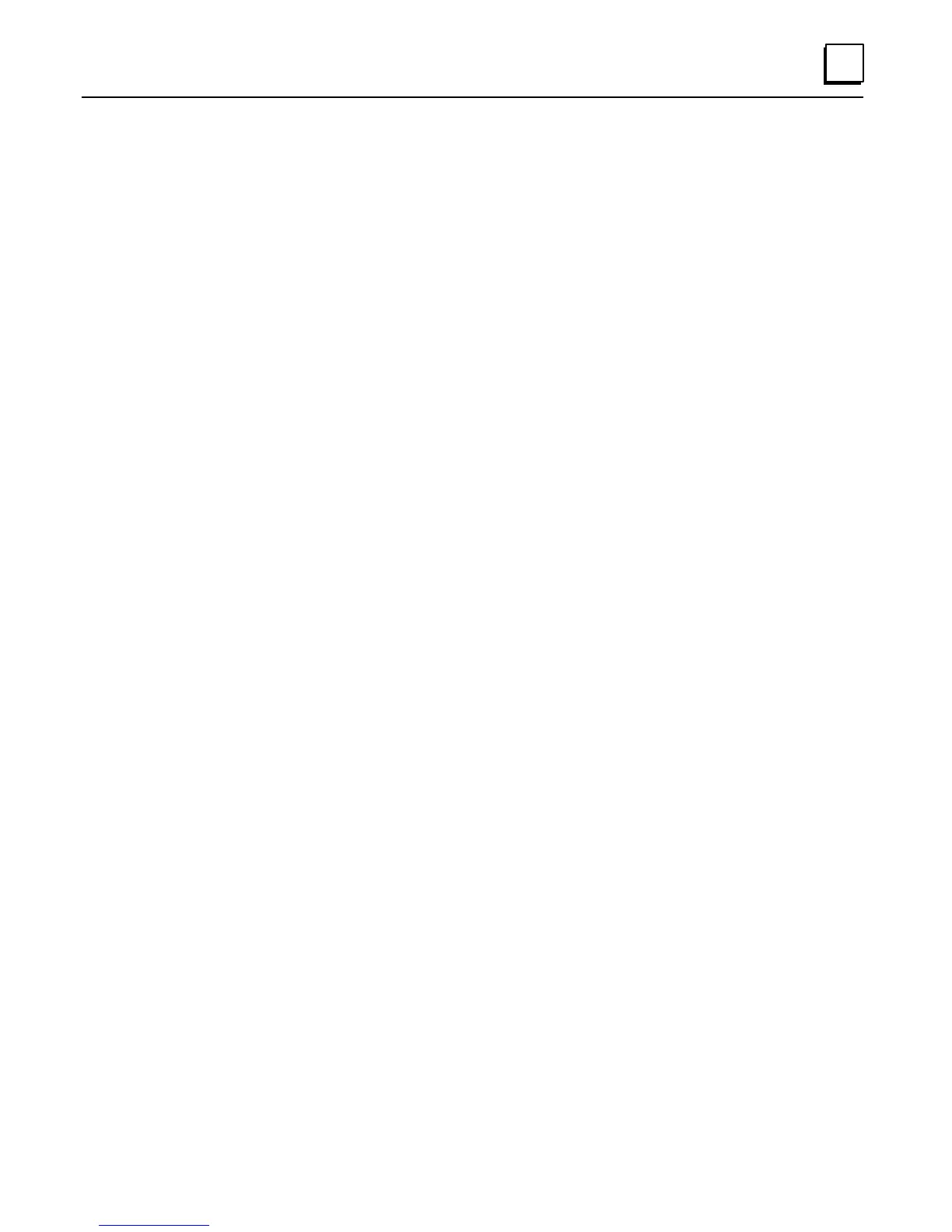The Logicmaster 90Ć30 TCP/IPĆEthernet and Logicmaster 90Ć70 TCP/IPĆEthernet
software packages are each shipped on two 3.5Ćinch, highĆdensity distribution diskettes.
The instructions below explain how to load the software package files from the
distribution diskettes onto your hard disk. The instructions assume the use of floppy
drive A, but you can also load the software from another drive.
1. Insert distribution diskette 1 into Drive A, or another drive if desired.
2. From the A: prompt, type.
A:\> install
3. A screen appears prompting you to enter the destination hard drive for the software
package. Enter the drive letter (or use the default drive that is provided) and press
Enter.
4. If this is the first installation of the software, a screen for registering the software
appears. This screen contains prompts for your name, company, address, and
software serial number. Fill in this information.
The serial number for your software is located on the back of diskette
number 1.
After you have entered the information, press Enter.
5. A screen for confirming the registration information appears next. If the information
you entered is correct, press Enter. If it is not, press Esc to correct any information. If
you pressed Enter, the data is then written onto the master distribution disk. (Don't
write protect the master disk until after the first installation.)
6. The Copyright screen then appears. Press Enter to continue.
7. The AUTOEXEC.BAT and CONFIG.SYS modification screen appears next. Press Yif
you want the Install program to automatically modify these files. Press N if you
want to modify the files yourself.
8. If you pressed Y, the Install program will create an LM90 directory on the hard drive
you specified, and immediately begin to write the Logicmaster software to it.
If you pressed N, so you could modify the AUTOEXEC.BAT and the CONFIG.SYS
files yourself, a screen will appear prompting you to make the modifications (shown
in step 10) after installing the software. A confirm prompt also appears at the bottom
of this screen which permits you to change your mind and have the Install program
modify them for you.
Press Y for automatic update or press N if you still want to modify them yourself. In
either case, the Logicmaster 90 TCP/IP files will begin installing on your hard disk at
this time.
9. While the software is being installed, a screen will appear indicating that the install is
“WORKING”. When all the files from a diskette are installed, you will be prompted
to insert the next diskette and press Enter to proceed. Do this step for diskette 2.
10. After the Install program writes all the files to the destination drive, your software
package has been installed. If you elected to modify the AUTOEXEC.BAT and
CONFIG.SYS files yourself, do so now (see page 2Ć10).