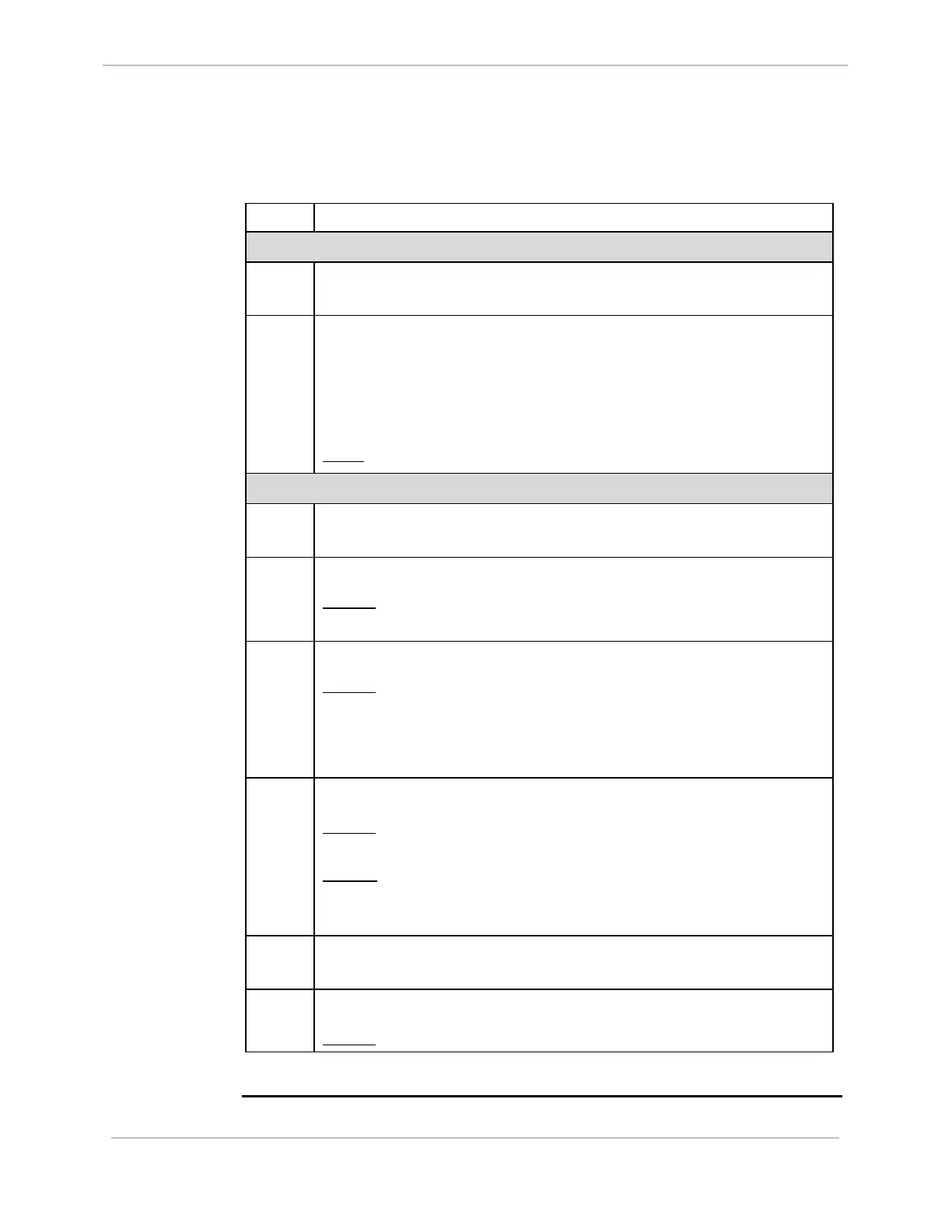GE Power Systems
D20 ME
Quick Start Guide
Code Download – D20 ME - D20 Base, Continued
Procedure: D20 ME - D20 Base (continued)
Step Action
Optional Step 2: To receive feedback during download
8 Configure the HyperTerminal to communicate at the same speed,
and reconnect to the 68K Monitor.
9 If the communication software you are using does not have a
“progress indicator’, you can enable echo to display the code file
on the monitor as it is transferred.
The echo option can be usually found in the Communication
Settings or Properties of the communication program.
Note: Enabling echo may slow the transfer speed.
Download Code File
10 Type dl and press ENTER to ready the D20 ME to receive the
downloadable code file.
11 Click Transfer | Send Text File from menu bar.
Result: A dialog box opens, prompting you to locate the
Down.shx file that you wish to download.
12 Select the correct file, and click Open to start the transfer.
Result: The file transfer may take from less than 10 minutes to
over 30 minutes, depending on the communication speed
selected.
When complete, the D20M> prompt returns.
13 Type el /p to display the error log.
Result: The D20M> prompt should return, indicating no errors
found.
Errors? Record error(s), and re-try download.
If errors persist, contact GE for support.
14 Type el /r to clear the error log, even if there are no errors
displayed in the previous step.
15 Type Boot to restart device.
Result: The D20 ME code download is complete.
994-0025-1.00-8 General
10
Full Release
