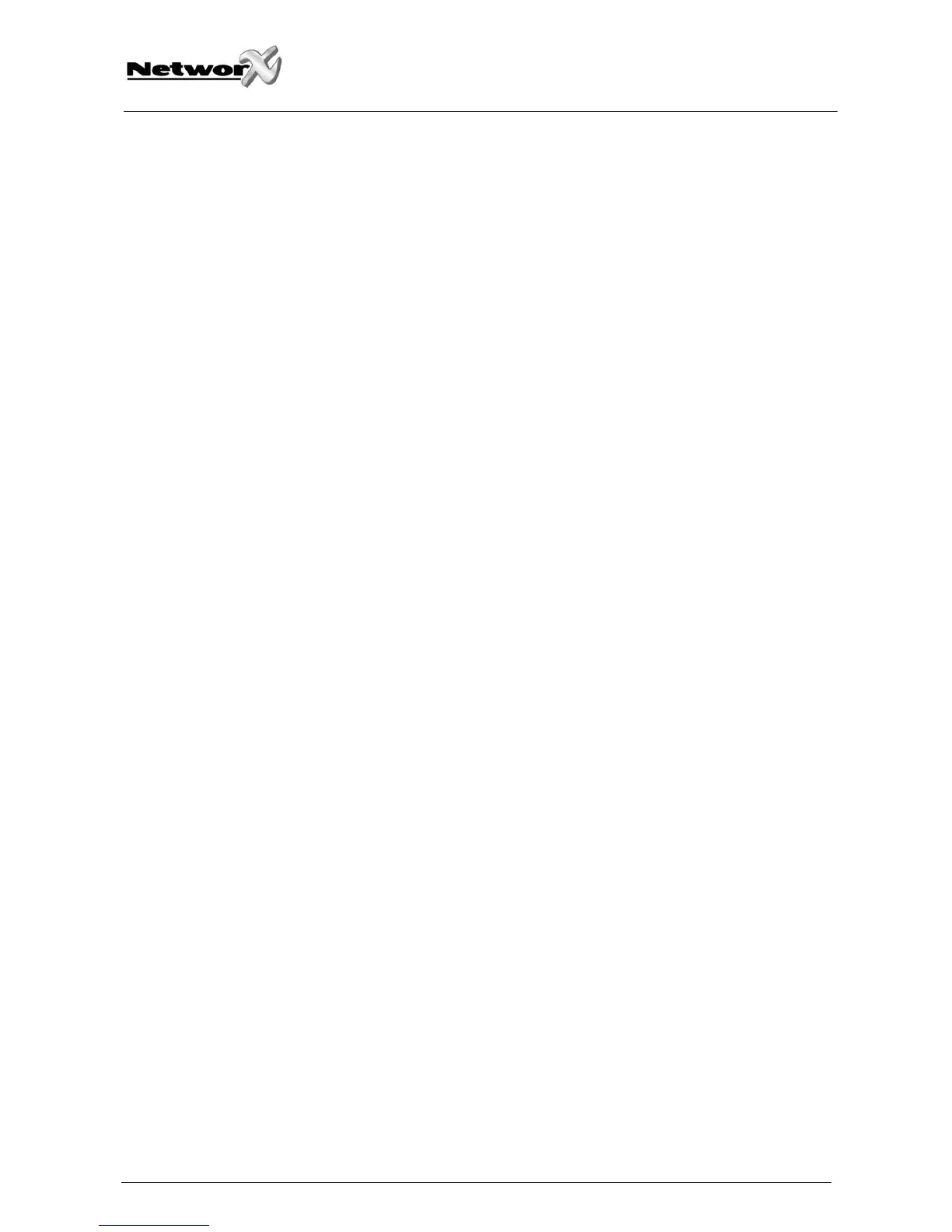Enrolling the SIM card on the GSM network
• Insert the SIM card. See Inserting the SIM card for more information.
• Power up the NX-7002 GPRS module.
• Enter programming mode. See Programming he NX-7002 GPRS module for more
information.
• Press 78# to select the module.
• Press 169# to enter the GSM SIM PIN code location.
• Enter the first digit of the SIM PIN code. Press * to move to the next segment. Continue in
this way until all digits are programmed. Press # to save the changes and exit the
location.
• Exit programming mode. The SIM is automatically enrolled on the GMS network.
Note: Each time you exit programming mode, the modem restarts and reads the PIN
number, network operator and SMSC address number from the NX-7002 configuration.
Enrolling the SIM card on the GPRS network
• Enter programming mode.
• Press 78# to select the module.
• Press 169# to enter the GSM SIM PIN code location.
• Enter the first digit of the SIM PIN code. Press * to move to the next segment. Continue in
this way until all digits are programmed. Press # to save the changes and exit the
location.
• Obtain an Access Point Number from the supplier. Press 60# to enter the Name of GPRS
access point – APN location. Enter the first digit of the APN. Press * to move to the next
segment. Continue in this way until all digits are programmed. Press # to save the
changes and exit the location.
• (Optional) You may need to enter the PPP password and PPP User ID required by the
network. To do this, press 32# to select the PPP (dial-up account) user ID location and
program the password. Then press 34# to select the PPP (dial-up account) password
location and program the user ID.
• Exit programming mode. The SIM PIN is automatically enrolled on the GSM network.
NX-7002 Installation manual Page 11 09/02/05
