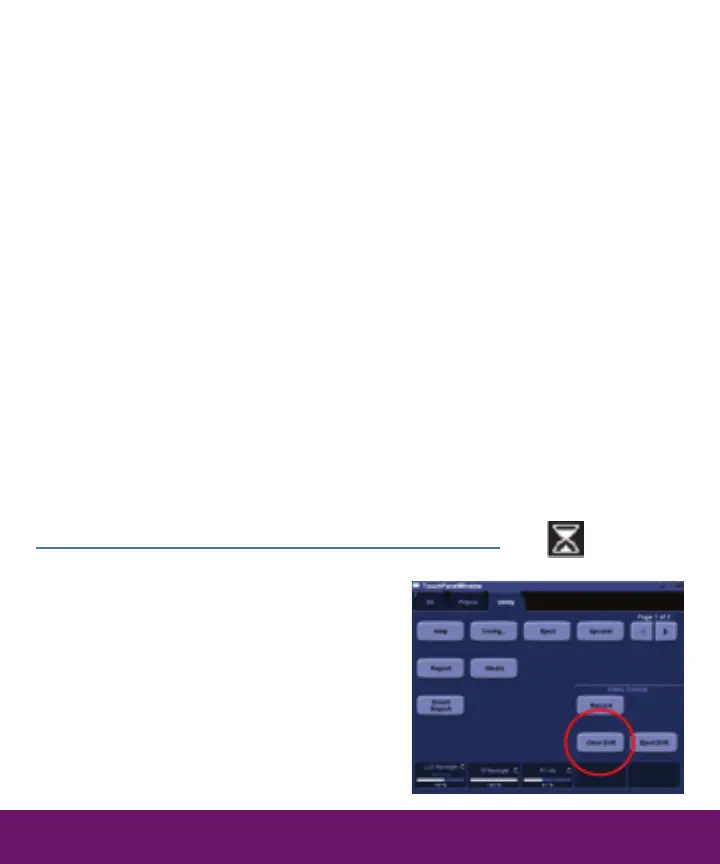(DVR – cont.)
4. The Record button will toggle between record and record pause. When
recording, the blinking red dot will appear in the title bar. When pausing,
the two vertical bar “Pause” symbol will appear.
5. The Record button is green when recording, yellow in pause
6. Two options for stopping the recording
— end the exam or start a new exam (preferred method)
— press the Stop recording button on the touch panel under Config—
Utility (this will finalize the media, so don’t do this until you are ready
to eject it).
7. Press Eject DVR when ready. Disk will be ejected immediately if Stop
Recording has been performed.
DVR
(DVR – cont.)
Clearing the DVD media—overwriting used disks
1. The DVD + R/W media is a rewritable
disk that allows clearing/overwriting.
2. To clear, press the Clear DVR button
on touch panel, under the Config—
Utility tab
3. A dialog pops up where you must
confirm that you want to erase the
content of the disk. Note that all
data on the disk will be erased.
