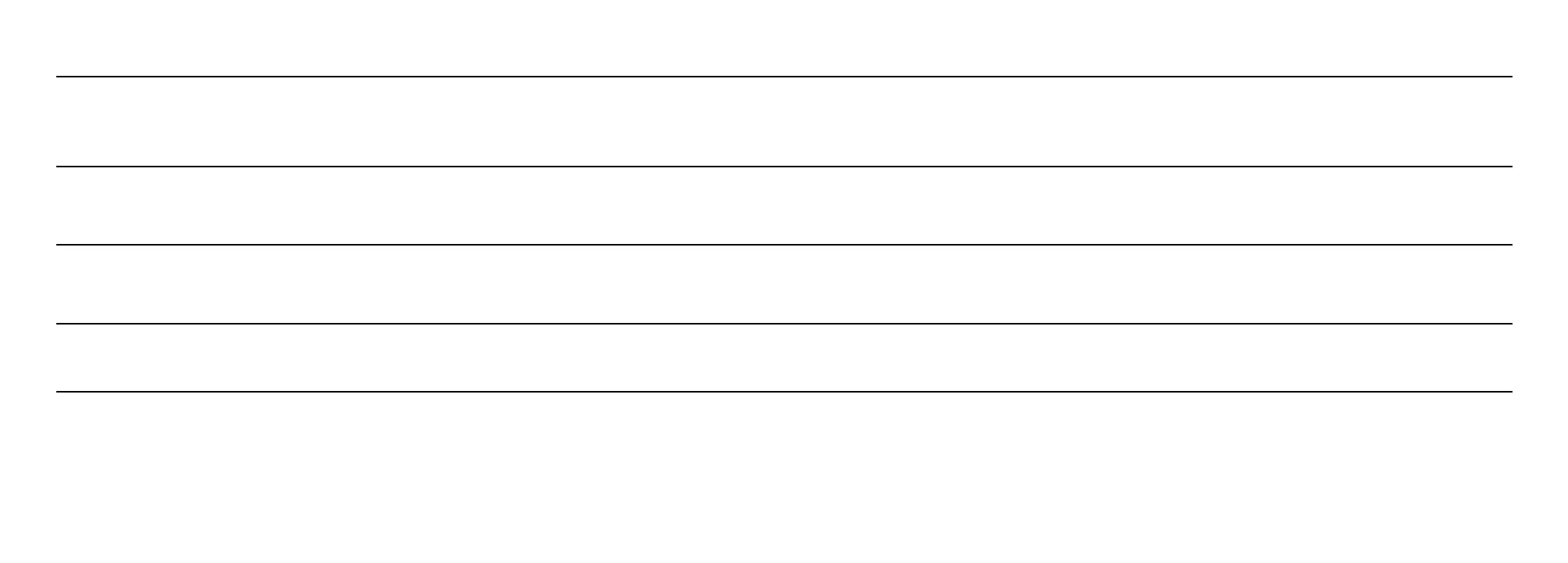S
YMPTOM
:
1. Unit does not power up.
2. Unit powers up, but recording function
does not work.
3. Recording comes out very quiet, and is
not crisp and clear.
4. Recording comes out distorted.
S
YMPTOM
:
5. Recording has transient digital noise or
skipping.
6. Unit seemed to be recording without
problems, but data is not found on the tar-
get device.
7. iPod® operation is not working correctly.
8. When a device is plugged into the iKEY,
the record function does not work, and
when the record button is pressed, all of
the LEDs flash 3 times.
9. The iKEY is showing that the device is
nearly full, but upon connection to a com-
puter, there are no files on the storage
device.
CAUSE:
- Power switch is not in the ‘ON’ position.
- DC adapter is not connected to the unit, or to the AC outlet.
- AC outlet is not active.
- Batteries are dead.
- Batteries are not installed properly.
- Unit needs to be reset.
- Batteries are dead.
- USB storage device is at full capacity.
- USB storage device is write protected.
- USB storage device is incompatible with the iKEY.
- Input level of the iKEY is not high enough.
- Output level of the source device is not high enough.
- Cables are defective or of poor quality.
- Source material is excessively quiet or not good quality.
- Input level of the iKEY is set too high.
- Output level of the source device is set too high.
- Cables are defective or of poor quality.
- Source material is distorted.
CAUSE:
- Source material has digital distortions or skips.
- Target device (in the case of using an external hard drive or
hard disk based MP3 player) is fragmented.
- Power outlet connected to iKEY is questionable.
- Data corrupted due to improper target device removal.
- Data erased due to improper target device removal.
- Unit was unplugged from AC outlet without proper device
removal procedure, or power was removed in the middle of
recording.
- iPod®, iTunes®, or the computer that you are using in
conjunction with your iPod® is not configured properly.
- The device you are trying to record to is full or is write-
protected.
- The device you are trying to use is not compatible with the
iKEY.
- The device you are trying to record to is write-protected.
- The file allocation table has become damaged on the stor-
age device and is causing the iKEY to report incorrect infor-
mation.
- The device you are trying to use is not compatible with the
iKEY.
- The device and/or the iKEY need to be reset.
SOLUTION:
- Move power switch to the ‘ON’ position.
- Connect the DC adapter to the unit and to an AC outlet.
- Check the condition of the outlet.
- Replace with 4 fresh ‘AA’ size batteries, or recharge them if they are rechargable.
- Install the batteries according to the diagram found underneath the faceplate.
- Use a pencil or ball-point-pen to press the R
ESET (4) button on the side panel.
- Replace with 4 fresh ‘AA’ size batteries, or recharge them if they are rechargable.
- Erase the data on the USB storage device using your PC, or use another device.
- Turn off the write protection on your storage device.
- Check with the manufacturer of the said storage device to verify its ability to be
used as a USB Mass Storage Device without the need for proprietary software.
- Adjust the Input Level Control to increase the signal input level according to the
instructions.
- Adjust the output level of the source device.
- Check the integrity of the cables.
- Check the quality of the source material that you are attempting to record.
- Adjust the Input Level Control to decrease the signal input according to the
instructions.
- Adjust the output level of the source device.
- Check the integrity of the cables.
- Check the quality of the source matieral you are attempting to record.
SOLUTION:
- Check the quality of the source material you are attempting to record.
- Connect the storage device to your PC and defragment it according to the direc-
tions supplied by your operating system.
- Check power outlet
- Follow the instructions for removing the target device when recording has fin-
ished.
- Follow the instructions for removing the target device when recording has fin-
ished or prior to removing the power source.
- Refer to the section labeled ‘iPod Operation Notes’ in this manual.
- Free up space on the target device, and make sure it is not write protected.
- Use a supported USB mass storage device that does not require proprietary driver
software.
- Make sure the device is not write protected.
- Reformat the device according to the manufacturer’s instructions.
- Use a supported USB mass storage device that does not require proprietary driver
software.
- Use a pencil or ball-point-pen to press the R
ESET
(4) button on the side panel.
Also reset the storage device according to the manufacturer’s instructions.
