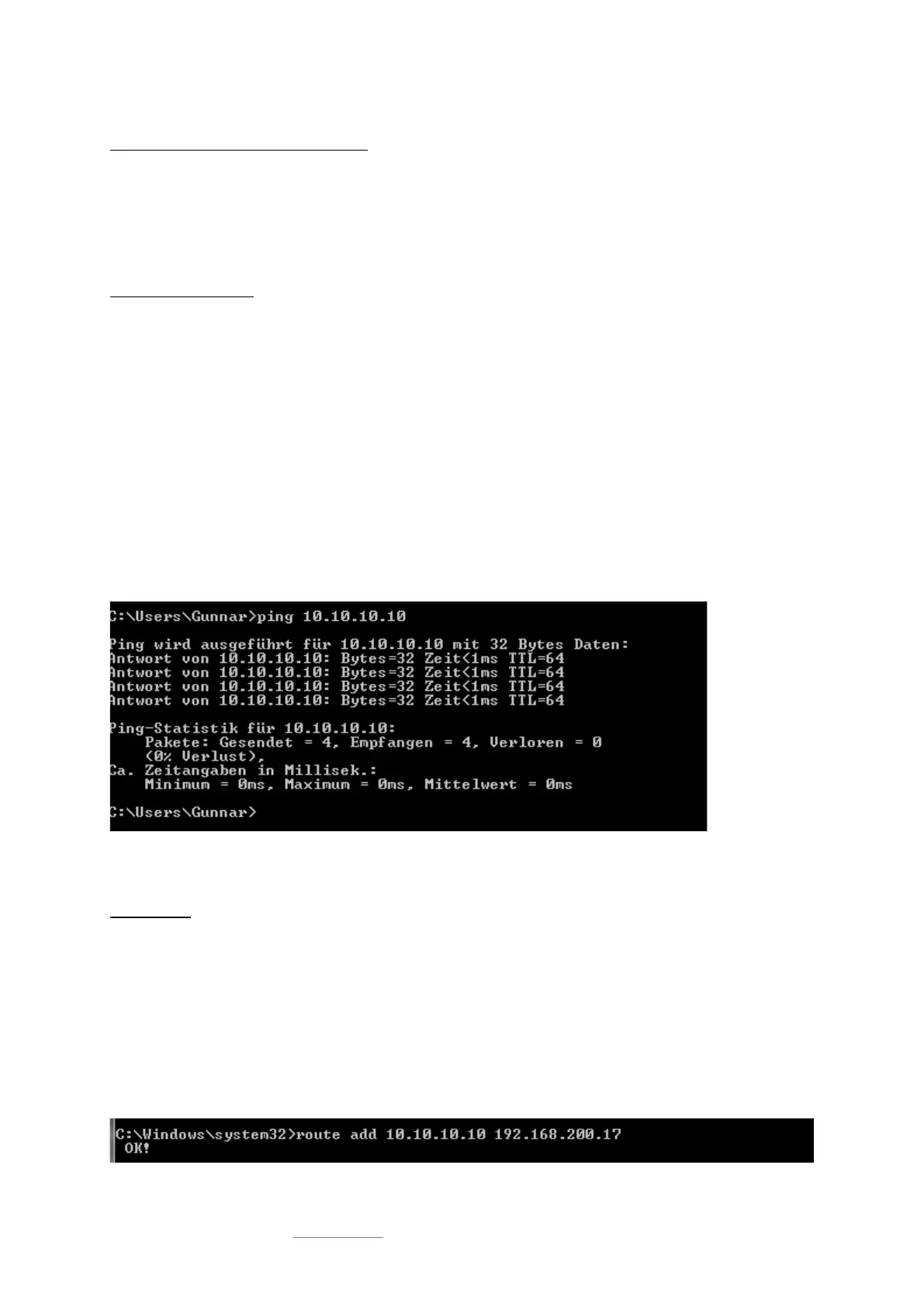Date: 2021-08-17
Copyright of the European Union is effective (Copyright EU) (c) 2021 GENEREX Systems GmbH, Hamburg, Germany, All rights reserved
TEL +49(40)22692910 - EMAIL generex@generex.de - WEB www.generex.de (This and all other product datasheets are available for download.)
10
First configuration 10.10.10.10
Preparation: SITEMANAGER / SITEMONITOR
On the very first start, the sliding switch is in left position but the IP address 10.10.10.10 is active. Once you have entered a
valid IP address or activated the DHCP mode (both is possible), the device will restart and take over the new settings. In any
other case, you need to set the sliding switch on the back to centre position and reboot the device.
On restart, the device will automatically fall back to the hard coded IP address 10.10.10.10
Preparing the Workstation
After starting, the CS141 Web Manager can be found using the following network address:
IP address 10.10.10.10
Subnet Mask: 255.255.255.0
Depending on the type of connection you choose, the service computer can be connected directly to a crossover cable or via
the local network segment.
This is recommended network settings for the computer:
IP address 10.10.10.11
subnet mask of 255.255.255.0
Gateway 10.10.10.11
DNS: none
Obey whether the settings of your service computer work by opening a console in order to enter the command
“PING 10.10.10.10.”
If the settings are correct, the CS141 will respond accordingly. As soon as the CS141 answers correctly, open a web browser.
The CS141 web interface will be accessible by tipping http://10.10.10.10
Adding a route
Within larger installations with well-defined domain services, it may be helpful temporarily editing the routing table.
In case of using a route, ensure the CS141 is located within the same network segment and is therefore directly accessible
Example: Adding a route into a Windows-driven Computer:
1. Run the command console cmd as administrator
This is important due to the fact; Windows requires a user with local administration rights to add a route.
2. Enter the following command: route add 10.10.10.10 <IP address of your system>
Windows will accept the command and return OK
