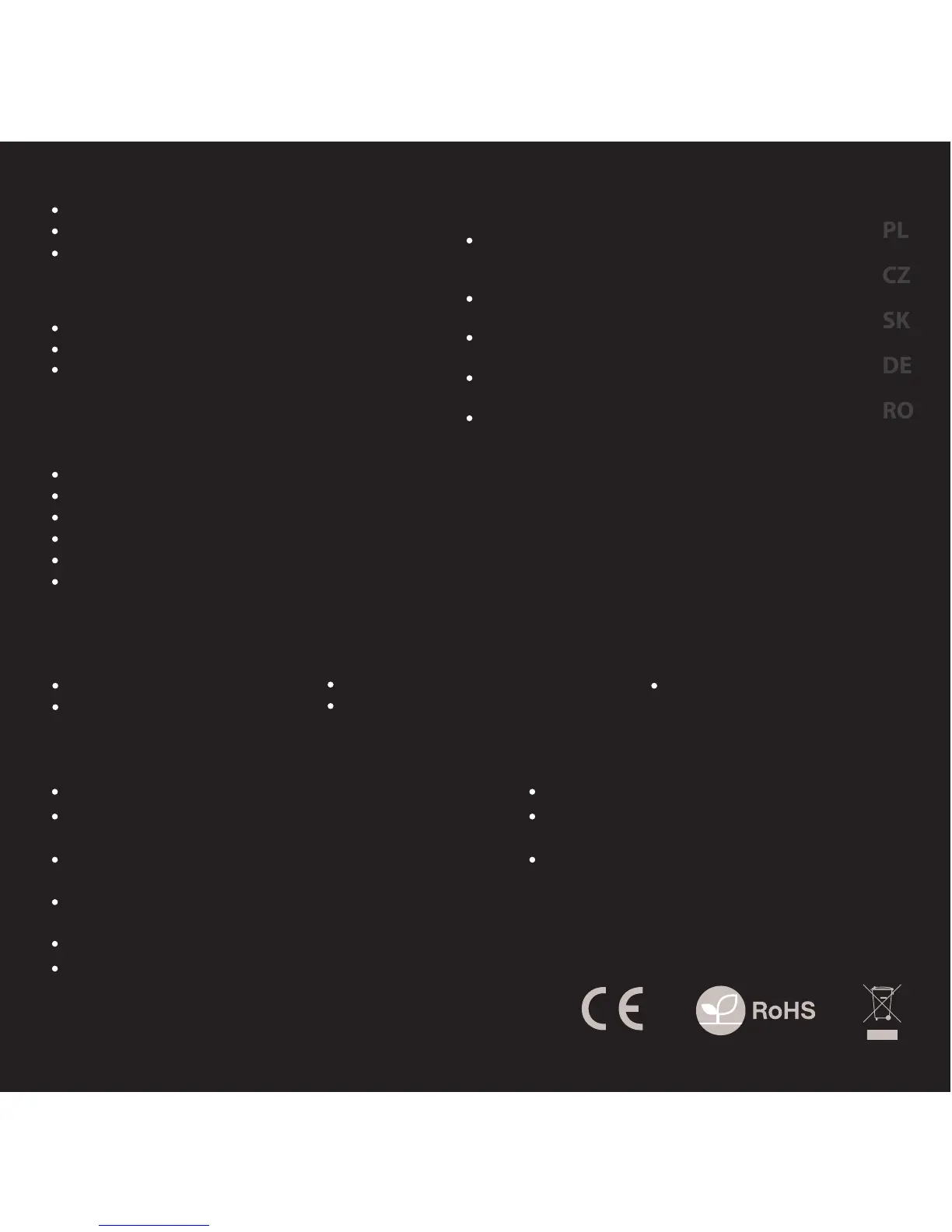SAFeTY information general
Use as directed.
Non-authorized repairs or taking the device to pieces make the
warranty void and may cause the product damage.
Avoid to hit or friction with a hard object, otherwise it will lead to
grind surface or other hardware damage.
Do not use the product in low and high temperatures, in strong
magnetic elds and in the damp or dusty atmosphere.
Do not drop, knock, or shake the device. Rough handling can break it.
Slots and openings in the case are provided for ventilation and should
not be obscure. Blocking the vents can cause overheating of the
device.
The safe product, conforming to the EU requirements.
The product is made in accordance with RoHS European
standard.
The WEEE symbol (the crossed-out wheeled bin) using
indicates that this product in not home waste. You protect
the environment when you recycle hazardous waste
appropriately. In order to get detailed information about
recycling this product please contact your retailer or a
local authority.
SPECIFICATION
Buttons number
Analog sticks
Interface
Communication
Operating modes
System requirements
12
2
USB 2.0
Wireless
X-Input/D-Input
Windows® 2000/ME/XP/Vista/7/8/10
PACKAGE CONTENT
PV58 wireless gamepad
Quick installation guide
warranty
2 years limited manufacturer warranty
requirements
PS III or PC compatible device with a USB port
Windows® 2000/ME/XP/Vista/7/8/10
features
Ability to switch between X-Input/D-Input modes
Analogie triggers and joysticks
Vibration Feedback
SWITCHING BETWEN X-INPUT
AND D-INPUT MODES
To switch between X-Input and D-Input modes while
gamepad is connected to PC, press Genesis button for 8
seconds.
If in Control Panel gamepad is detected as USB Gamepad it
means it works in D-Input mode.
If in Control Panel gamepad is detected as Controller (XBOX
360 for Windows), it means it works in X-Input mode.
On the console gamepad is automatically detected in
D-Input mode, and there is no possibility to change that. .
To enable vibrations on PC, please go to genesis-zone.com
and download driver for the gamepad
Instalation
Connect wireless USB adapter to your PC or console.
Press the Genesis button, until diodes start to blink.
Gamepad is ready to use, when diodes shine without
blinking.
EN
